How to turn off autoload, Using the color scan key, How to turn off autoload -2 – Brother MFC-5100C User Manual
Page 121: Using the color scan key -2
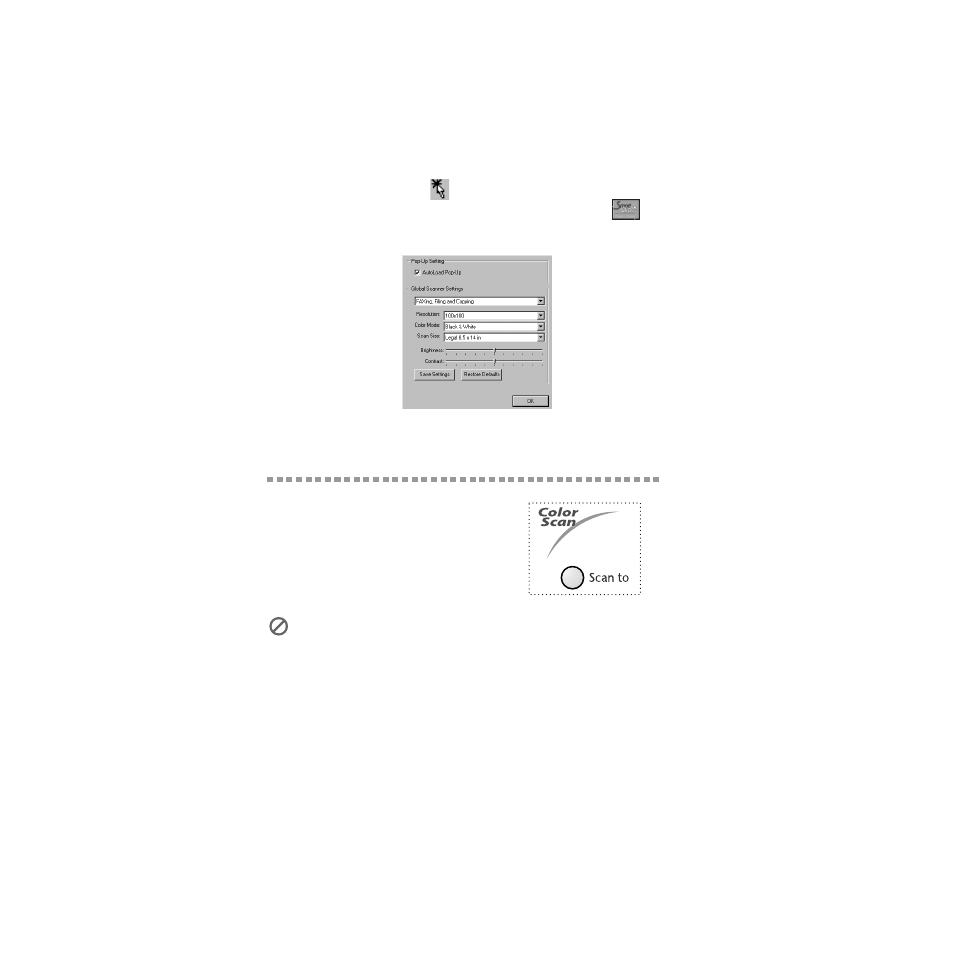
13 - 2
U S I N G T H E W I N D O W S
®
- B A S E D B R O T H E R M F L - P R O C O N T R O L C E N T E R
BHL-FB-MFC-5100C-FM5.5
How to Turn Off AutoLoad
1
Left click the Control Center
icon and click Show.
2
When the Control Center icon appears, left click on the Smart Click
Control Center button. A dialogue box with a check box labeled “AutoLoad
Pop-up” will appear:
3
Uncheck the AutoLoad Pop-Up option.
Using the Color Scan Key
You can use the Scan to key on the control
panel to scan originals into your word
processing, graphics or E-mail applications.
The advantage of using the Scan to key is
that you avoid the mouse clicks required to
scan from your PC.
Before you can use the Scan to key on the control panel, you must have
connected the MFC to your Windows
®
based PC and loaded the appropriate
Brother Drivers for your version of Windows
®
. When you are ready to use the
Scan to key, make sure the Brother Control Center application is running on
your PC. (For details about how to configure the Brother Control Center buttons
to launch the application of your choice using the Scan to key, see
If you have connected a Macintosh, the Scan to key will not work with your
computer.
