Scan to e-mail, Scan image, Scan/ocr – Brother MFC-5100C User Manual
Page 122: Scan to e-mail -3 scan image -3 scan/ocr -3
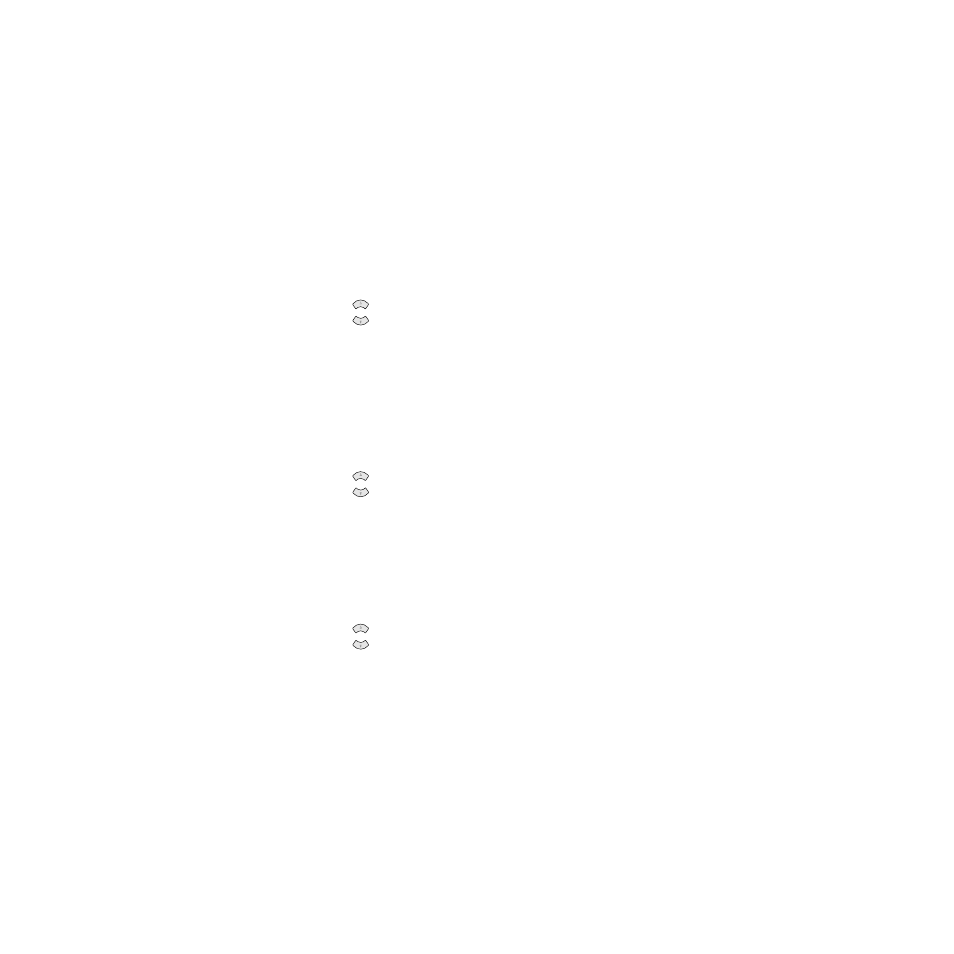
U S I N G T H E W I N D O W S
®
- B A S E D B R O T H E R M F L - P R O C O N T R O L C E N T E R
13 - 3
BHL-FB-MFC-5100C-FM5.5
Scan to E-mail
You can scan either a black and white or a color original into your E-mail
application as a file attachment. Although the Brother Control Center can be
configured to send only black and white or color file attachments at one time,
you can easily change this setting. (For details
see Scan to E-mail, pages 13-8
1
Place the original face up in the ADF, or face down on the scanner glass.
2
Press Scan to.
3
Press
to select
SCAN TO E-MAIL
, and then press Menu/Set.
The MFC will scan the original, create a file attachment, and launch your E-mail
application, displaying the new message waiting to be addressed.
Scan Image
You can scan a color picture into your graphics application for viewing and
editing.
1
Place the original face up in the ADF, or face down on the scanner glass.
2
Press Scan to.
3
Press
to select
SCAN IMAGE
, and then press Menu/Set.
Scan/OCR
If your original is text, you can have it automatically converted by ScanSoft
™
TextBridge
®
to an editable text file and then displayed in your word processing
application for further editing.
1
Place the original face up in the ADF, or face down on the scanner glass.
2
Press Scan to.
3
Press
to select
SCAN/OCR
, and then press Menu/Set.
The MFC will scan the original perform OCR in ScanSoft
™
TextBridge
®
, and
then display the result in your word processing application for viewing and
editing.
or
or
or
