Important – Brother DCP-395CN User Manual
Page 66
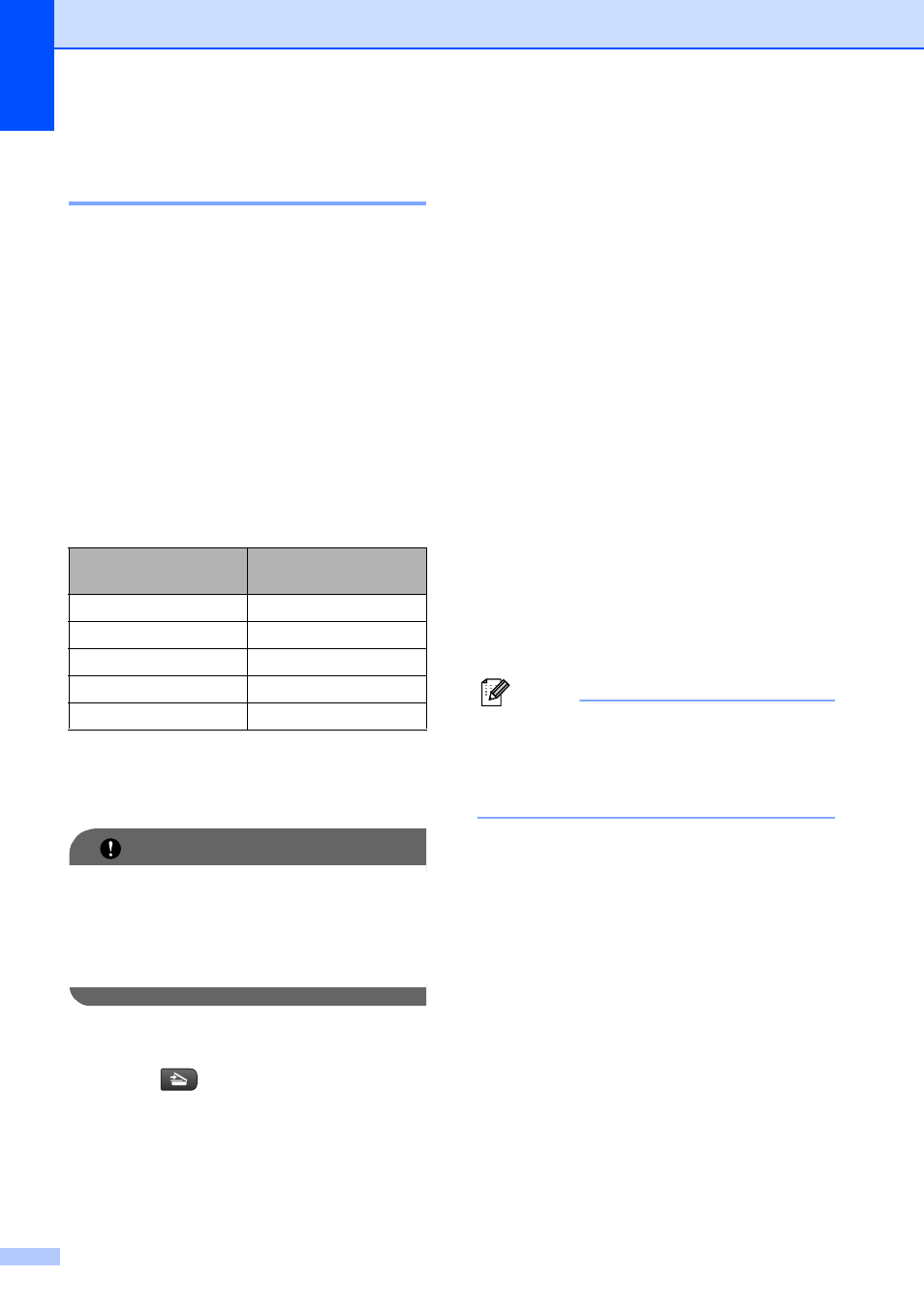
Chapter 5
54
How to scan to a memory card
or USB Flash memory drive
5
You can scan black & white and color
documents into a memory card or USB Flash
memory drive. Black & white documents will
be stored in PDF (*.PDF) or TIFF (*.TIF) file
formats. Color documents may be stored in
PDF (*.PDF) or JPEG (*.JPG) file formats.
The factory setting is Color 150 dpi and
the default file format is PDF. The machine
automatically creates file names based on
the current date. (For details, see Quick
Setup Guide.) For example, the fifth image
scanned on July 1, 2009 would be named
07010905.PDF. You can change the color
and quality.
a
Make sure you have put the memory
card or USB Flash memory drive in the
proper slot.
IMPORTANT
DO NOT take out the memory card or
USB Flash memory card while
Photo Capture is blinking to avoid
damaging the card, USB Flash memory
drive, or data stored on them.
b
Load your document.
c
Press (Scan).
d
Press a or b to choose
Scan to Media.
Press OK.
e
Do one of the following:
To change the quality, press a or b to
choose Quality. Go to step f.
Press Black Start or Color Start to
start scanning without changing
additional settings.
f
Press d or c to choose
Color 150 dpi, Color 300 dpi,
Color 600 dpi, B/W 200x100 dpi
or B/W 200 dpi.
Press OK.
g
Do one of the following:
To change the file type, go to step h.
Press Black Start or Color Start to
start scanning without changing
additional settings.
h
Press a or b to choose File Type.
Press d or c to choose JPEG, PDF or
TIFF.
Press OK.
Note
• If you chose color in the Quality setting,
you cannot choose TIFF.
• If you chose black & white in the Quality
setting, you cannot choose JPEG.
i
Press Black Start or Color Start.
Quality
Selectable File
Format
Color 150 dpi
JPEG / PDF
Color 300 dpi
JPEG / PDF
Color 600 dpi
JPEG / PDF
B/W 200x100 dpi
TIFF / PDF
B/W 200 dpi
TIFF / PDF
