Enhance skin-tone, Enhance scenery – Brother DCP-395CN User Manual
Page 56
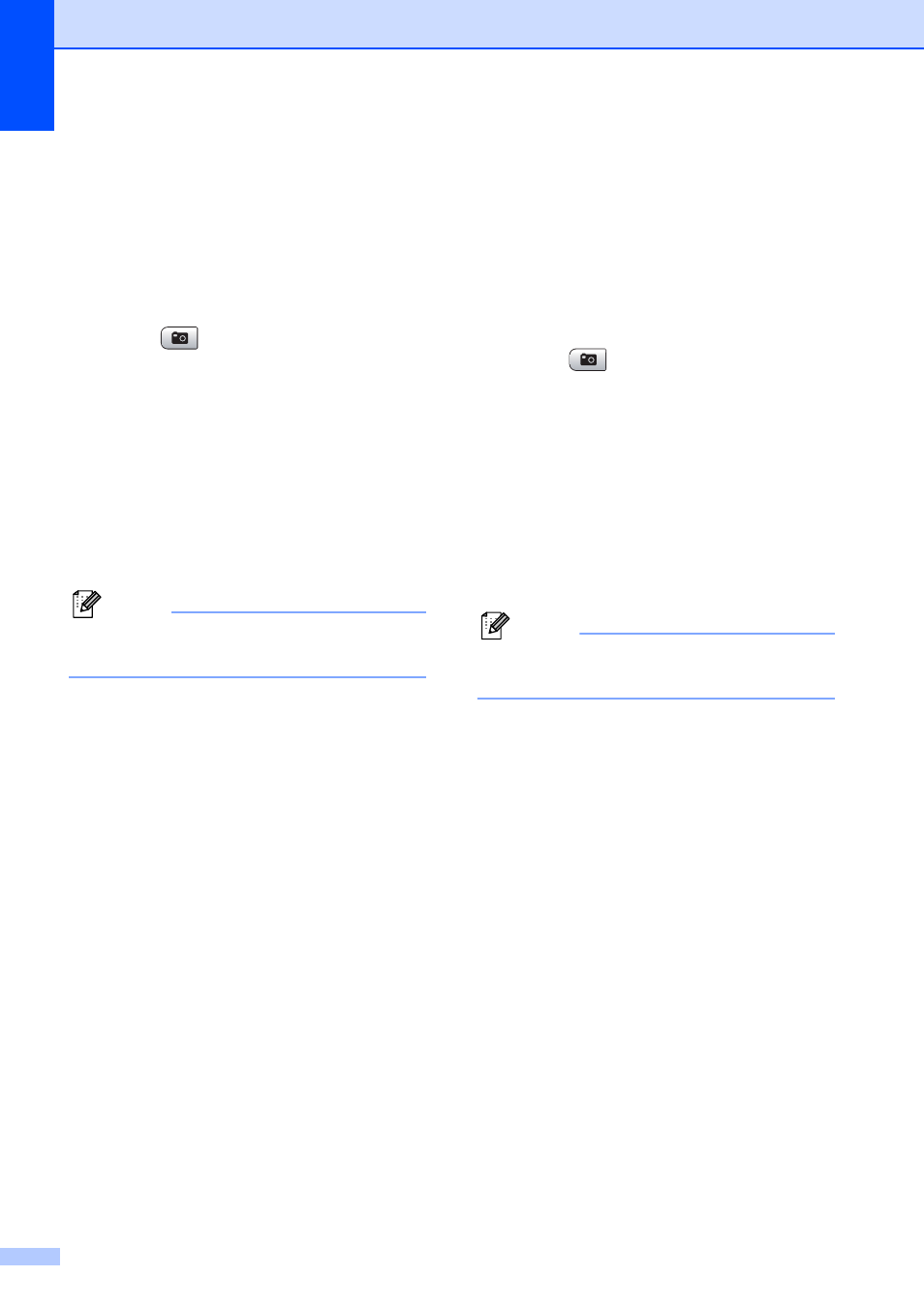
Chapter 5
44
Enhance Skin
-
Tone
5
Enhance Skin-Tone is best used for adjusting
portrait photographs. It detects human skin
color in your photos and adjusts the image.
a
Make sure you have put the memory
card or USB Flash memory drive in the
proper slot.
Press (Photo Capture).
b
Press a or b to choose
Enhance Photos.
Press OK.
c
Press d or c to choose your photo.
Press OK.
d
Press a or b to choose
Enhance Skin-Tone.
Press OK.
Note
You can also adjust the effect level
manually, by pressing a or b.
e
Press OK. Then press + or - repeatedly
to enter the number of copies you want.
f
Do one of the following:
Press OK and change the print
settings. (See page 49.)
If you do not want to change any
settings, press Color Start to print.
Enhance Scenery
5
Enhance Scenery is best used for adjusting
landscape photographs. It highlights green
and blue area in your photo, so that the
landscape looks more sharp and vivid.
a
Make sure you have put the memory
card or USB Flash memory drive in the
proper slot.
Press (Photo Capture).
b
Press a or b to choose
Enhance Photos.
Press OK.
c
Press d or c to choose your photo.
Press OK.
d
Press a or b to choose
Enhance Scenery.
Press OK.
Note
You can also adjust the effect level
manually, by pressing a or b.
e
Press OK. Then press + or - repeatedly
to enter the number of copies you want.
f
Do one of the following:
Press OK and change the print
settings. (See page 49.)
If you do not want to change any
settings, press Color Start to print.
