4 making copies, How to copy, Making a single copy – Brother DCP-395CN User Manual
Page 40: Making multiple copies, Stop copying, Copy options, Making copies
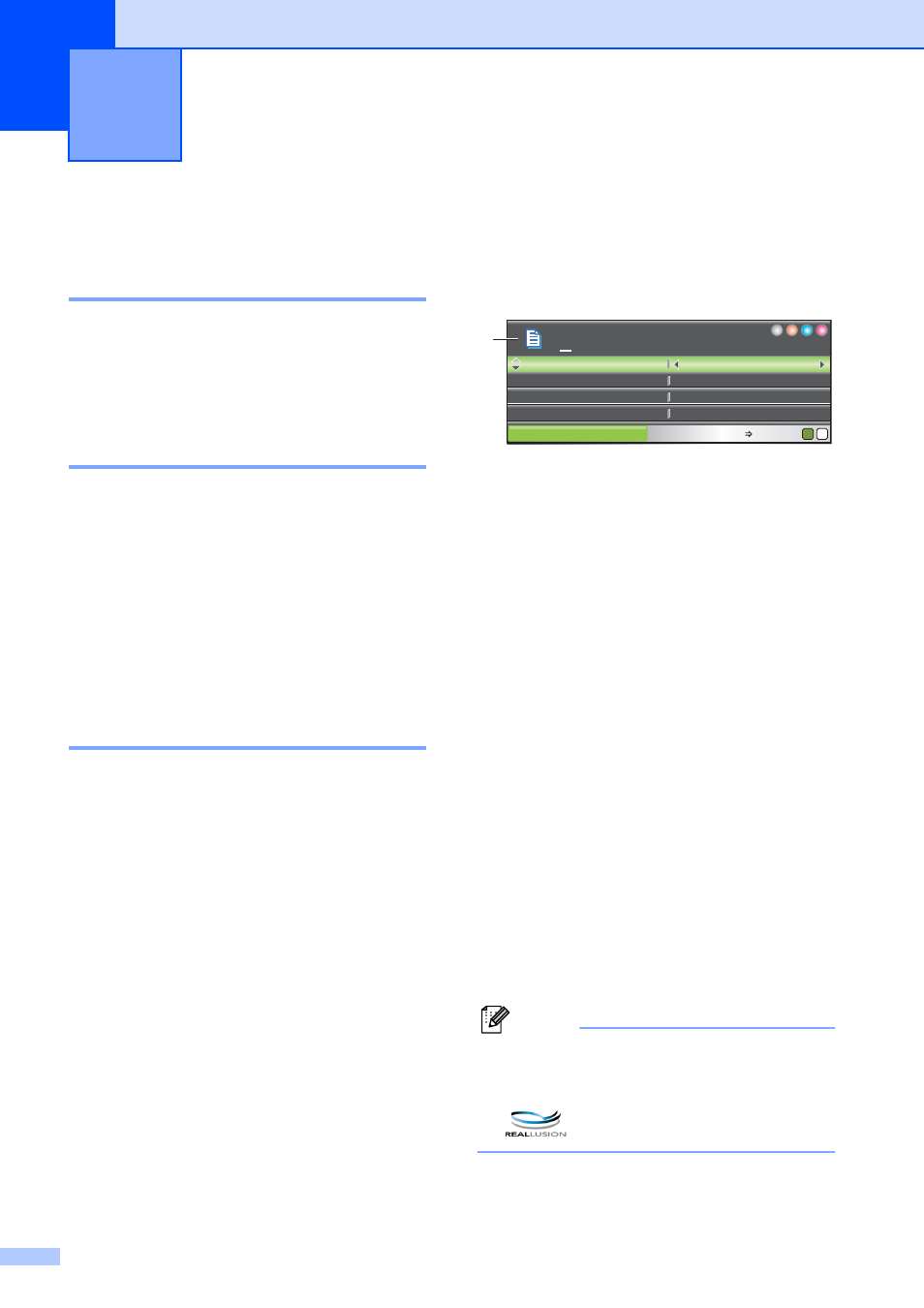
28
4
How to copy
4
Making a single copy
4
a
Load your document.
(See Loading documents on page 21.)
b
Press Black Start or Color Start.
Making multiple copies
4
You can make up to 99 copies in one print
run.
a
Load your document.
(See Loading documents on page 21.)
b
Press + or - repeatedly until the number
of copies you want appears (up to 99).
c
Press Black Start or Color Start.
Stop copying
4
To stop copying, press Stop/Exit.
Copy options
4
You can change the copy settings from the
default display. The LCD shows:
1 No. of Copies
You can enter the number of copies you want
by pressing + or - repeatedly.
Press a or b to scroll through the copy options
menu.
Quality (See page 29.)
Enlarge/Reduce (See page 30.)
Paper Type (See page 33.)
Paper Size (See page 33.)
Brightness (See page 32.)
Contrast (See page 32.)
Ink Save Mode (See page 32.)
Page Layout (See page 30.)
Book Copy (See page 33.)
Watermark Copy (See page 34.)
Set New Default (See page 35.)
Factory Reset (See page 35.)
When the option you want is highlighted,
press OK.
Note
Book Copy, Watermark Copy and
Ink Save Mode features are supported
by technology from Reallusion, Inc.
Making copies
4
COPY
Copy
Press Start
Normal
100%
100%
Enlarge/Reduce
Enlarge/Reduce
Plain Paper
Plain Paper
Paper
Paper Type
ype
Ratio:
Ratio:
Quality
01
1
