Adjusting brightness and contrast, Brightness, Contrast – Brother DCP-395CN User Manual
Page 44: Ink save mode, Adjusting brightness and contrast ink save mode
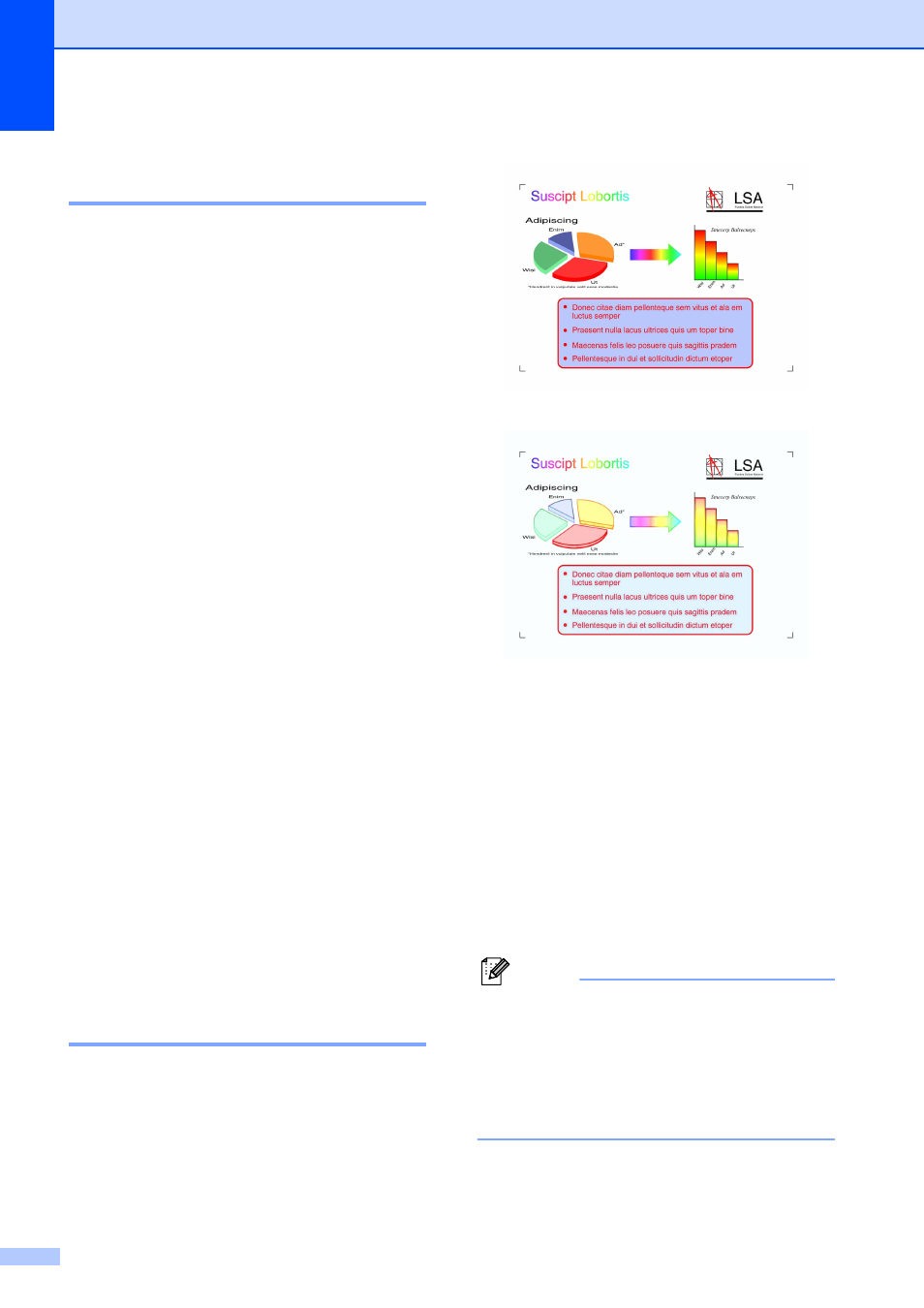
Chapter 4
32
Adjusting Brightness and
Contrast
4
Brightness
4
You can adjust the copy brightness to make
copies darker or lighter.
a
Load your document.
b
Enter the number of copies you want.
c
Press a or b to choose Brightness.
d
Press d to make a darker copy or press
c
to make a lighter copy.
Press OK.
e
If you do not want to change additional
settings, press Black Start or
Color Start.
Contrast
4
You can adjust the copy contrast to help an
image look sharper and more vivid.
a
Load your document.
b
Enter the number of copies you want.
c
Press a or b to choose Contrast.
d
Press c to increase the contrast or press
d
to decrease the contrast.
Press OK.
e
If you do not want to change additional
settings, press Black Start or
Color Start.
Ink Save Mode
4
Ink Save Mode can help you save some ink.
Your machine detects the edges of the image
and prints the outline of the image.
The amount of ink saved will vary depending
on the document.
Ink Save Mode: Off
4
Ink Save Mode: On
4
a
Load your document.
b
Enter the number of copies you want.
c
Press a or b to choose
Ink Save Mode.
d
Press d or c to choose On (or Off).
Press OK.
e
If you do not want to change any
additional settings, press Black Start or
Color Start.
Note
• Watermark Copy, Book Copy and
Page Layout are not available with
Ink Save Mode.
• Ink Save Mode may make your
printouts look different from your original
document.
