Enlarging or reducing the image copied, Important, Making n in 1 copies or a poster (page layout) – Brother DCP-395CN User Manual
Page 42
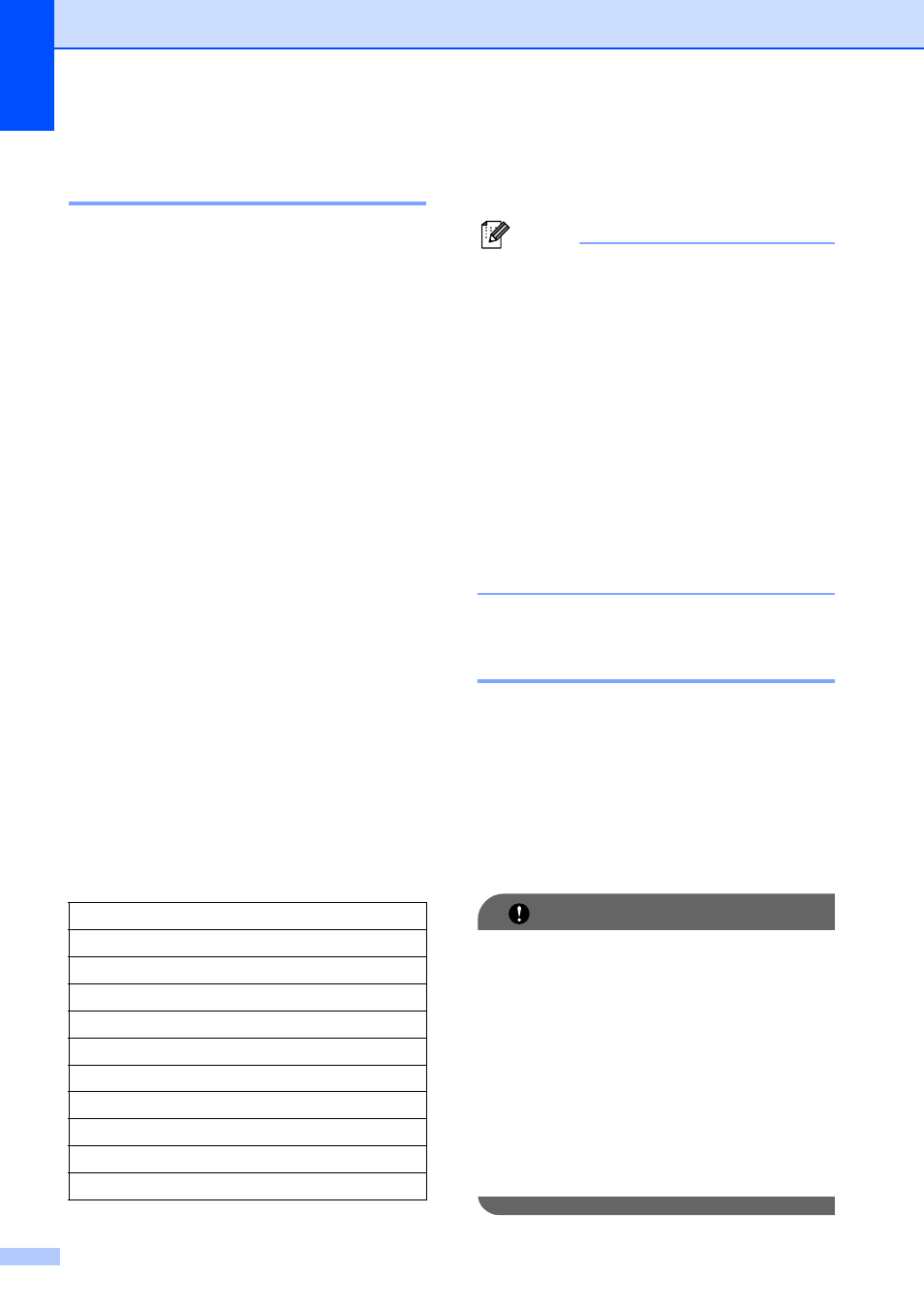
Chapter 4
30
Enlarging or reducing the
image copied
4
You can choose an enlargement or reduction
ratio.If you choose Fit to Page, your
machine will adjust the size automatically to
the paper size you set.
a
Load your document.
b
Enter the number of copies you want.
c
Press a or b to choose
Enlarge/Reduce.
d
Press d or c to choose 100%, Enlarge,
Reduce, Fit to Page,
Custom(25-400%).
e
Do one of the following:
If you choose Enlarge or Reduce
press OK and press d or c to choose
the enlargement or reduction ratio
you want. Press OK and go to
step f.
If you choose Custom(25-400%),
press OK. Press + or - to enter an
enlargement or reduction ratio from
25% to 400%. Press OK and go to
step f.
If you choose 100% or
Fit to Page, press OK. Go to
step f.
f
If you do not want to change additional
settings, press Black Start or
Color Start.
Note
• Page Layout is not available with
Enlarge/Reduce.
• Page Layout, Book Copy and
Watermark Copy are not available with
Fit to Page.
• Fit to Page does not work properly if
the document on the scanner glass is
skewed by more than 3 degrees. Using
the document guidelines on the left and
top, place your document in the upper left
hand corner, with the document face down
on the scanner glass.
• Fit to Page is not available for a Legal
size document.
Making N in 1 copies or a
poster (Page Layout)
4
The N in 1 copy feature can help you save
paper by letting you copy two or four pages
onto one printed page.
You can also make a poster. When you use
the poster feature your machine divides your
document into sections, then enlarges the
sections so you can assemble them into a
poster.
IMPORTANT
• Make sure the paper size is set to Letter
or A4.
• You cannot use the Enlarge/Reduce
setting with the N in 1 and Poster features.
• If you are producing multiple color copies,
N in 1 copy is not available.
• (P) means Portrait and (L) means
Landscape.
• You can only make one poster copy at a
time.
198% 4"x6"iA4
186% 4"x6"iLTR
104% EXEiLTR
100%
97% LTRiA4
93% A4iLTR
83%
78%
46% LTRi4"x6"
Fit to Page
Custom(25-400%)
