Print quality, Paper options, Paper type – Brother DCP-395CN User Manual
Page 62: Paper and print size, Print quality paper options
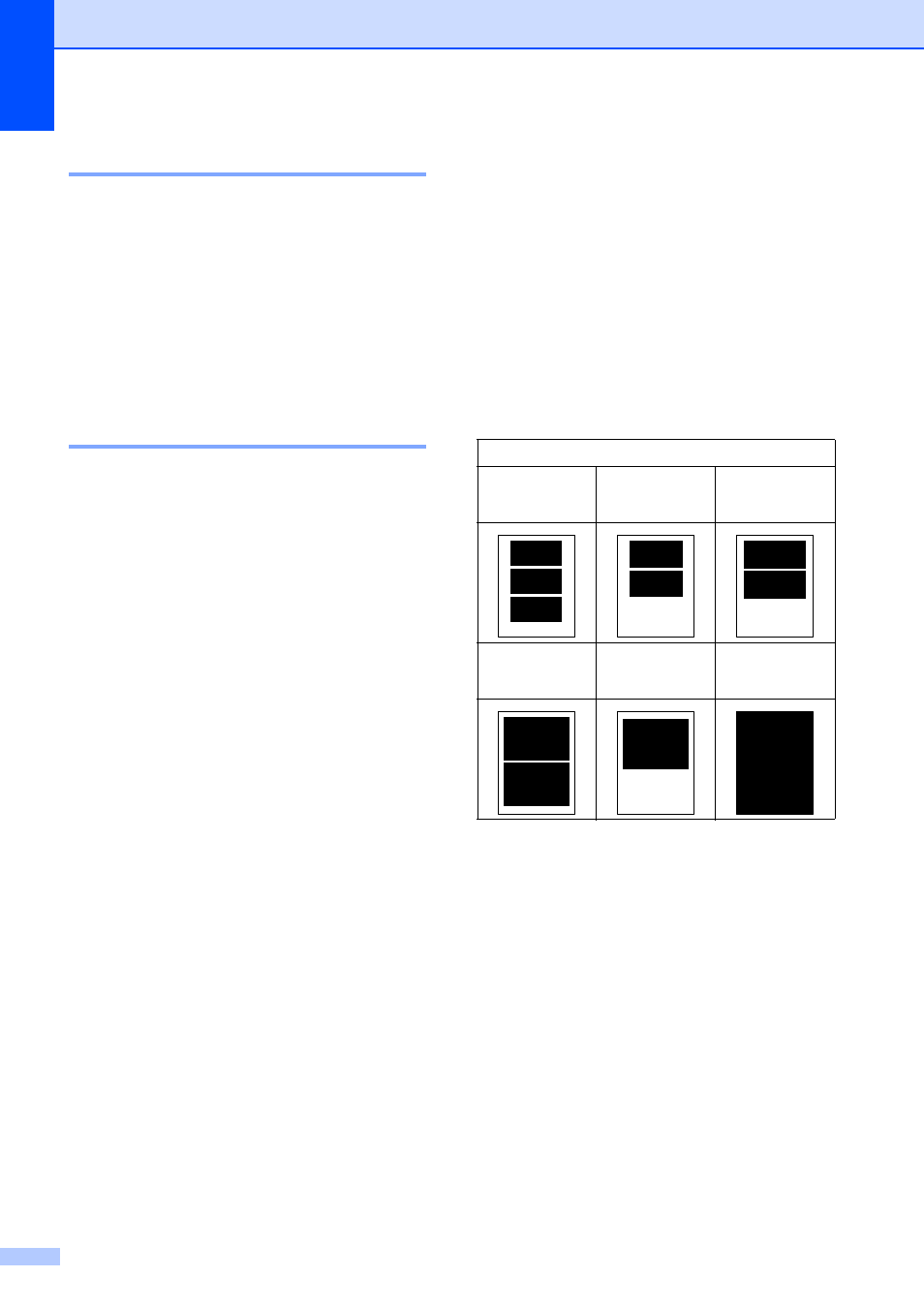
Chapter 5
50
Print Quality
5
a
Press a or b to choose
Print Quality.
b
Press d or c to choose Normal or
Photo.
Press OK.
c
If you do not want to change additional
settings, press Color Start to print.
Paper options
5
Paper Type
5
a
Press a or b to choose Paper Type.
b
Press d or c to choose the paper type
you are using, Plain Paper,
Inkjet Paper, Brother BP71 or
Other Glossy.
Press OK.
c
If you do not want to change additional
settings, press Color Start to print.
Paper and print size
5
a
Press a or b to choose Paper Size.
b
Press d or c to choose the paper size
you are using, 4"x 6", 5"x 7",
Letter or A4.
Press OK.
c
If you chose Letter or A4, press b.
Then press d or c to choose the print
size.
Press OK.
d
If you do not want to change additional
settings, press Color Start to print.
Example: Printed Position for Letter paper
1
3"x 4"
2
3.5"x 5"
3
4"x 6"
4
5"x 7"
5
6"x 8"
6
Max. Size
- HL-2240 (522 pages)
- HL-2240 (21 pages)
- HL-2240 (150 pages)
- HL-2240 (2 pages)
- HL 5370DW (172 pages)
- HL-2170W (138 pages)
- HL 5370DW (203 pages)
- HL 2270DW (35 pages)
- HL 2270DW (47 pages)
- HL 5370DW (55 pages)
- HL-2170W (52 pages)
- HL-2170W (137 pages)
- PT-1290 (1 page)
- DCP-585CW (132 pages)
- DCP-385C (2 pages)
- DCP-383C (7 pages)
- DCP-385C (122 pages)
- MFC 6890CDW (256 pages)
- Pocket Jet6 PJ-622 (48 pages)
- Pocket Jet6 PJ-622 (32 pages)
- Pocket Jet6 PJ-622 (11 pages)
- Pocket Jet6Plus PJ-623 (76 pages)
- PT-2700 (62 pages)
- PT-2700 (90 pages)
- PT-2700 (180 pages)
- PT-2100 (58 pages)
- PT-2700 (34 pages)
- HL 5450DN (2 pages)
- DCP-8110DN (22 pages)
- HL 5450DN (168 pages)
- HL 5450DN (2 pages)
- HL 5470DW (34 pages)
- HL-S7000DN (9 pages)
- HL 5470DW (30 pages)
- MFC-J835DW (13 pages)
- DCP-8110DN (36 pages)
- HL 5470DW (177 pages)
- HL 5450DN (120 pages)
- DCP-8110DN (13 pages)
- HL-6050DN (138 pages)
- HL-6050D (179 pages)
- HL-6050D (37 pages)
- HL-7050N (17 pages)
- PT-1280 (1 page)
- PT-9800PCN (104 pages)
