Using arp to configure the ip address, Ausing arp to configure the ip address – Brother MFC-9440CN User Manual
Page 90
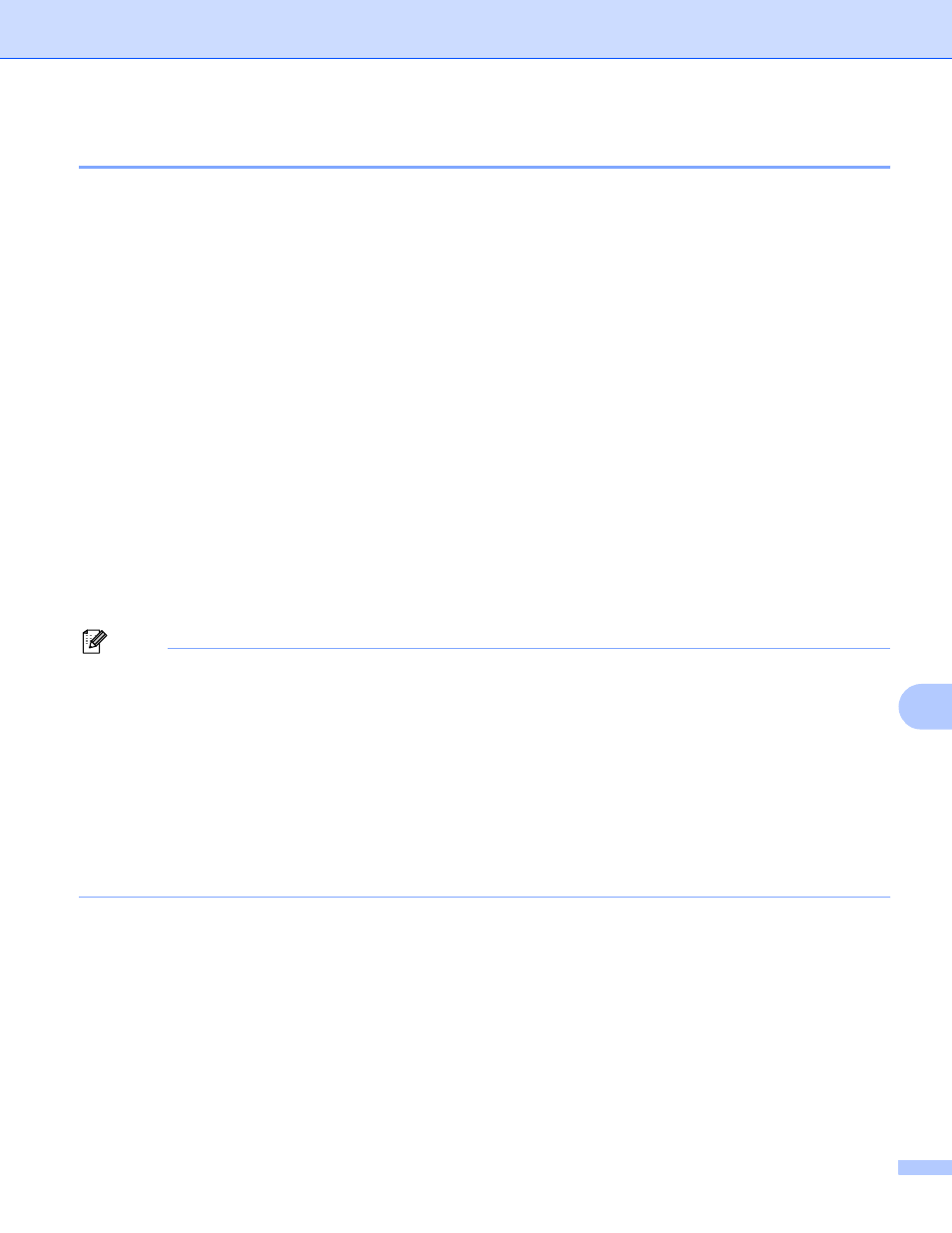
Appendix A
82
A
Using ARP to configure the IP address
A
If you are unable to use the BRAdmin application and your network does not use a DHCP server, you can
also use the ARP command. The ARP command is available on Windows
®
systems that have TCP/IP
installed as well as UNIX
®
systems. To use ARP enter the following command at the command prompt:
arp -s ipaddress ethernetaddress
ping ipaddress
Where ethernetaddress is the Ethernet address (MAC address) of the print server and ipaddress is the
IP address of the print server. For example:
Windows
®
systems
Windows
®
systems require the dash “-” character between each digit of the Ethernet address.
arp -s 192.168.1.2 00-80-77-31-01-07
ping 192.168.1.2
UNIX
®
/Linux systems
Typically, UNIX
®
and Linux systems require the colon “:” character between each digit of the Ethernet
address.
arp -s 192.168.1.2 00:80:77:31:01:07
ping 192.168.1.2
Note
You must be on the same Ethernet segment (that is, there cannot be a router between the print server and
operating system) to use the arp -s command.
If there is a router, you may use BOOTP or other methods described in this chapter to enter the IP
address.If your administrator has configured the system to deliver IP addresses using BOOTP, DHCP or
RARP your Brother print server can receive an IP address from any one of these IP address allocation
systems. In which case, you will not need to use the ARP command. The ARP command only works once.
For security reasons, once you have successfully configured the IP address of a Brother print server using
the ARP command, you cannot use the ARP command again to change the address. The print server will
ignore any attempts to do this. If you wish to change the IP address again, use a web browser, TELNET
(using the SET IP ADDRESS command) or factory reset the print server (which will then allow you to use
the ARP command again).
