Configuring the protocol settings, 9configuring the protocol settings – Brother MFC-9440CN User Manual
Page 56
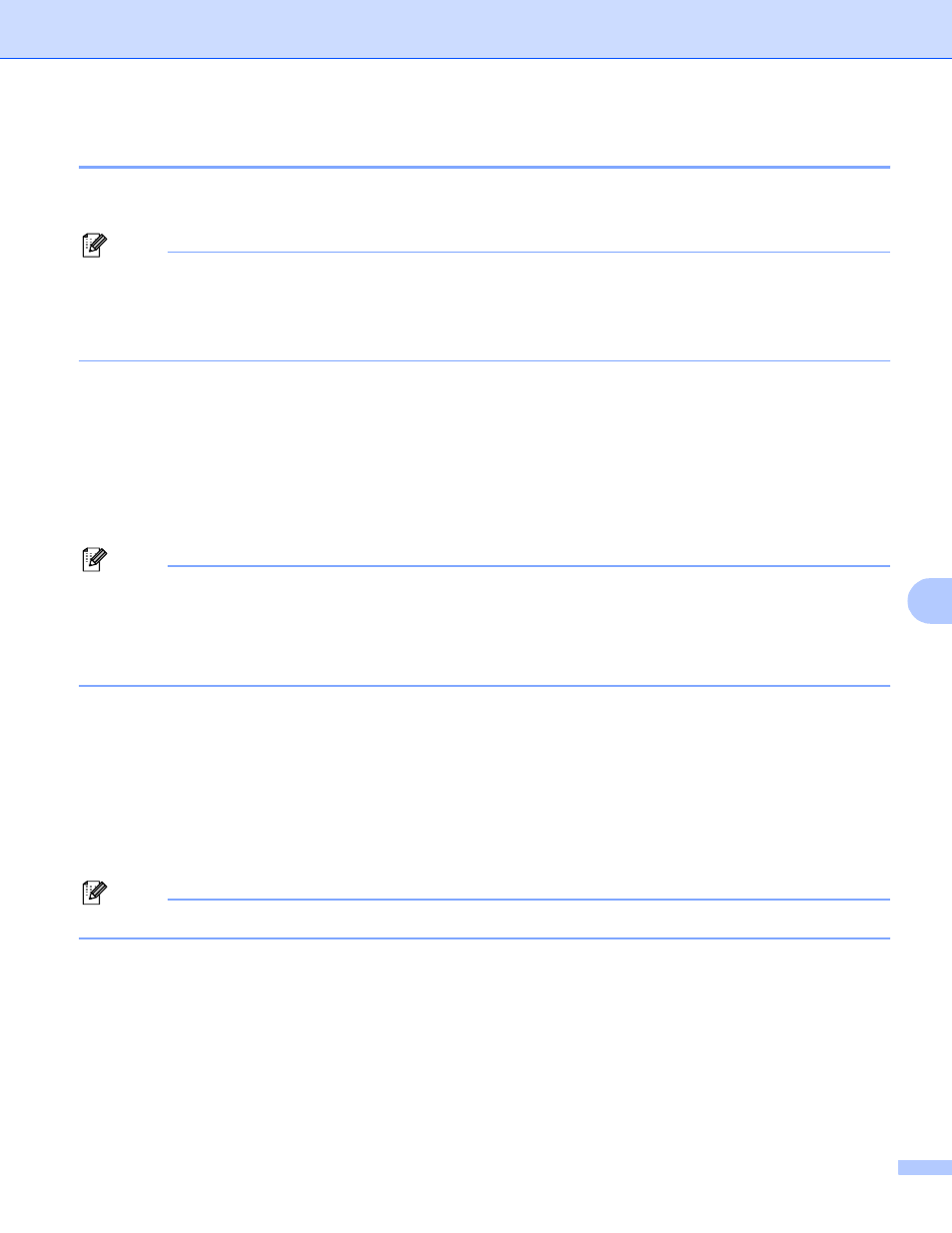
Security features
48
9
Configuring the protocol settings
9
You can enable or disable the each protocol and security method using Web Based Management (web
browser).
Note
We recommend Microsoft Internet Explorer 6.0
®
(or greater) or Firefox
®
1.0 (or greater) for Windows
®
and
Safari™ 1.0 for Macintosh
®
. Please also make sure that JavaScript and Cookies are always enabled in
whichever browser you use. We recommend you upgrade to Safari™ 1.2 or greater to enable JavaScript.
To use a web browser, you will need to know the IP address of the print server.
a
Start your web browser.
b
Type http://Common Name/ into your browser (where Common Name is the printer’s IP address or
the node name).
For example:
http://192.168.1.2/ (If the Common Name is the printer’s IP address)
http://BRN123456/ (If the Common Name is the printer’s node name)
Note
If you have edited the hosts file on your computer or are using a Domain Name System, you can also enter
the DNS name of the print server. As the print server supports TCP/IP and NetBIOS names, you can also
enter the NetBIOS name of the print server. The NetBIOS name can be seen on the printer settings page.
The NetBIOS name assigned is the first 15 characters of the node name and by default it will appear as
“BRNxxxxxx” for a wired network (where “xxxxxx” is the last six digits of the Ethernet address).
c
Click Network Configuration.
d
Enter a user name and a password. The default User Name is admin and the default password is
access.
e
Click OK.
f
Click Configure Protocol.
Now you can configure the protocol settings.
Note
If you change the protocol settings, restart the printer after clicking Submit to activate the configuration.
