Scan, Custom scan, Scan -3 custom scan -3 – Brother MFC-3240C User Manual
Page 65
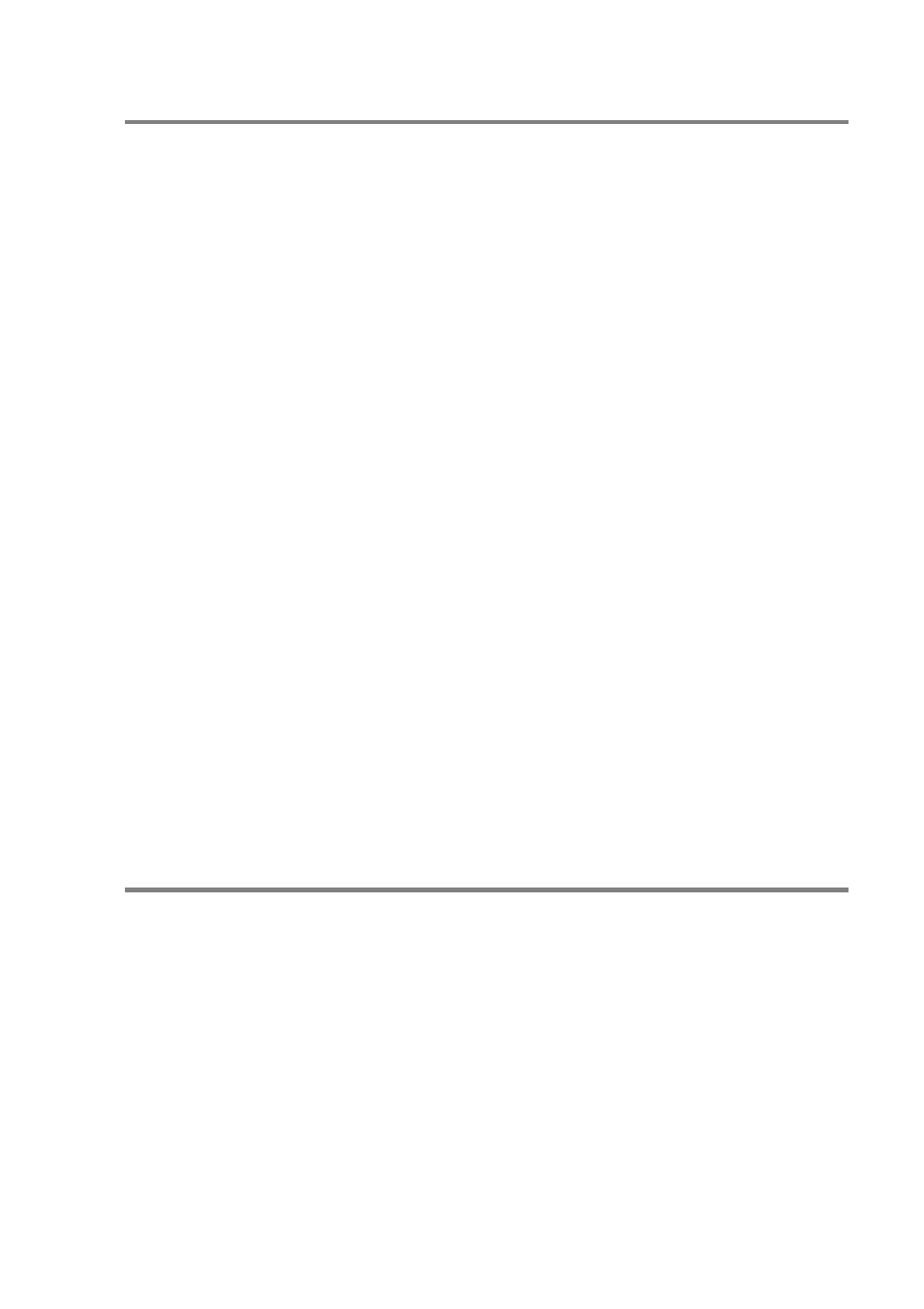
USING THE CONTROLCENTER2.0 3 - 3
SCAN
This section contains four buttons for Scan to Image, Scan to OCR,
Scan to E-mail and Scan to File applications.
■
Image (Default: Microsoft Paint) — enables you to scan a page
directly into any graphic viewer/editor application. You can select
the destination application, such as MS Paint, Corel PhotoPaint,
Adobe PhotoShop, or any kind of image editing application you
have installed on your computer.
■
OCR (Default: MS WordPad) — enables you to scan a page or
document, automatically run the OCR application and insert the
text (not a graphic image) into a word processing application. You
have the option of selecting the target word processing
application, such as WordPad, MS Word, Word Perfect or
whichever word processing application is installed on your
computer.
■
E-mail (Default: your default E-mail software) — enables you to
scan a page or document directly into an E-mail application as a
standard attachment. You have the option of selecting the file
type and resolution for the attachment.
■
File — enables you to scan directly to a disk file. You can change
the file type and destination folder, as needed.
The ControlCenter2.0 gives you the ability to configure the hardware
Scan key on your machine for each scan feature. Select the Device
Button in the configuration menu for each of the SCAN buttons.
CUSTOM SCAN
You can configure the button name and settings for each of these
buttons to meet your specific requirements by right-clicking on a
button and following the configuration menus.
