2 how to scan using windows, How to scan using windows – Brother MFC-3240C User Manual
Page 33
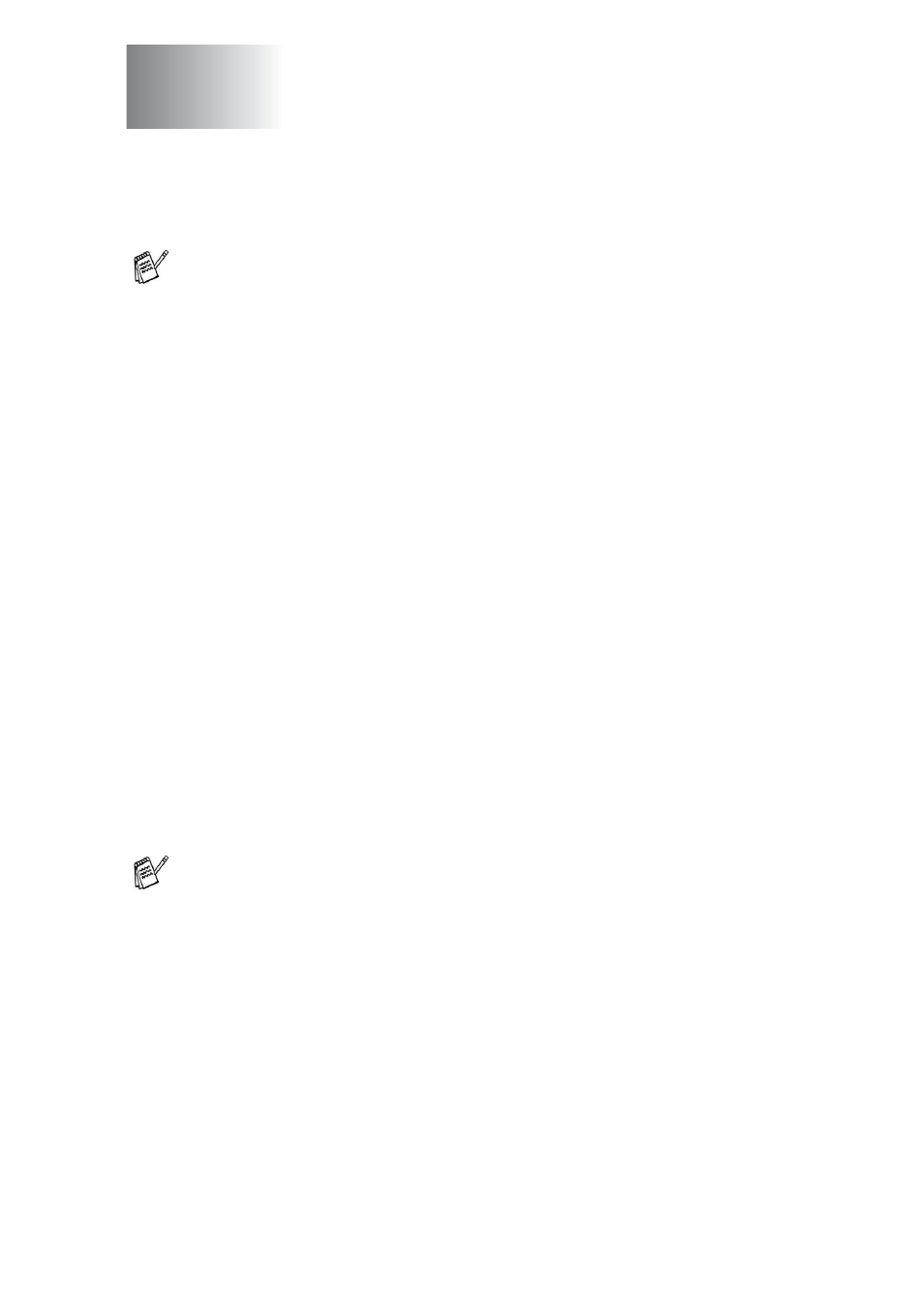
HOW TO SCAN USING WINDOWS
®
2 - 1
2
How to scan using
Windows
®
The scanning operations and drivers will be different depending
on your operating system.
For Windows
®
XP
The machine uses Windows
®
Imaging Acquisition (WIA) for
scanning documents. (See Scanning a document (For
Windows
In addition to the WIA driver there is also a TWAIN compliant
scanner driver installed. If you want to use it, you can switch
TWAIN On from the icon Enable/Disable TWAIN for advances
user located in the Start/All Programs/Brother/MFL-Pro
Suite MFC-XXXX in your computer. (See TWAIN compliant on
page 2-10.)
For Windows
®
98/98SE/Me and 2000 Professional
The machine uses a TWAIN Compliant driver for scanning
documents from your applications. (See Scanning a document
on page 2-10.)
For Macintosh
®
Go to Scanning from a Macintosh
For ScanSoft
®
, PaperPort
®
and OmniPage
®
OCR
Go to Using ScanSoft
