Scan to ocr, Scan to file, Scan to ocr -22 scan to file -22 – Brother MFC-3240C User Manual
Page 54
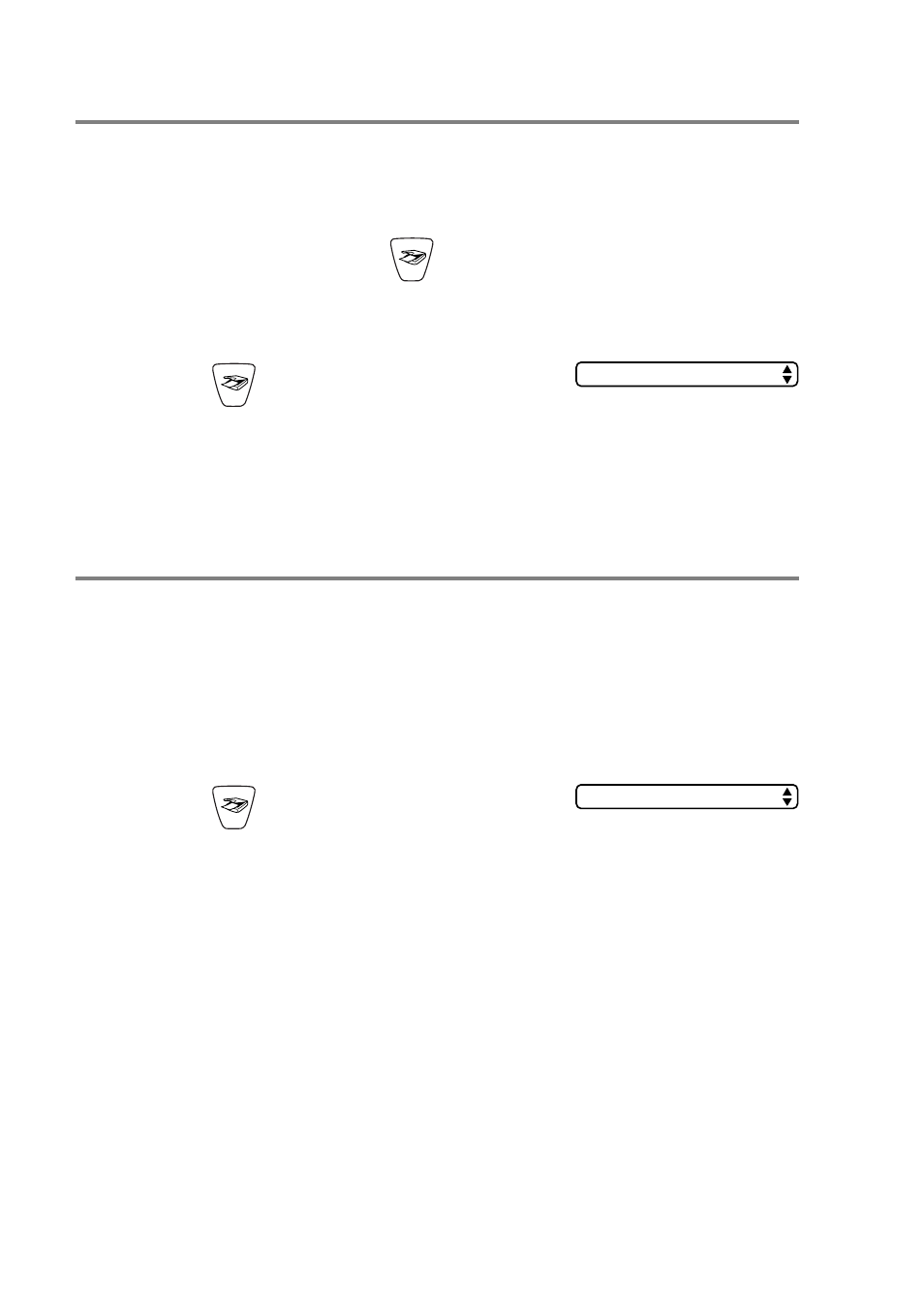
2 - 22 HOW TO SCAN USING WINDOWS
®
Scan to OCR
If your document is text, you can have it converted by ScanSoft
®
OmniPage
®
OCR to an editable text file and then have the result
displayed in your word processing application for viewing and
editing. You can change the
(
Scan
) configuration. (See OCR
(Word Processing program) on page 3-8.)
1
Load your document.
2
Press (
Scan
).
3
Press
▲
or
▼
to select
Scan to OCR
.
Press
Black Start
or
Color Start
.
The machine will start the scanning process.
Scan to File
You can scan a black and white or a color document into your
computer and save it as a file in the folder you choose. The file type
and specific folder are based on the settings you have chosen in the
Scan to File screen of the Brother MFL-Pro Control Center. (See File
on page 3-11.)
1
Load your document.
2
Press (
Scan
).
3
Press
▲
or
▼
to select
Scan to File
.
Press
Black Start
or
Color Start
.
The machine will start the scanning process.
Scan to OCR
Scan to File
