Brother MFC-3240C User Manual
Page 6
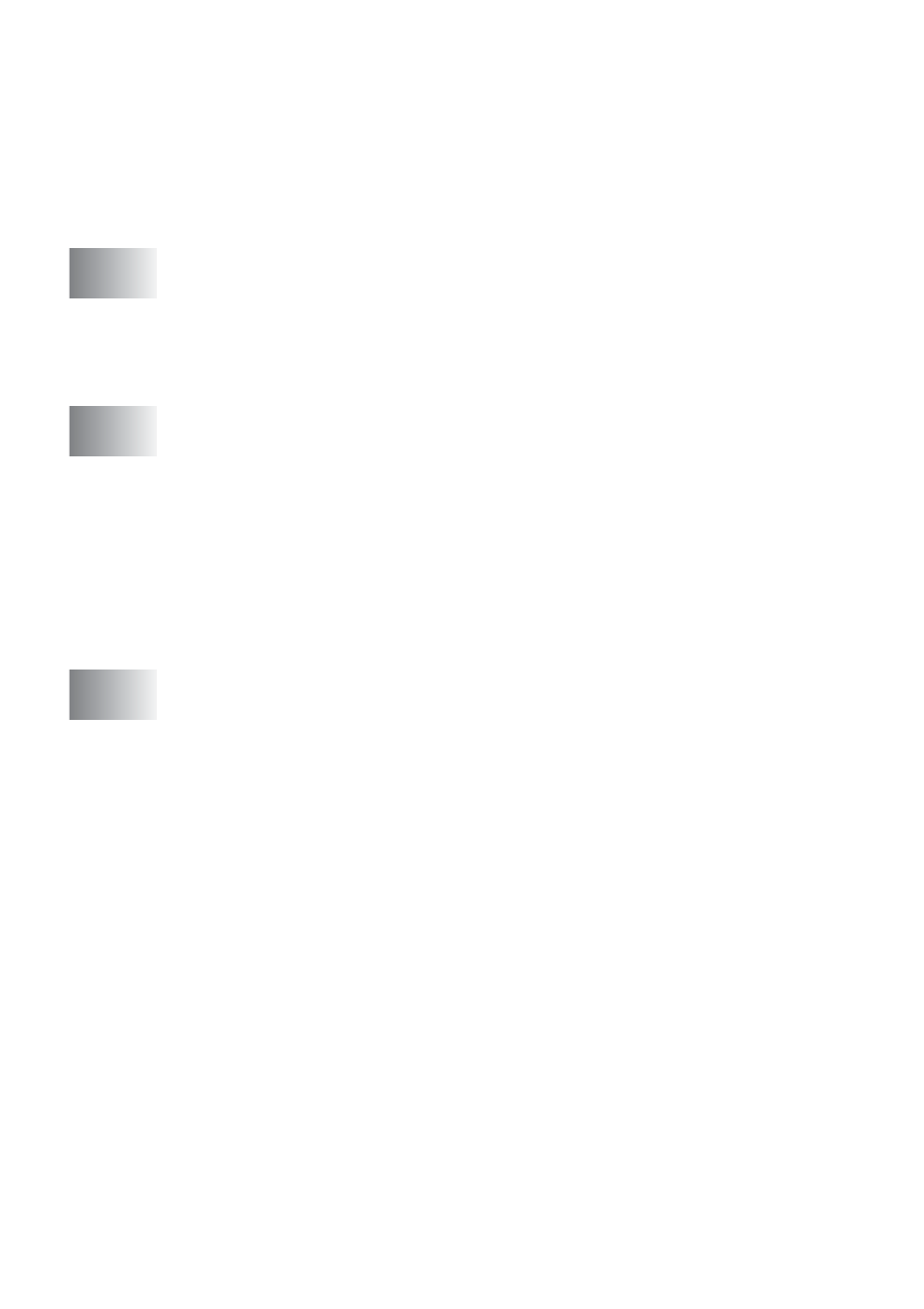
v
(MFC-420CN, MFC-620CN, MFC-5440CN,
MFC-5840CN and MFC-3340CN only).......................5-19
Running PC-FAX Receiving .....................................5-19
Setting up your PC.................................................... 5-19
Viewing new PC-FAX messages ..............................5-20
(not available for MFC-5440CN and MFC-3240C) .............. 6-1
For USB cable users......................................................... 6-1
For Network cable users................................................... 6-3
(not available for MFC-3240C and MFC-210C) .................. 7-1
Network License ......................................................... 7-1
Registering your PC with the machine........................ 7-2
Using the Scan key........................................................... 7-5
Scan to E-mail (PC) .................................................... 7-5
Scan to Image ............................................................ 7-6
Scan to OCR............................................................... 7-7
Scan to File................................................................. 7-8
Using your machine with a Macintosh
............................. 8-1
Setting up your USB-equipped Apple
Using the Brother printer driver with your Apple
X) .............................................. 8-4
Choosing page setup options ..................................... 8-4
Choosing printing options ........................................... 8-5
Using the Brother printer driver with your Apple
8.6-9.2) ..................................... 8-6
Sending a fax from your Macintosh
application .............. 8-8
X users ................................................. 8-8
application ............................................................ 8-10
8.6 - 9.2 users .................................... 8-11
8.6) .................................. 8-14
Accessing the scanner.............................................. 8-14
Scanning an image into your Macintosh
Scanning a whole page ........................................ 8-15
Pre-Scanning an image ............................................8-16
