Brother MFC-3240C User Manual
Page 4
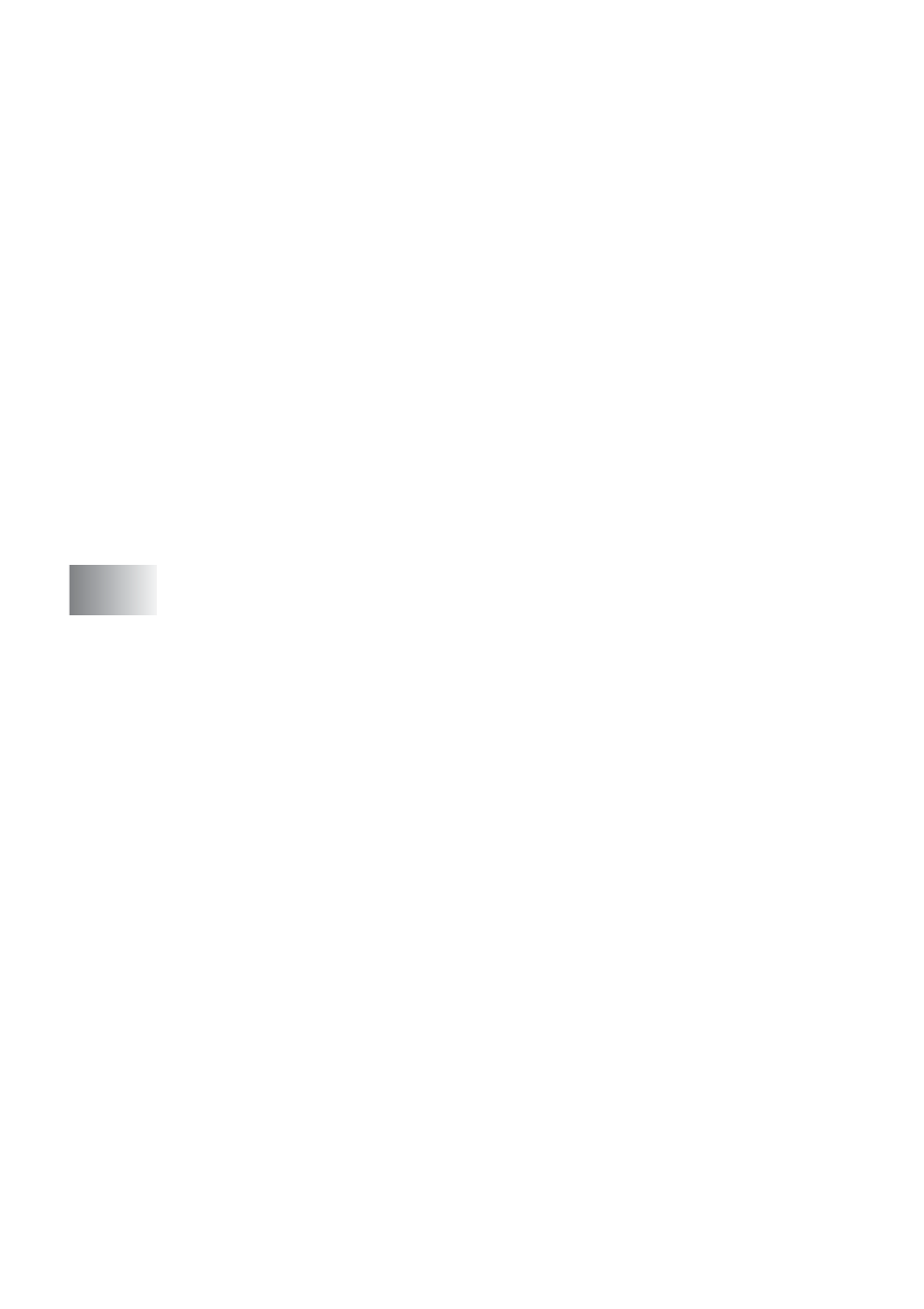
iii
(not available for MFC-3240C, MFC-210C and
MFC-5440CN) ...................................................... 2-23
Changing the default quality ................................. 2-25
Changing the default black & white file format ..... 2-25
Changing the default color file format................... 2-25
OCR ........................................................2-26
Viewing items............................................................ 2-27
Organizing your items in folders ............................... 2-28
Quick links to other applications ............................... 2-28
ScanSoft
image text into text you can edit ........................... 2-29
You can Import items from other applications .......... 2-29
You can Export items in other formats...................... 2-30
Exporting an image file ......................................... 2-30
OCR.................................................. 2-30
Using the ControlCenter2.0 (For Windows
ControlCenter2.0 .............................................................. 3-1
How to turn off the AutoLoad feature in
ControlCenter2.0 .................................................... 3-2
SCAN.......................................................................... 3-3
CUSTOM SCAN ......................................................... 3-3
PHOTOCAPTURE
(not available for MFC-5440CN and MFC-3240C)... 3-4
COPY ......................................................................... 3-4
PC-FAX....................................................................... 3-5
DEVICE SETTING...................................................... 3-5
SCAN................................................................................ 3-6
Image (example: Microsoft Paint) ............................... 3-6
OCR (Word Processing program)............................... 3-8
E-mail.......................................................................... 3-9
File attachments ....................................................... 3-10
File ............................................................................ 3-11
CUSTOM SCAN ............................................................. 3-12
Customizing a user-defined button ........................... 3-13
Scan to Image: ..................................................... 3-13
Scan to OCR: ....................................................... 3-14
Scan to E-mail: ..................................................... 3-15
Scan to File:.......................................................... 3-16
