Media type, Quality, Media type -8 quality -8 – Brother MFC-3240C User Manual
Page 16
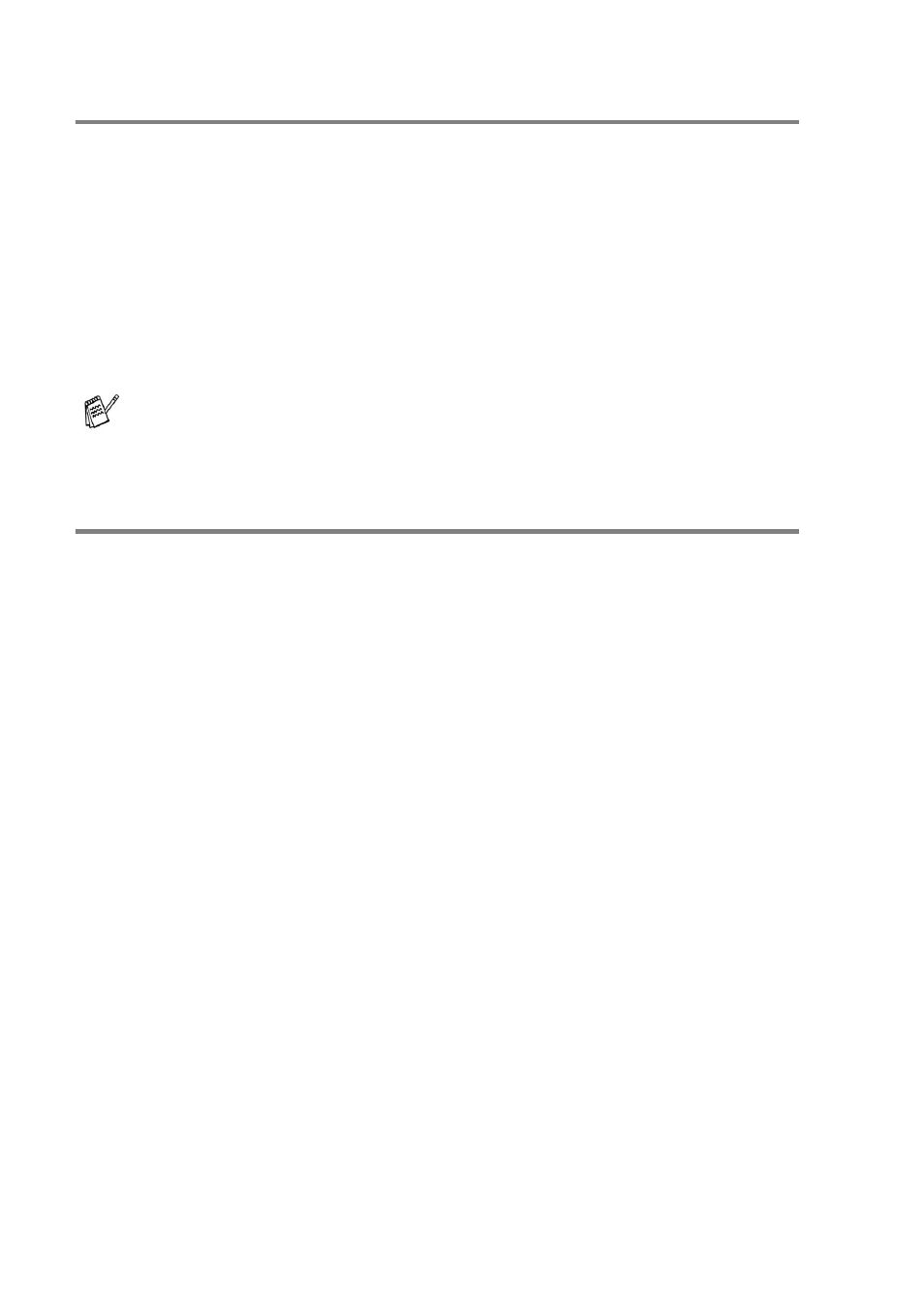
1 - 8 USING THE MACHINE AS A PRINTER
Media Type
To achieve the best print results, the media being printed on should
be selected in the driver. The machine changes the way it prints,
depending on the selected media type.
Plain Paper
Inkjet Paper
Glossy Paper
Transparencies
Slow Drying Paper
Quality
The quality selection allows you to choose the print resolution you
want for your document. Print quality and speed are related. The
higher the quality, the longer it will take to print the document. The
quality selections that are available will vary depending on the media
type you select.
■
Highest: Up to 1200 x 6000 dpi. (See Resolution in
Specifications of the User’s Guide.) Use this mode to print
precise images such as photographs. This is the highest
resolution and slowest speed.
■
Photo: 1200 x 2400 dpi. This mode is suitable for printing
photographs. Since the print data is much larger than normal
mode, the processing time, data transfer time and print time will
be longer.
■
Fine: 1200 x 1200 dpi. Better print quality than Normal mode and
faster print speed than Photo.
■
Enhance Normal Printing: 750 x 750 dpi. With the Settings
button, you can choose this mode only when you have selected
Plain Paper or Transparencies.
■
Normal: 600 x 600 dpi. Good print quality with typical print speed.
■
Fast Normal: 600 x 300 dpi. Better print quality than Fast mode
and faster print speed than Normal.
■
Fast: 600 x 150 dpi. The fastest print mode and the lowest ink
consumption. Use this mode to print large volume documents or
a document for proofing.
Select Slow Drying Paper when printing with the type of plain
paper on which the ink dries very slowly. This setting may cause
some slight blurring of the text.
