Home screen – Setra System SRCM User Manual
Page 5
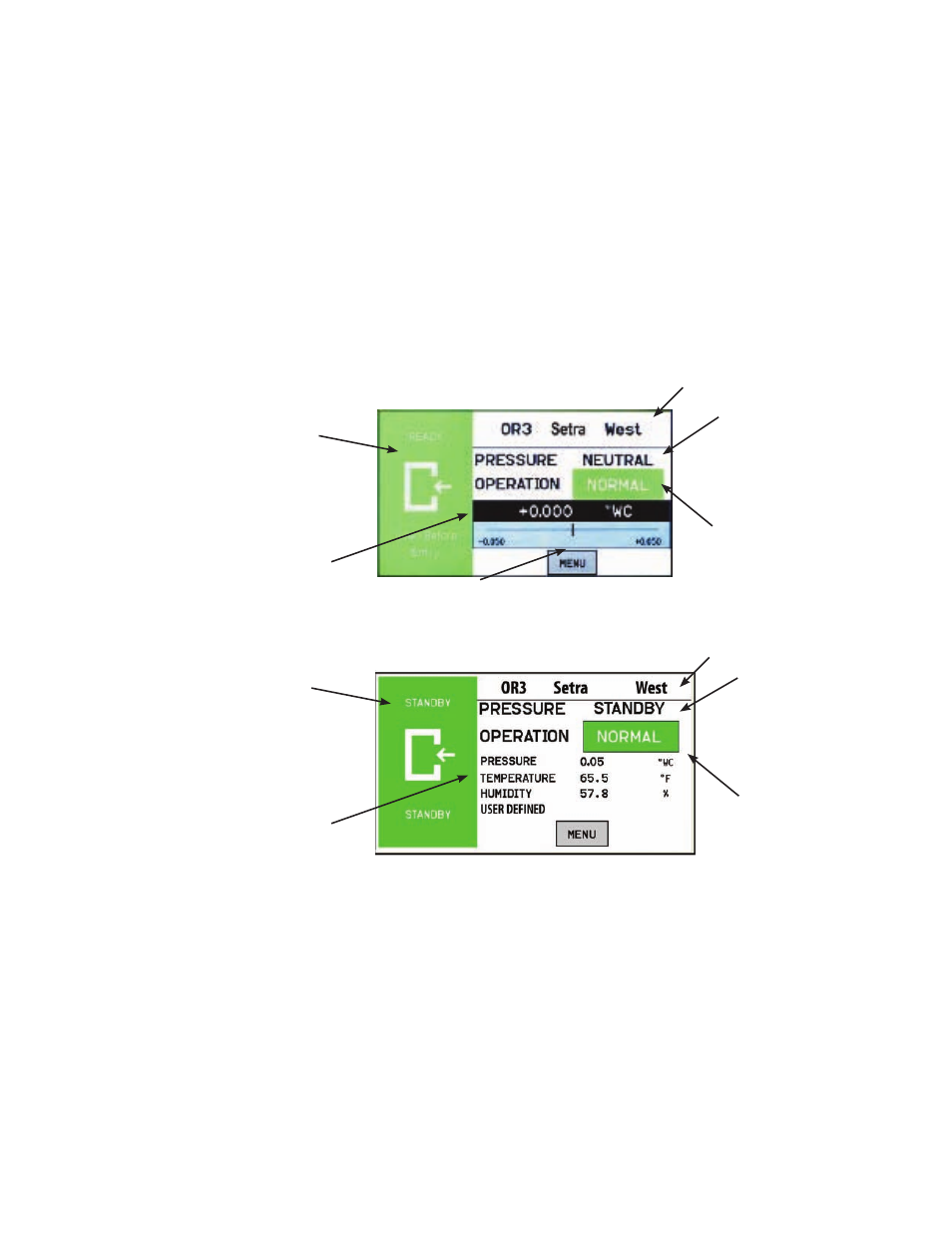
5
The default screen now has 2 possible modes. Now if the user wants to display other
room variables in addition to Pressure they can switch to the screen below that shows
up to 4 parameters per room. These can be Pressure, Temperature, Humidity, and user-
defined. The User switches modes by selecting slider on/slider off on the bottom of the
administrative menu.
The Home screen is the normal continuous operating mode of the SRCM. The Home
screen shows a Condition Banner on the left one-third of the screen, and Operating Con-
ditions on the right two-thirds of the screen.
There are two possible home screens, one
with a pressure only display with a slider bar representing the room pressure with respect
to the alarm setpoints. The other alternate home screen can be used when there are mul-
tiple parameters other than pressure such as temperature and humidity as well as a fourth,
which is user defined,
that also can be displayed.
Pressure Value
Slider Bar and Setpoint Values
Condition Banner
Room Label
Pressure Mode
• Positive
• Negative
• Neutral (span)
• Standby
Operation
• Normal (green)
• Warning (yellow)
• Door (yellow)
• Alarm (red)
Alternate Home Screen displaying multiple
parameters, in addition to pressure.
Home Screen
Room Label
Pressure Mode
• Positive
• Negative
• Neutral (span)
• Standby
Operation
• Normal (green)
• Warning (yellow)
• Door (yellow)
• Alarm (red)
Pressure
Temperature
Humidity
User-defined
Condition Banner
Home Screen
