Usb configuration cloning – Setra System SRCM User Manual
Page 29
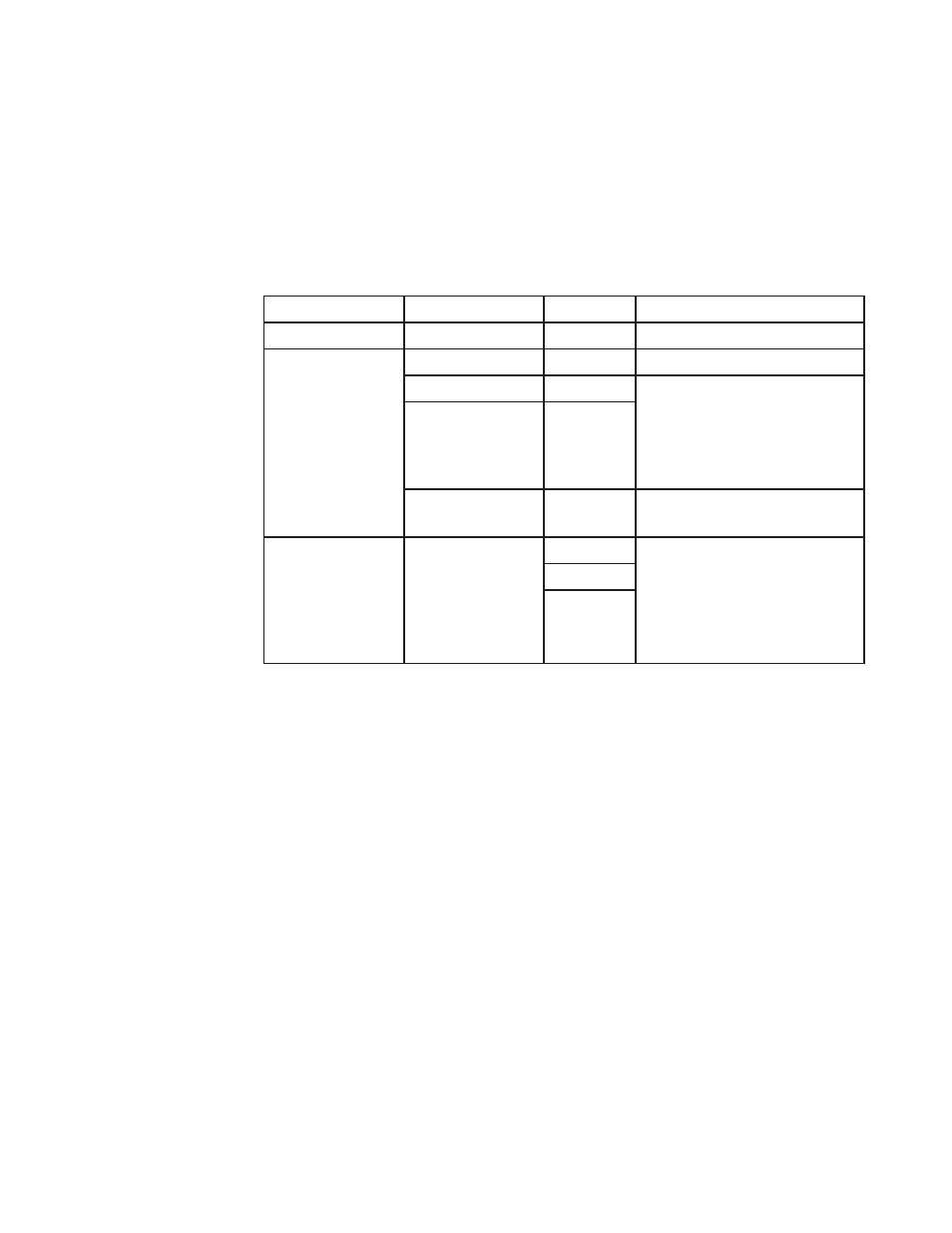
29
The SRCM has a USB port built in for the purpose of duplicating configurations
when multiple units are being setup with similar configurations. To use this func-
tion, a USB 2.0 thumb drive of capacity 256 megabytes or larger must be used.
The thumb drive must have at least 100K or free memory available. The USB port
should only be accessed by qualified personnel.
Setra recommends the Kingston DataTraveler 112, 4GB (minimum) flash drive
along with the aid of a short mini-USB adapter cable from Tensility International
Corporation, P/N 10-00003. No PC is required.
Manufacturer
Model
Size (GB) Comment
Kingston
DataTraveler
1
No issue
256 MB
No issue
DataTraveler
4
To make Kingston work,
format as:
• Fat 32
• Must have volume label
• Do not use quick format
DataTraveler
8
DataTraveler
112
4
Passes out of the box with-
out formatting
Sandisk
Cruzer
2
To make Sandisk work,
format as:
• Fat 32
• Must have volume label
• Do not use quick format
4
16
To access the USB port, first remove the faceplate cover and set it aside. The USB
port is located on the right side of the touch-screen display driver board, and is ac-
cessed by removing the security screw and flipping up the display housing. A mini-
USB 5-pin Male to USB A Female cable (from Tensility International Corporation,
P/N 10-00003) is required to connect a standard USB 2.0 compliant thumb-drive to
the SRCM USB port.
To make use of the cloning feature, first setup one SRCM with a configuration that
represents most other SRCM units that will be used during installation. Configure
the “master” unit with all parameters needed, including alarm thresholds, condition
banners, blinking operations, I/O configuration and so on. Make sure the Save &
Exit function is used to properly save your configuration. This “master” setup will
then be downloaded to the thumb drive and for use uploading to other units.
USB Configuration
Cloning
