Setra System SRCM User Manual
Page 17
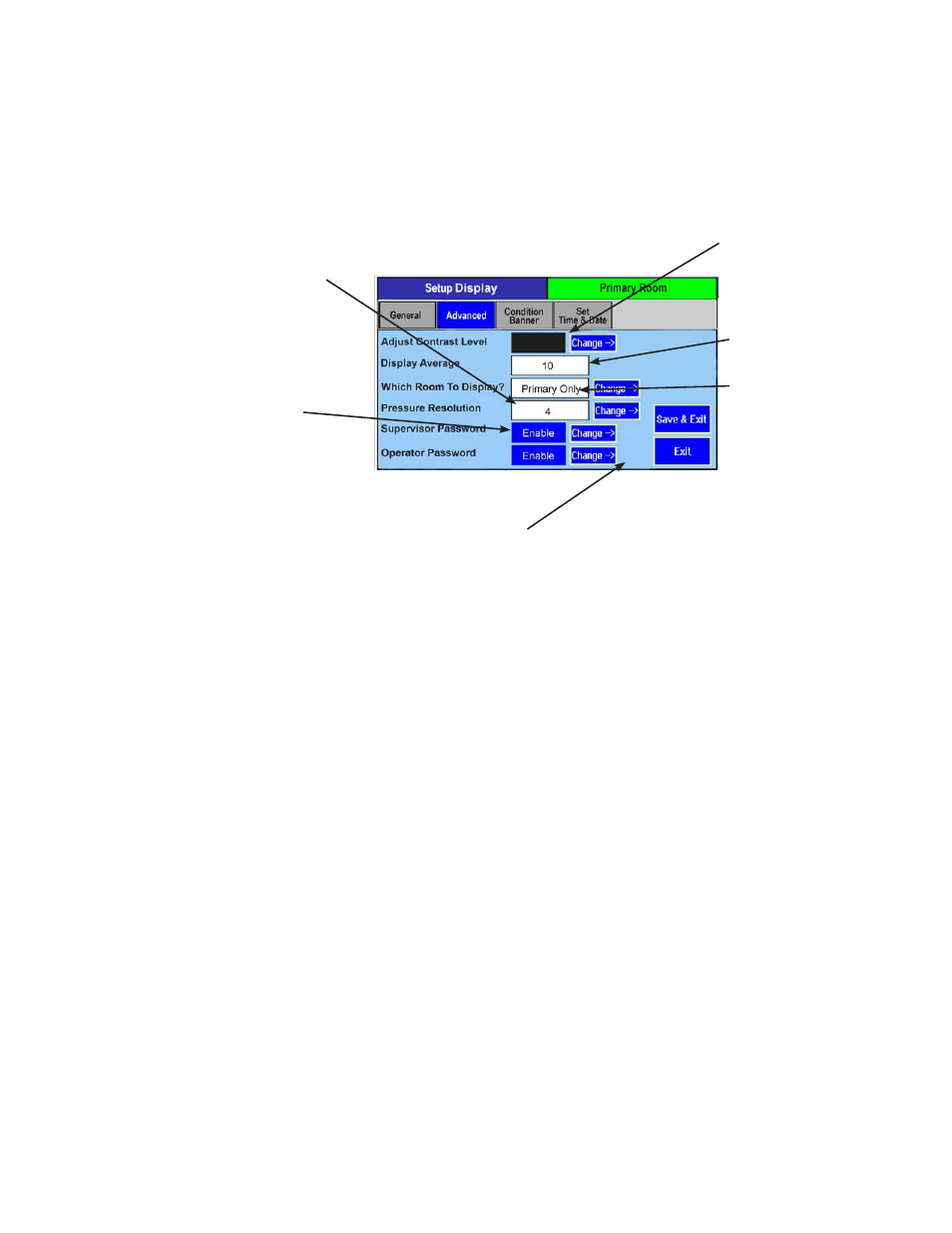
17
displayed on the Operating Condition section of the Home screen. The display
contrast level is adjusted using Adjust Contrast Level, with selections from
1-4. After modifying this parameter, press Save & Exit to view the brightness
and contrast on the Home screen display. Depending on the lighting and view-
ing conditions in the final space, different contrast levels can improve read-
ability of the SRCM.
This function is used to improve the stability of the pressure value displayed
on the Home screen, so significant digits do not change rapidly. It is used
more often in environments where the user requires higher display resolution
(4 digits) but the ambient pressure is unstable. By increasing the number, the
effective number of measured data points is increased and a weighted aver-
age is developed. Input the number in tenths of a second for the response time
of the display to a pressure change. There is no ratcheting of the display or
a deadband. The pressure change is very smooth. For example, entering 10
equates to the display reaching final value in 1 second. Entering 2 equates to
final value in 2 seconds.
Display Averaging does not affect the Analog Output response time, only the
apparent stability of the pressure display. Display Averaging also does not af-
fect Alarm Thresholds or Alarm Delay.
This function defines what pressure value is shown on the Home screen under
normal operating conditions. This can be Primary Only, Secondary Only, or
Toggle, depending on what room is most important for visual pressure verifi-
cation.
If this is set to Primary Only, then the Home screen will show the pressure
value read by the primary pressure transducer (either on-board, or the alter-
nate primary transducer configured from a separate transducer, if one is used).
If a secondary transducer is in use, and an alarm condition occurs in the sec-
ondary room, the display will toggle and remain on the secondary room and
pressure value as long as the alarm condition is present in that space.
Advanced Tab–
Customizing the Operation
Condition Screen
When finished making changes, press Save & Exit to store
the modifications. Or press Exit to discard changes and return
to the previous screen
Primary Pressure Resolution
The number of significant digits
displayed for the pressure value
(1-4)
Contrast level of Home
screen. Adjust from 1-4 for
readability in varying
lighting conditions
Define Supervisor and Operator
passwords. Enable or Disable use of
passwords
Display Averaging.
Select a value from 1-40
What Pressure To Display:
• Primary Only
• Secondary Only
• Toggle
Configure if you want to enable
banner
Display Averaging
(tenths of seconds)
What Pressure To
Display
