Badger Meter ORION Classic (CE) User Manual
Page 30
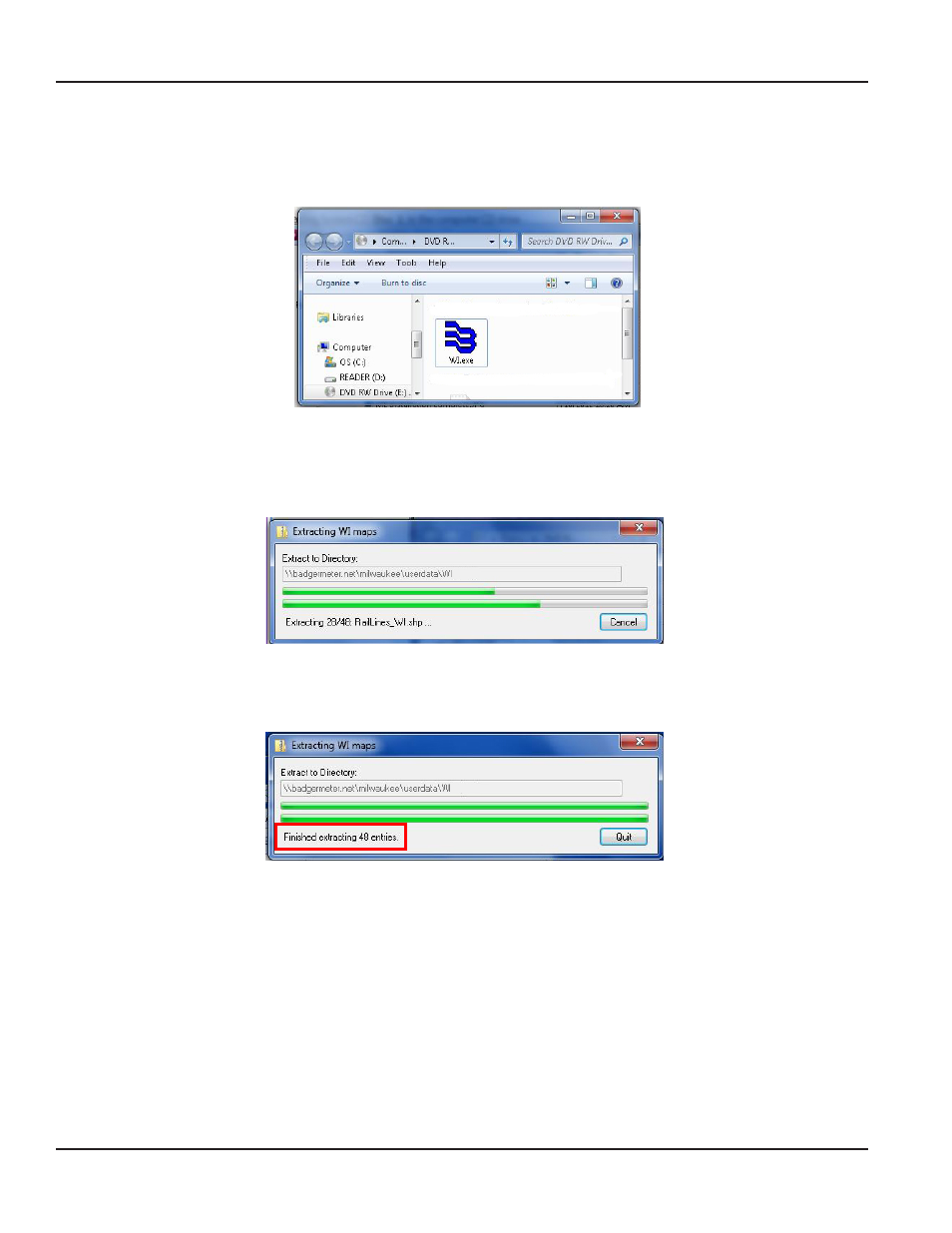
INSTALLING THE MAP FILES (WINDOWS 7 AND WINDOWS XP)
1. Insert the ORION Meter Reading System CD labeled "Disc 2" into the computer CD drive.
Result: The CD window opens displaying the map file(s).
Figure 67: Map file
2. Double-click the state map .exe file. For example, the Wisconsin state map file is shown in Figure 67.
Result: The self-extracting window opens as shown in Figure 68. The extraction process is automatic and takes several
minutes to complete.
Figure 68: Map file self-extractor
3. When the map extraction process is complete, the "Finished extracting..." message displays and the map file is
installed. The self-extracting window closes automatically.
Figure 69: Map file extraction finished
4. Restart the laptop to complete the installation.
The ORS 2.2 installation process is complete and the software is ready to use.
IMPORTANT
AFTER UPGRADING THE ORION MOBILE READING SYSTEM WITH ORS VERSION 2.2 SOFTWARE, YOU MUST CONTACT
BADGER METER TECHNICAL SUPPORT AT 800-876-3837 PRIOR TO OPERATING THE SYSTEM. ORS 2.2 REQUIRES
ENTRY OF AN ACTIVATION CODE WHICH WILL BE PROVIDED BY THE BADGER METER TECHNICAL SUPPORT GROUP.
ORION® Mobile Reading System ORS 2.2 Software Installation
Page 30
July 2012
