Installing the me driver for windows xp – Badger Meter ORION Classic (CE) User Manual
Page 24
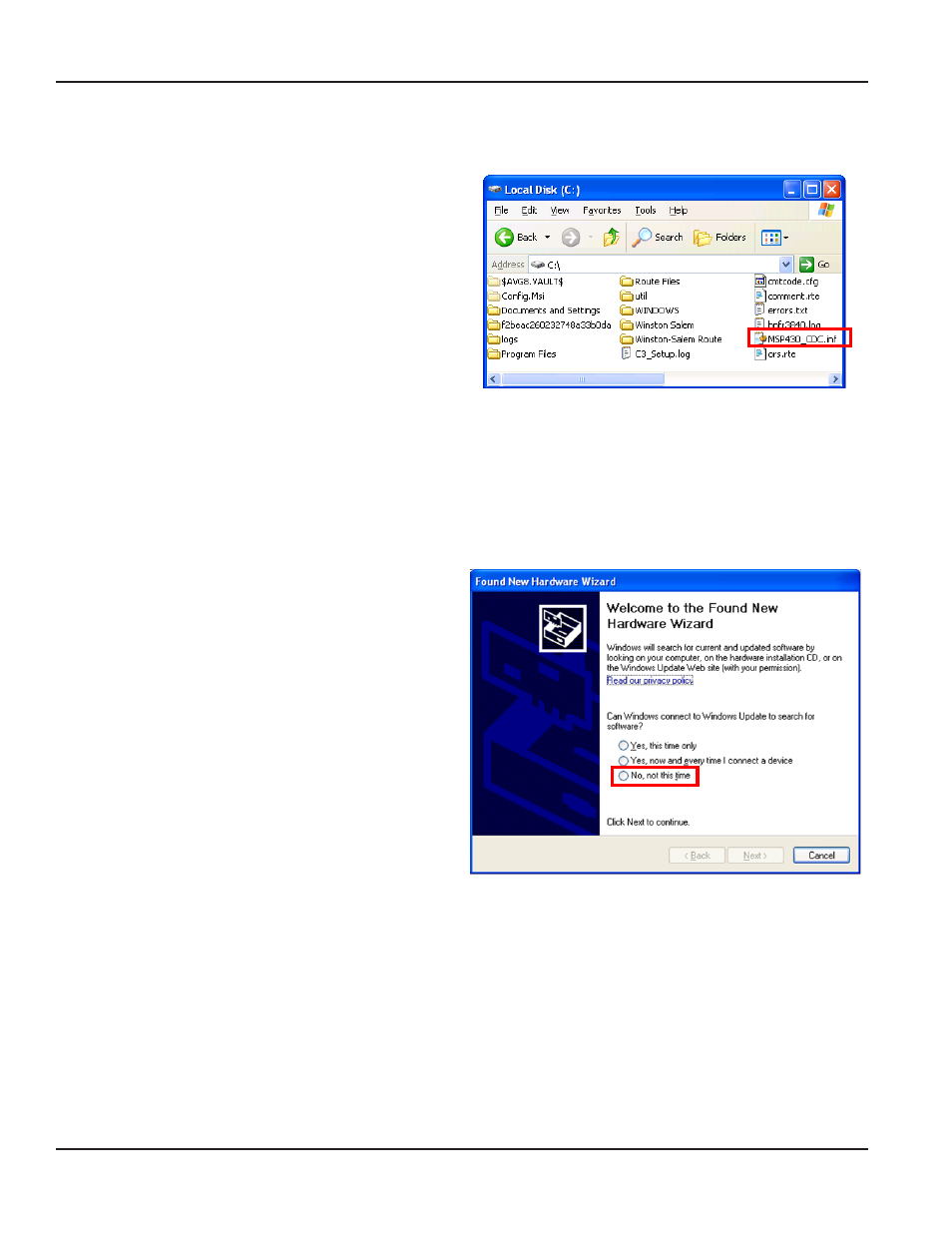
Installing the ME Driver for Windows XP
1. From the ORION Meter Reading System CD, Disc 1, copy the “MSP430_CDC.inf” file.
2. Click the Start button. Then click My Computer and
paste the MSP430_CDC.inf file on the C:\ drive of the
laptop.
Result: The file appears in the C:\ drive as shown in
Figure 49.
3. Connect the ME/SE transceiver to a power supply
and to a USB port on the laptop.
When it is connected to the laptop, turn the ME/SE
transceiver power on.
Result: A small window opens at the bottom of the
computer screen alerting you to new hardware.
NOTE:
N
If the new hardware alert does not display
automatically, disconnect the ME/SE
transceiver and reconnect it. Make sure the
ME/SE transceiver is connected to a power
supply and is switched on after you connect
it to the USB port. The power light should
be on, indicating the transceiver is on.
Figure 49: MSP430 CDC.inf on the C:\ Drive
4. The New Hardware Wizard should open
automatically as shown in Figure 50. If it does
not, click the small new hardware alert window
described in Step 3.
5. Select the radio button next to "No, not this time"
and click Next.
Figure 50: New Hardware Wizard
ORION® Mobile Reading System ORS 2.2 Software Installation
Page 24
July 2012
