Badger Meter ORION Classic (CE) User Manual
Page 29
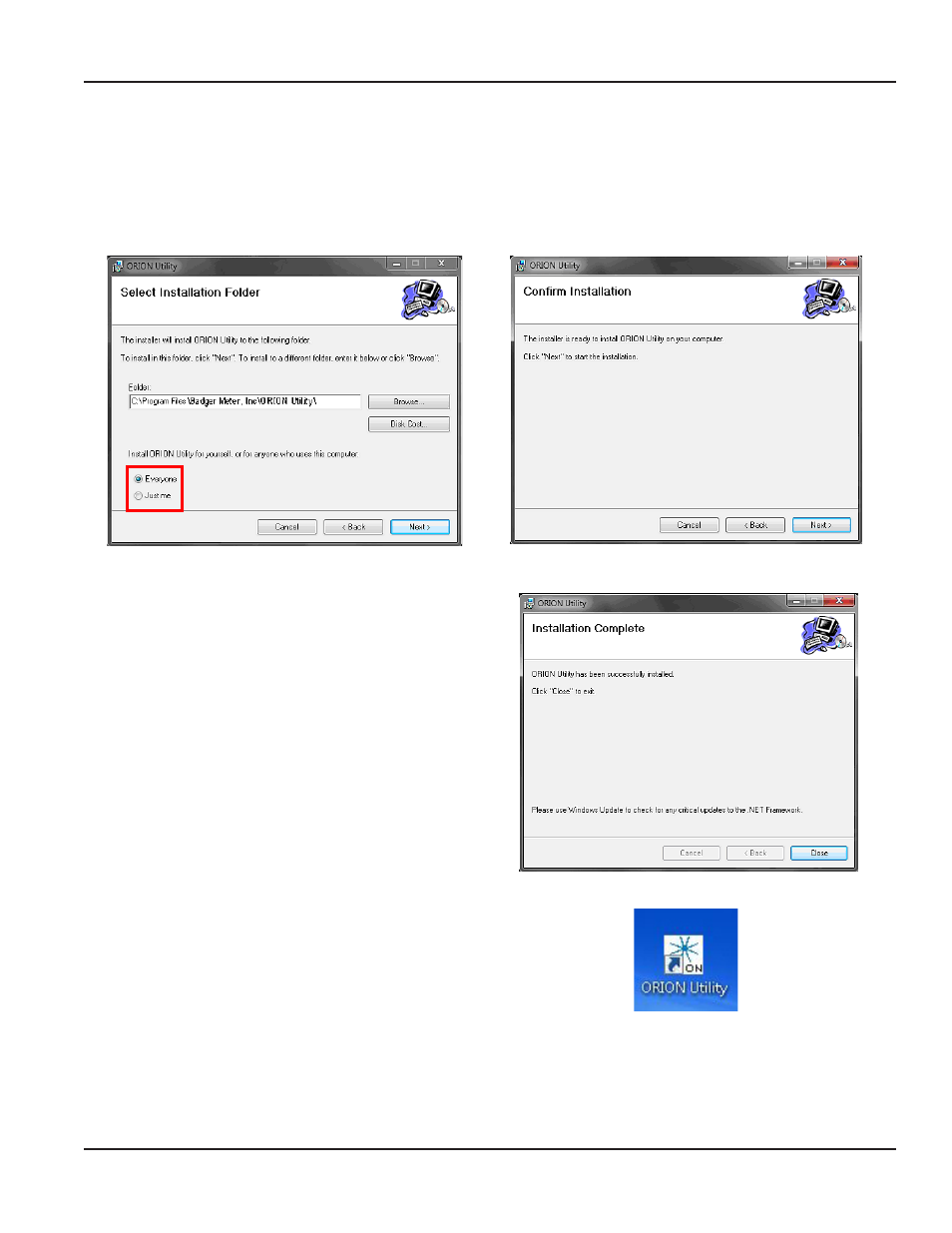
3. In the window that displays, verify that the software will be located in the Program Files folder as shown in Figure 63.
You may also click Browse to change the location.
If more than one person will be using the software, verify that the radio button next to “Everyone” is checked.
Then click Next.
Result: The Confirm Installation window opens.
Figure 63: Select location
Figure 64: Confirm Installation
4. Click Next.
Result: The Utility software installs and the Installation
Complete window opens.
5. Click Close.
Result: The CE Utility “Setup Wizard” closes and the
ORION CE Utility icon displays on the desktop as shown
in Figure 66.
Figure 65: CE Utility Installation Complete
Windows 7 users only: Perform steps 6 through 8.
6. Right click on the ORION Utility desktop icon and
select Properties.
7. In the ORS Properties window, select the
“Compatibility” tab and check the box next to "Run
this program as an administrator."
8. Click OK.
Refer to "Figure 27: ORS Properties: Compatibility
tab" on page 16 to see an example of the ORS
Properties window.
Figure 66: ORION CE Utility desktop icon
Installation Manual
Page 29
July 2012
