Configure usb settings (windows 7 and windows xp) – Badger Meter ORION Classic (CE) User Manual
Page 27
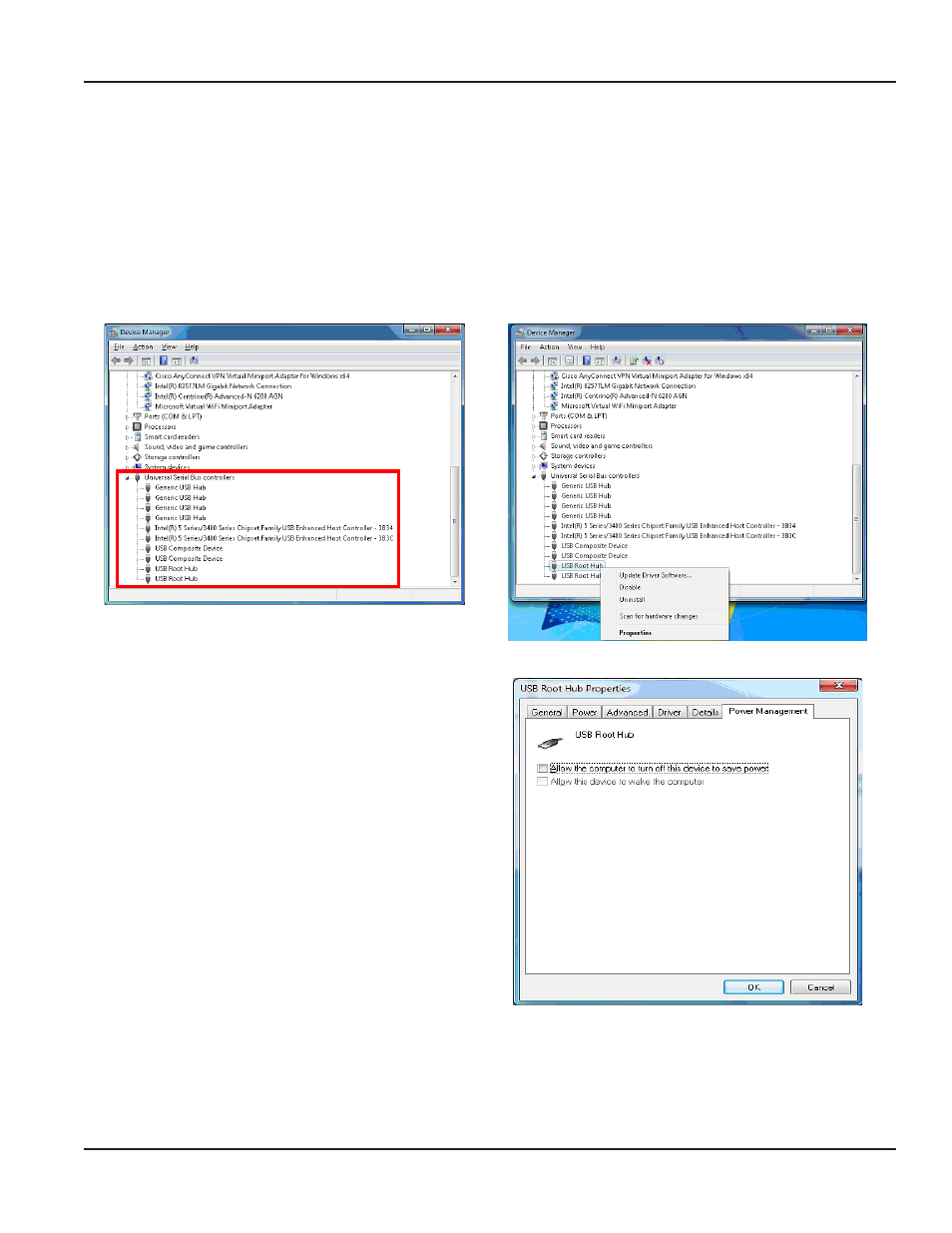
Configure USB Settings (Windows 7 and Windows XP)
1. Click the Start button. Then right click Computer/My Computer and select Properties.
2. Click Device Manager.
Result: Device Manager opens.
3. Scroll down in the Device Manager window and locate the Universal Serial Bus (USB) controllers.
4. Click the small arrow (
) or plus sign (+) to the left of the Universal Serial Bus (USB) controllers folder to display
the files as shown in Figure 56 .
5. For each USB Root Hub, click to select the device, then right click and choose Properties.
Figure 56: Expanded USB Hub folder
Figure 57: USB Root Hub properties
6. Click the “Power Management” tab and uncheck the
box to "Allow the computer to turn off this device to
save power."
7. Click OK to save changes.
Figure 58: Power Management tab
8. Perform steps 5 through 7 for each USB Root Hub.
9. When finished, close the Device Manager window.
Installation Manual
Page 27
July 2012
- BEACON Advanced Metering Analytics (AMA) (2 pages)
- GALAXY (16 pages)
- GALAXY (20 pages)
- GALAXY (28 pages)
- ORION Cellular Endpoint (2 pages)
- ORION Cellular Endpoint (32 pages)
- ORION Cellular Endpoint (80 pages)
- ORION Migratable (ME) (96 pages)
- ORION Migratable (ME) (72 pages)
- ORION Migratable (ME) (60 pages)
- ORION Classic (CE) (2 pages)
- ORION Classic (CE) (20 pages)
- ORION Classic (CE) (2 pages)
- ORION Classic (CE) (28 pages)
- ORION Classic (CE) (8 pages)
- ORION Classic (CE) (16 pages)
- ORION Classic (CE) (20 pages)
- ORION Classic (CE) (28 pages)
- ORION Fixed Network (SE) (4 pages)
- ORION Fixed Network (SE) (48 pages)
- ORION Migratable (ME) (48 pages)
- ORION Migratable (ME) (2 pages)
- ORION Migratable (ME) (32 pages)
- ORION Migratable (ME) (20 pages)
- E-Series Ultrasonic Meters (2 pages)
- E-Series Ultrasonic Meters (12 pages)
- M-Series M2000 (24 pages)
- M-Series M2000 (2 pages)
- M-Series M2000 (4 pages)
- M-Series M2000 (60 pages)
- M-Series M3000 (40 pages)
- M-Series M4000 (36 pages)
- M-Series M5000 (36 pages)
- M-Series M5000 (4 pages)
- M-Series Field Verification Device (24 pages)
- Recordall Disc Series Meters (4 pages)
- Recordall Turbo Series Meters (20 pages)
- Recordall Transmitter Register (RTR) (2 pages)
- Industrial Turbo (16 pages)
- Water Conditioning (16 pages)
- Recordall Compound Series Meters (2 pages)
- Recordall Compound Series Meters (20 pages)
- Recordall Compound Series Meters (16 pages)
- Remote Electronic Display (RED) (8 pages)
