Revo R4-8DVR4 User Manual
Page 48
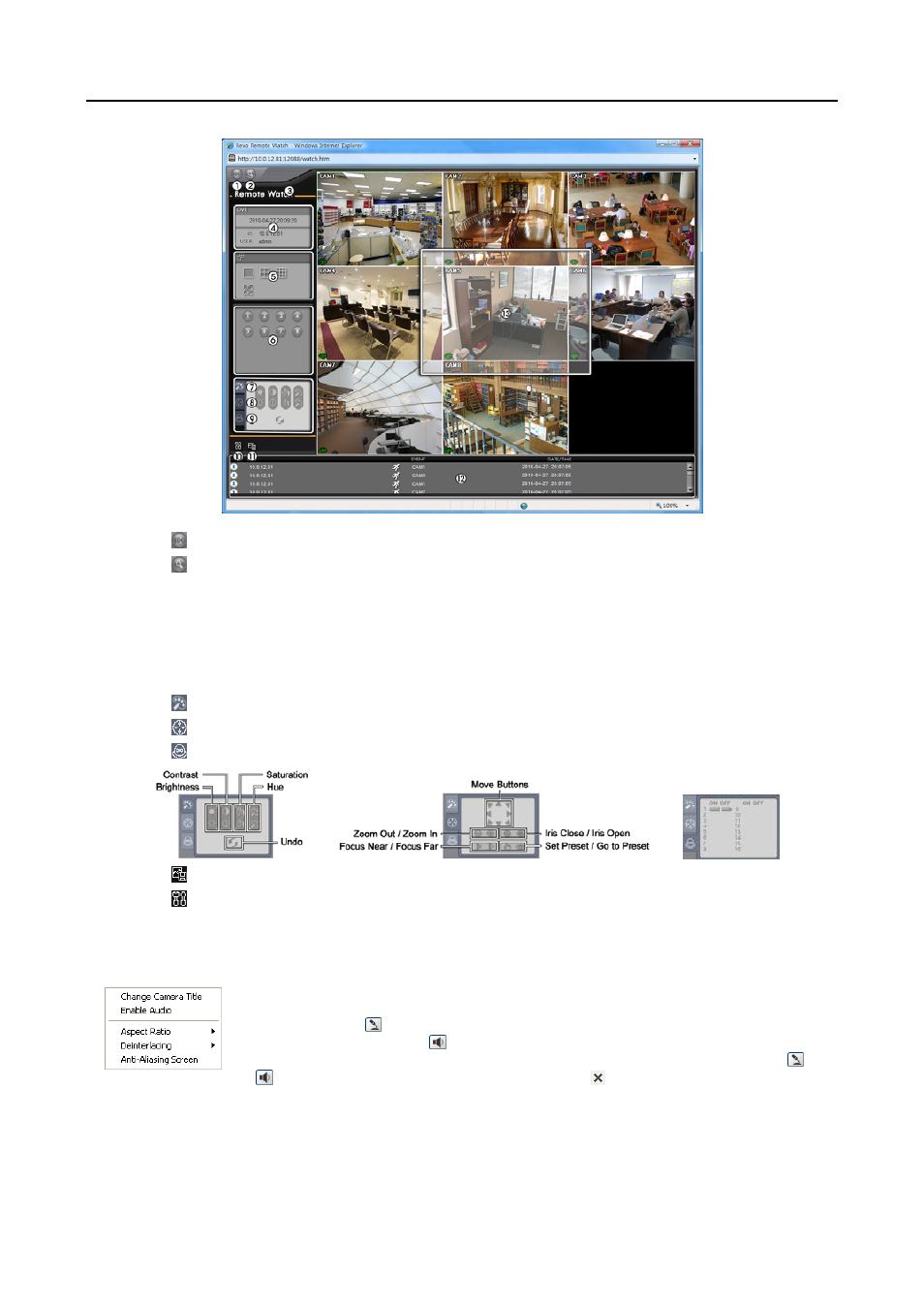
User’s Manual
42
①
Click the icon to log out of the REVO Remote program
②
Click the icon to access the web search mode.
③
Position the mouse pointer on the Remote Watch logo to see the version number of the REVO Remote program.
④
The DVR information window displays the login information of REVO Remote.
⑤
Click the screen format to select the desired display mode. When changing the screen format, the selected camera
on the current screen will be located in the first cell of the new layout.
⑥
Click the camera button to select the camera to be viewed.
⑦
Click the icon to adjust the brightness, contrast, saturation and hue of the monitored image.
⑧
Click the icon to pan, tilt and zoom the remote site camera.
⑨
Click the icon to control alarm out devices at the remote site.
⑩
Click the icon to save the current image in a bitmap or JPEG file format.
⑪
Click the icon to set up the image drawing mode and OSD. You can adjust the display speed by changing the
image drawing mode, and select OSD.
⑫
The event status window at the bottom displays a list of events that were detected at the remote site.
⑬
Selecting a camera on the screen and clicking the right mouse button displays the text menu screen.
Change Camera Title: Changes the camera name.
Enable Audio: Enables audio communication with the remote site. When the audio control panel
displays, click the icon to send audio to the connected remote site and click the button again to
stop sending audio. Click the icon to monitor live audio from the connected remote site through
the attached speaker and click the button again stop monitoring live audio. Clicking both the and
buttons allows two-way communication. Clicking the button disables audio communication.
Aspect Ratio: Changes the image aspect ratio.
Deinterlacing: Using a deinterlace filter for interlaced video enhances image display quality by eliminating horizontal
scan lines and noise in areas with motion.
Anti-Aliasing Screen: Enhances image display quality by eliminating stair stepping (aliasing) effects in the enlarged image.
NOTE: A camera name change in the Web Watch mode does not affect the camera name set up on the remote
site. Leaving the Camera Title blank causes the camera name set up on the remote site to display.
