Web monitoring – Revo R4-8DVR4 User Manual
Page 47
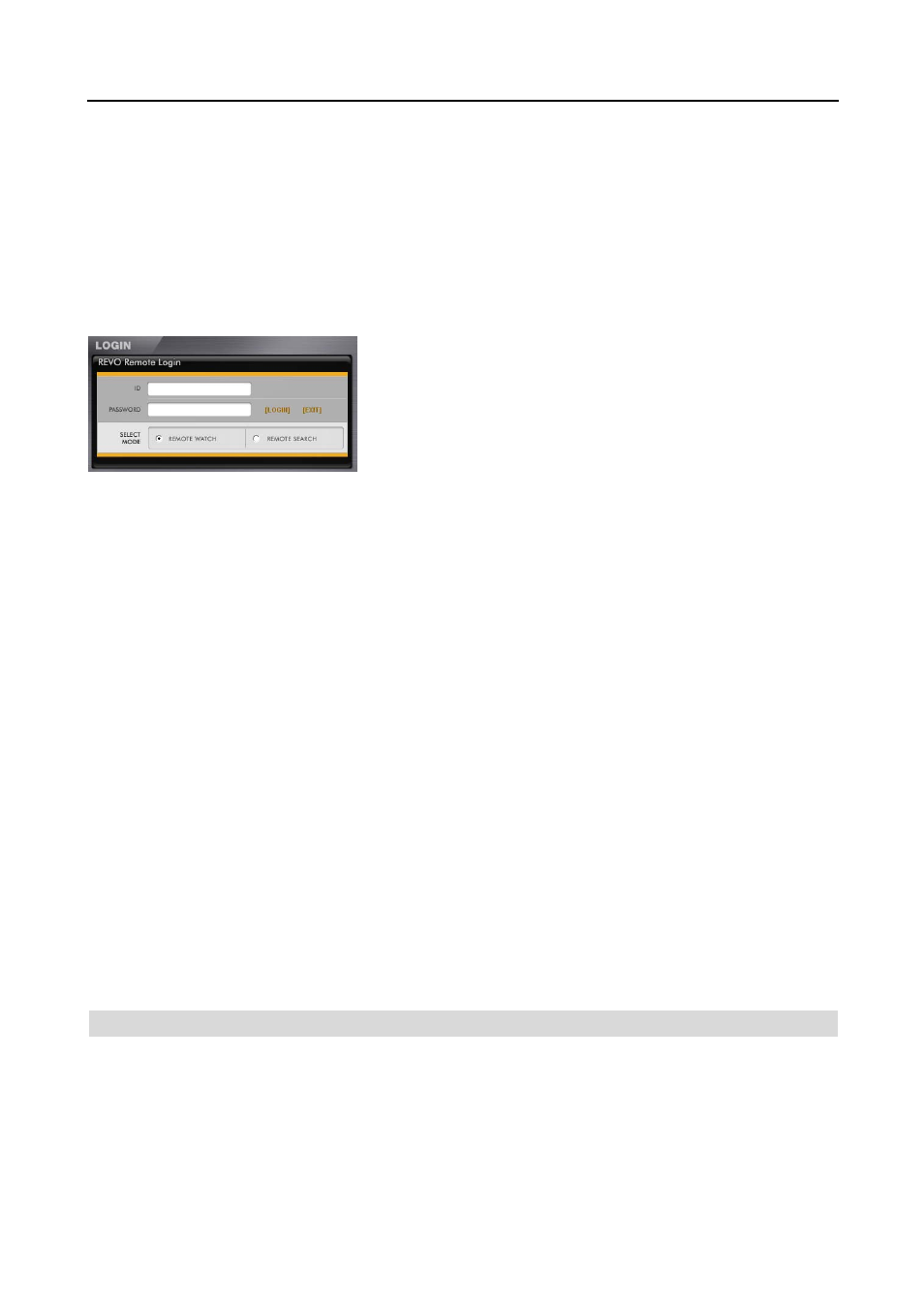
4 & 8 Channel Digital Video Recorder
41
Start Internet Explorer on your local PC. You can run the REVO Remote program by entering the following information
in the address field.
–
“http://IP address:port number” (The DVR IP address and the REVO Remote port number (default: 12088) set in the
Network setup screen (General tab))
–
Or, “http://www.revodvr.com/DVR name” (The DVR name registered on the DVRNS server)
NOTE: You will need to get the appropriate IP address for the DVR you want to connect to and the REVO Remote
port number from your network administrator.
NOTE: REVO Remote only works with Microsoft Internet Explorer and will NOT work with other browsers.
Select between the REMOTE WATCH (Web monitoring) and REMOTE
SEARCH
(Web search) modes. Entering ID (default: admin) and
PASSWORD,
and clicking the [LOGIN] button logs in using the selected
mode.
You will need to enter the DVR IP address in the DVR ADDRESS field
when running the REVO Remote program by entering
http://www.revodvr.com
. Selecting the Use DVRNS option allows you
to enter the DVR name registered on the DVRNS server instead of the IP
address. You must enter the DVRNS server address and port number in
the SETUP setting when selecting the Use DVRNS option.
NOTE: Do NOT close the LOGIN window during the REVO Remote operation, otherwise, it will cause a script
error when switching between Web monitoring and Web search modes, and you will need to restart the REVO
Remote program.
NOTE: When running the updated REVO Remote for the first time, Internet Explorer might occasionally load
the information of the previous version. In this case, delete the temporary internet files by selecting Tools
Internet Options
General tab, and then run REVO Remote again.
NOTE: There might be a problem that the bottom of REVO Remote page is cropped due to the address or status
bars in Microsoft Internet Explorer 7.0. In this situation, it is recommended that websites open windows without
address or status bars by changing the internet setting. (Go to the Tools
Internet Options Security tab
Click the Custom level… button
Select Enable for the Allow websites to open windows without address or
status bars option)
NOTE: When running REVO Remote in the Microsoft Windows Vista or higher operating system, it is recommended
to start Internet Explorer with elevated administrator permissions. Click the right mouse button on the Internet
Explorer icon and select the Run as administrator option from the context menu. Otherwise, some functions
of the REVO Remote might be limited.
NOTE: There might be a problem with screen display or screen update due to low image transmission speed
when using the Microsoft Windows Vista or higher operating system. In this situation, it is recommended that
you disable the Auto Tuning capability of your computer.
Run the Command Prompt with elevated administrator permissions (Go to the Start Menu
Accessories
Command Prompt
Click the right mouse button and select the Run as administrator option). Then enter
“netsh int tcp set global autotuninglevel=disable” and press the enter key. Restart your computer to apply the
changes.
If you want to enable the Auto Tuning capability again, enter “netsh int tcp set global autotuninglevel=normal”
after running the Command Prompt with elevated administrator permissions. Restart your computer to apply
the changes.
WEB MONITORING
Remote Watch is a remote web monitoring program that allows you to monitor live video transmitted in real-time from
the remote DVR.
