Revo R4-8DVR4 User Manual
Page 33
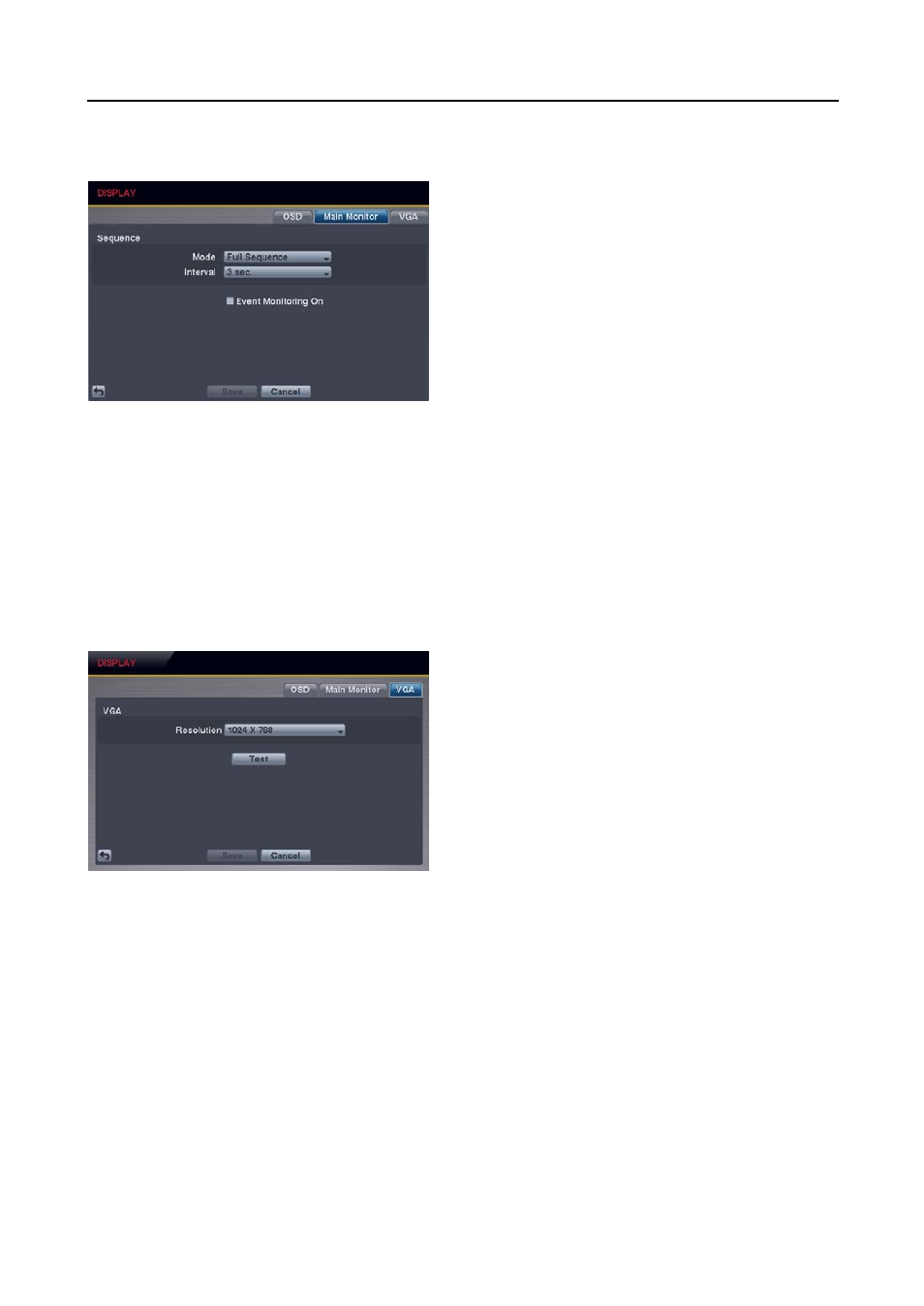
4 & 8 Channel Digital Video Recorder
27
Main Monitor Settings (DISPLAY
Main Monitor Tab)
Sequence – Mode: Select the sequence mode between
Full Sequence and Cameo Sequence. (8-ch model only)
Selecting the Sequence menu icon at the top of the screen
or pressing the SEQUENCE button on the remote control
causes the DVR to sequence cameras. The DVR can
sequence cameras in two modes: “Full” and “Cameo.” In
the Full mode, the DVR sequences through the cameras
with predefined screen layouts. In the Cameo mode, the
bottom right window of a multi-screen format sequences
through the cameras. See Chapter 3 – Operation, Live
Monitoring for details.
NOTE: You can define the screen layout in a variety of formats and set the DVR to sequence through the
different screen layouts (pages) so that all the cameras will be displayed. You also can set up the DVR to display
one camera or a group of cameras all the time while cycling through the remaining cameras in a “cameo”
window. This can be done with one camera displayed full screen while displaying the cameo window as a
PIP (picture-in-picture), or displaying the cameras in a grid pattern with the bottom right window as the cameo.
NOTE: Sequence cannot be used in the 3x3 display mode of the 8-channel DVR or 2x2 mode of the 4-channel DVR.
Sequence – Interval: Select the display dwell time of sequence monitoring.
Event Monitoring On: Selecting the box turns the Event Monitoring On. When it is On, the DVR will display the
camera associated with the event when an event occurs. See Chapter 3 – Operation, Live Monitoring for details.
VGA Settings (DISPLAY
VGA Tab)
Resolution: Set the resolution of the VGA monitor.
Test: Selecting the button allows you to test how the screen
will be displayed with the resolution you set.
