Quick setup wizard – Revo R4-8DVR4 User Manual
Page 15
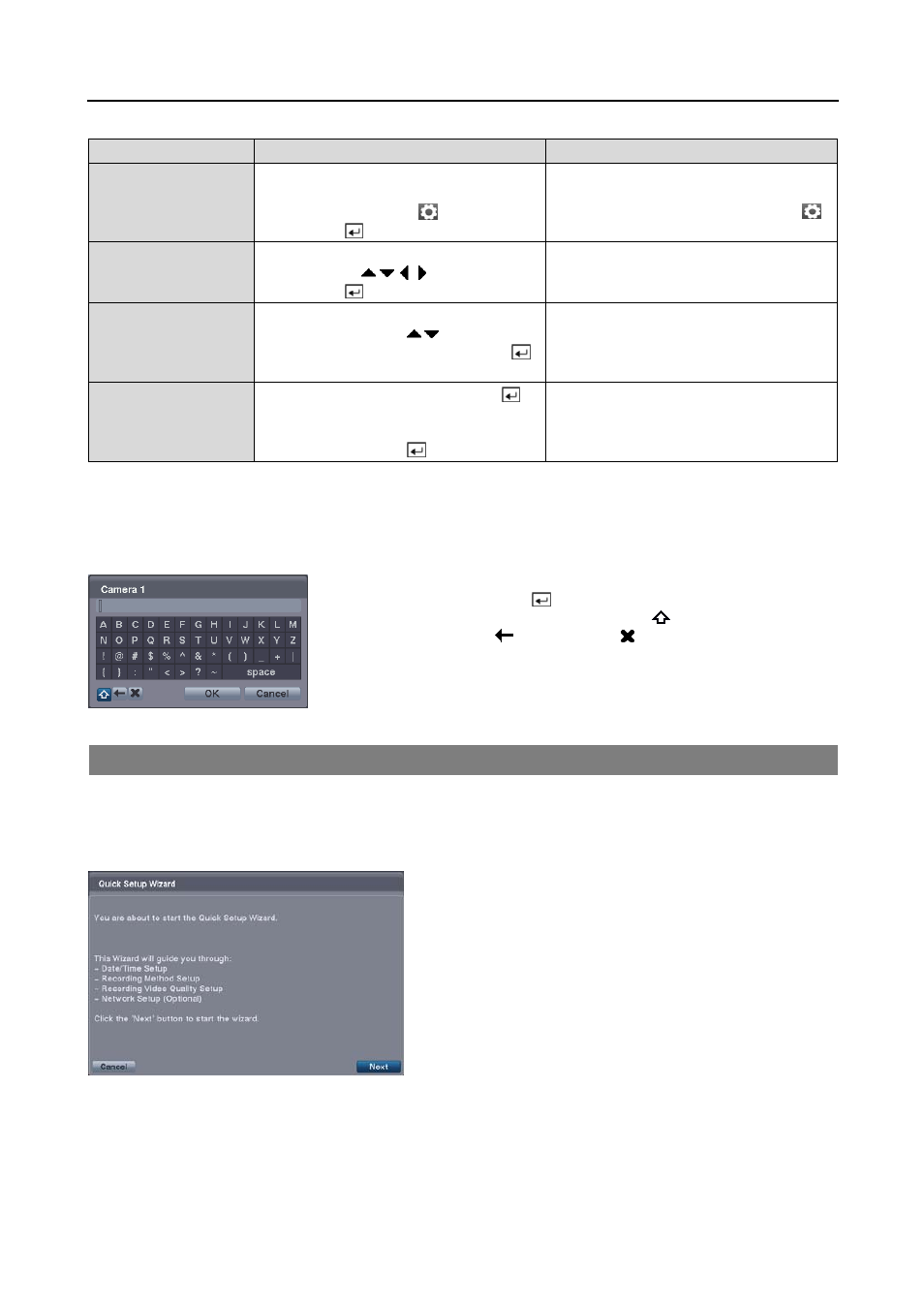
4 & 8 Channel Digital Video Recorder
9
Remote Control
Mouse
To enter the setup
screen…
In Live Monitoring mode, press the MENU
button to display the menu icons at the top
of the screen. Select the (Setup) icon by
pressing the
button.
In the Live Monitoring mode, move the
mouse pointer to the top of the screen to
display hidden menu icons. Click the
(Setup) icon with the left button.
To select items…
Move to the desired item by pressing the
arrow buttons ( ) and select it by
pressing the
button.
Click the desired item with the left button.
To change values…
Select the desired item and press the Up and
Down
arrow buttons ( ) to increase or
decrease the values and then press the
button to complete the entry.
Select the desired item with the left button
and roll the mouse wheel up and down to
increase or decrease the values.
To enter characters…
Select the desired item and press the
button to displays a virtual keyboard. Move
to the desired character by pressing the arrow
buttons, and press the button.
Select the desired item with the left button
to displays a virtual keyboard. Click the
desired character with the left button.
NOTE: For simplicity, most of the operation explanations in this manual are based on using the Remote Control.
While setting up the DVR, there will be many opportunities to enter names and titles. When making these entries, a
Virtual Keyboard will appear.
Use the arrow buttons on the remote control to highlight the character you want
in the name or title and press the
button. That character appears in the title bar
and the cursor moves to the next position. Selecting toggles between the upper
and lower case keyboards,
backspaces, and deletes entered characters. You
can use up to 31 characters including spaces in your title.
QUICK SETUP WIZARD
When you turn the system on for the first time, the Quick Setup Wizard will run. The Quick Setup Wizard guides you
through configuring the system for basic operation. The wizard also can be accessed by selecting Quick Setup in the
Main Setup screen. Refer to the following Advanced Setup section.
Select the Next button to start the Quick Setup Wizard.
NOTE: Selecting the Cancel button throughout the screens
exits the Quick Setup Wizard without saving your changes and
return to the Live Monitoring mode.
