Revo R4-8DVR4 User Manual
Page 10
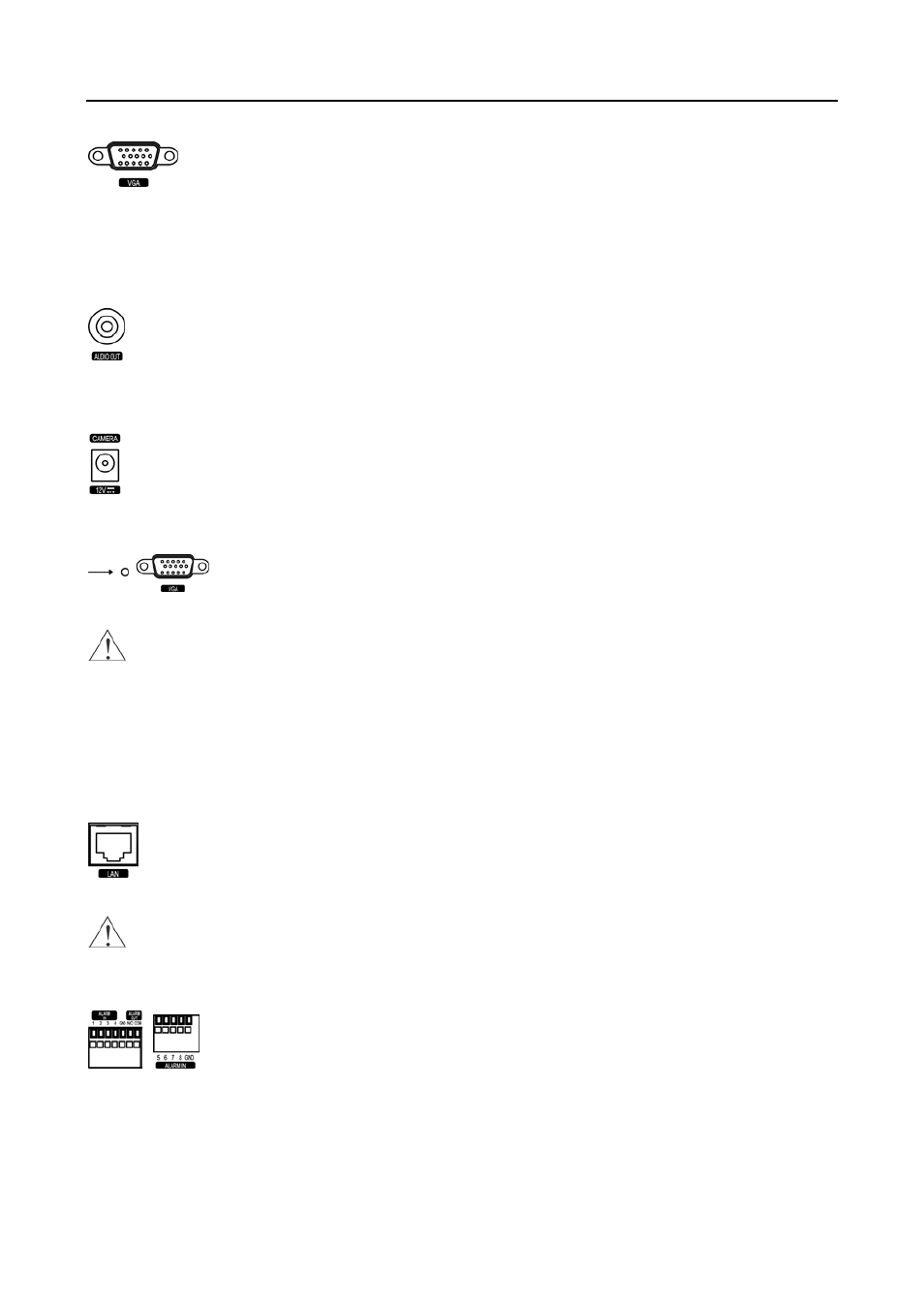
User’s Manual
4
A VGA connector is provided so that you can use a standard, multi-sync computer monitor as your
main monitor. Use the cable supplied with your monitor to connect it to the DVR. The VGA monitor
is automatically detected when you connect it.
NOTE: The DVR supports simultaneous operation of a CCTV and a VGA monitor.
Connecting Audio
NOTE: It is the user’s responsibility to determine if local laws and regulations permit recording audio.
Connect Audio Out to your amplifier using the RCA jack. Connect the audio sources to the audio input
connector of the observation cameras that are connected to the modular RJ-12 connectors of the DVR.
Refer to the observation camera manual for configuring the Audio In connection. Your DVR can record
audio from up to eight sources.
Connecting the Observation Camera Power Cord
The CAMERA power connector is provided to supply power to the observation cameras. (8-ch model only)
Connect the connector of the adaptor to the DVR, and connect the AC power cord to the adaptor and then
to the wall outlet.
Factory Reset
The DVR has a Factory Reset switch to the left of the VGA port on the rear panel. This
switch will only be used on the rare occasions that you want to return all the settings to the
original factory settings.
CAUTION: When using the Factory Reset, you will lose any settings you have saved.
To reset the unit, you will need a straightened paperclip:
Turn the DVR off. Poke the straightened paperclip in the unlabeled hole to the left of the VGA port, and turn
the DVR on. Hold the switch until the DVR turns on and the live monitoring screen appears. Release the reset
switch. All of the DVR’s settings are now at the original settings it had when it left the factory.
Network Port
The DVR can be networked using the 10/100Mb Ethernet connector. Connect a Cat5 cable with an
RJ-45 jack to the DVR connector. The DVR can be networked with a computer for remote monitoring,
searching, configuration and software upgrades. See the Network Setup section in this chapter for
configuring the Ethernet connections.
CAUTION: The network connector is not designed to be connected directly with cable or wire
intended for outdoor use.
Connecting Alarms
NOTE: To make connections on the Alarm Connector Strip, press and hold the button
and insert the wire in the hole below the button. After releasing the button, tug gently on
the wire to make certain it is connected. To disconnect a wire, press and hold the button
above the wire and pull out the wire.
Alarm In 1 to 8:
You can use external devices to signal the DVR to react to events. Mechanical or electrical switches
can be wired to the ALARM IN and GND (Ground) connectors. The threshold voltage for NC (Normally Closed) is
above 4.3V
and for NO (Normally Open) is below 0.3V, and it should be stable at least 0.5 seconds to be detected.
GND (Ground):
Connect the ground side of the alarm input and/or alarm output to a GND connector.
NOTE: All the connectors marked GND are common.
