Advanced setup – Revo R4-8DVR4 User Manual
Page 19
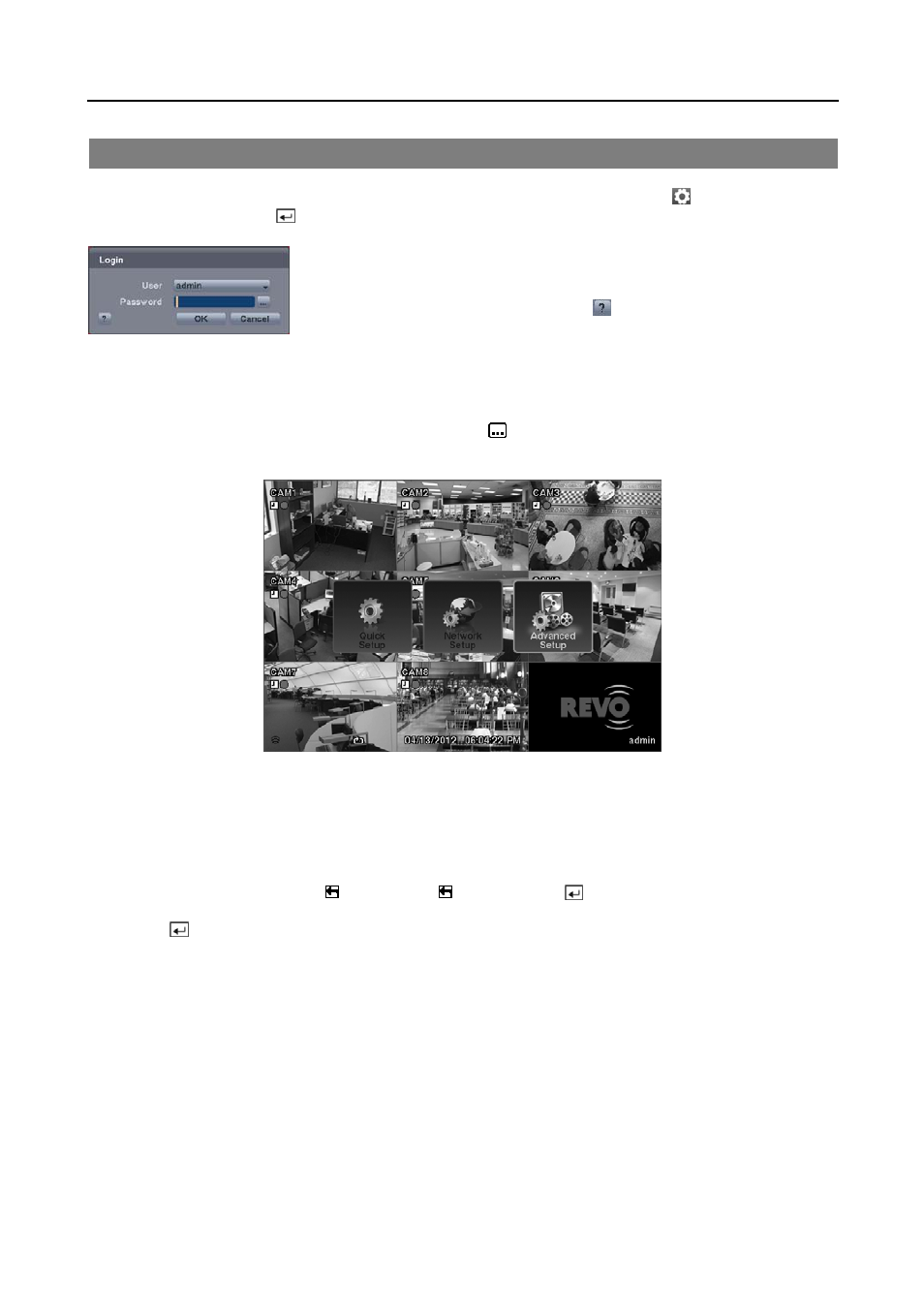
4 & 8 Channel Digital Video Recorder
13
ADVANCED SETUP
To enter the Main Setup screen, press the MENU button on the remote control. Select the (Setup) icon at the top
of the screen by pressing the button. The Login screen appears.
Select a User and enter the password by pressing the appropriate combination of
Camera number buttons on the remote control and select the OK button. The factory
default password is 1234 for a User and there is no password for an admin user.
If you do not know the password, click the button for guidance.
NOTE: When logged on as the User, live monitoring, searching video and exporting recorded data (Backup) can
only be allowed.
NOTE: Setting up a password is strongly recommended to ensure secure management of the system.
NOTE: To enter a password by using the mouse, click the
button, and a virtual keyboard displays. See
instructions above for using the virtual keyboard.
NOTE: Selecting Quick Setup or Network Setup in the Main Setup screen runs the selected setup wizard. Refer
to the previous Quick Setup Wizard section for information regarding the Quick Setup and Network Setup.
Selecting Advanced Setup in the Main Setup screen displays the following Advanced Setup screen, and gives you
to access to all the DVR’s setup screens. Your DVR can be set up using various screens and dialog boxes.
Throughout the screens you will see . Selecting the and pressing the
button on the remote control gives you
the opportunity to reset that screen to its default settings. You can save your changes by selecting the Save button and
pressing the
button. Selecting the Cancel button exits the screen without saving the changes.
