Date/time settings (system date/time tab) – Revo R4-8DVR4 User Manual
Page 21
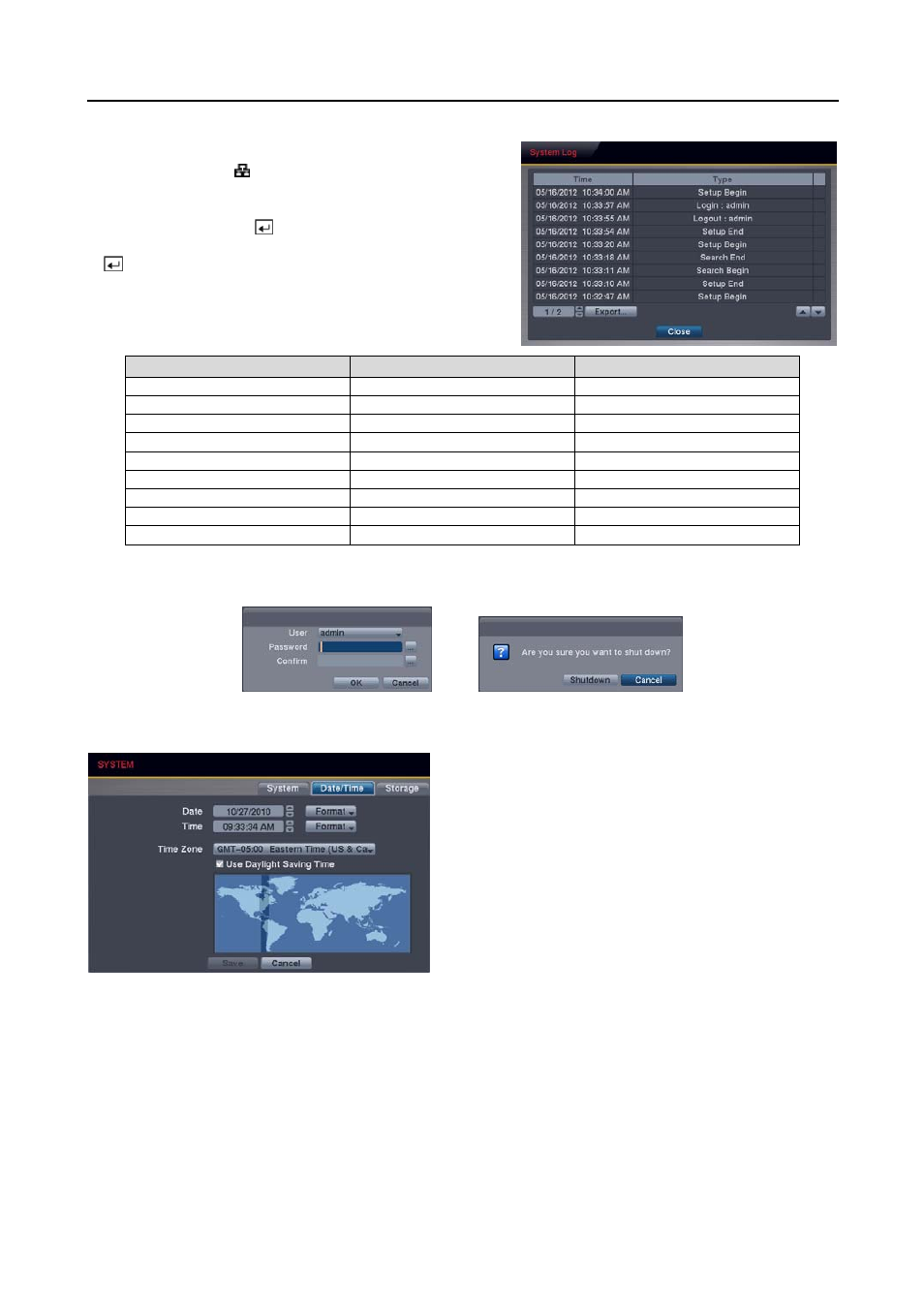
4 & 8 Channel Digital Video Recorder
15
Show System Log…: Displays the system logs (up to 5,000
from the latest). The icon will be displayed in the last column
for system activities of remote sites. To export the system log
information, connect the USB device to the DVR. Select
Export…
and press the
button, and the System Log Export
screen displays. Select the box beside File name and press the
button. A virtual keyboard allows you to enter the file name.
Log Message
Log Message
Log Message
Boot Up
Setup Export Cancel
Backup End (Local/Remote)
Upgrade (Local)
Schedule On
Backup Cancel (Local/Remote)
Upgrade Failure (Local)
Schedule Off
Backup Failure (Local/Remote)
Setup Begin
Clear All Data (Local)
Time Change (Local)
Setup End
Format Disk
Time Zone Change (Local)
Setup Imported
Auto Deletion
DISK FULL
Setup Import Fail
Search Begin (Local/Remote)
Shutdown
Setup Exported
Search End (Local/Remote)
Restart
Setup Export Fail
Backup Begin (Local/Remote)
DISK# BAD
Change Password…: Changes the password.
System Shutdown: Shuts the system down.
Date/Time Settings (SYSTEM
Date/Time Tab)
Date: Set the system date, and select the date format.
Time: Set the system time, and select the time format.
Time Zone: Select your time zone.
Use Daylight Saving Time: Selecting the box sets the
system to use daylight saving time.
NOTE: The Time Zone can also be selected on the map
below by pressing the Left and Right buttons or scrolling
the mouse wheel up and down.
NOTE: The clock will not start running until you have
selected the Save button.
