Adding modules – Fire-Lite PS-Tools MS-9200UDLS User Manual
Page 60
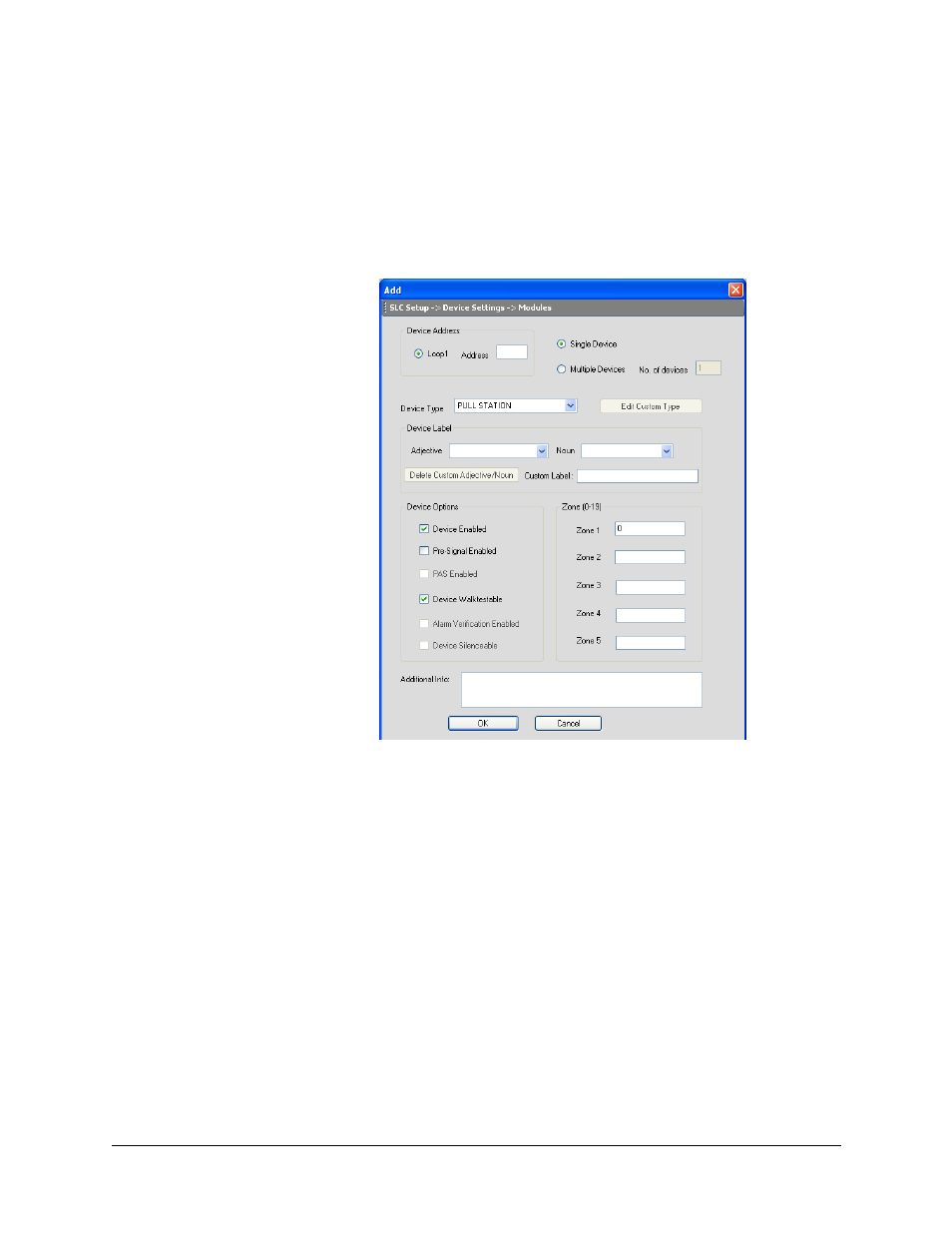
Configuring Fire Panels
52
198 Pt Addr. Panel
PS-Tools
08/2010
Adding Modules
You can use the Add Device(s) option to add a new module, specify the module options, and assign
zones to the device. You can add monitor or control modules to the SLC Loop.
To add an addressable device to the SLC Loop
1.
In the SLC Loop Setup -> Modules pane, click Add Device(s). The Add dialog box appears.
2.
In Device Address, click Loop 1 and specify the device Address which is a three digit value
between 001 to 099.
3.
To add only one module, click Single Device.
4.
To add more than one module, click Multiple Devices.
5.
Specify the number of modules you want to add in No. of devices.
6.
Select the Device Type from the list.
7.
To add a user defined device type select USER-DEF-1 from the list and click Edit Custom
Type. Type the new type label in the displayed window and click OK.
8.
In Device Label, select the Adjective and the Noun, which specify the module location. The
adjective and noun are specific descriptors to identify the module location. To add a custom
adjective/noun, select the Add New option from the adjective/noun list and specify the custom
adjective/noun in the displayed window. Custom Label displays the selected Adjective and
Noun.
9.
In Device Options, the Device Enabled option is selected by default (when you click Add
Device). If this option is not selected, the module is not polled by the control panel, which
prevents the module from reporting alarms and troubles to the panel. The control panel displays
the device type and address of the device disabled and activates the Trouble and Disable LEDs.
