Modules, Modules (see, Finding devices – Fire-Lite PS-Tools MS-9200UDLS User Manual
Page 57
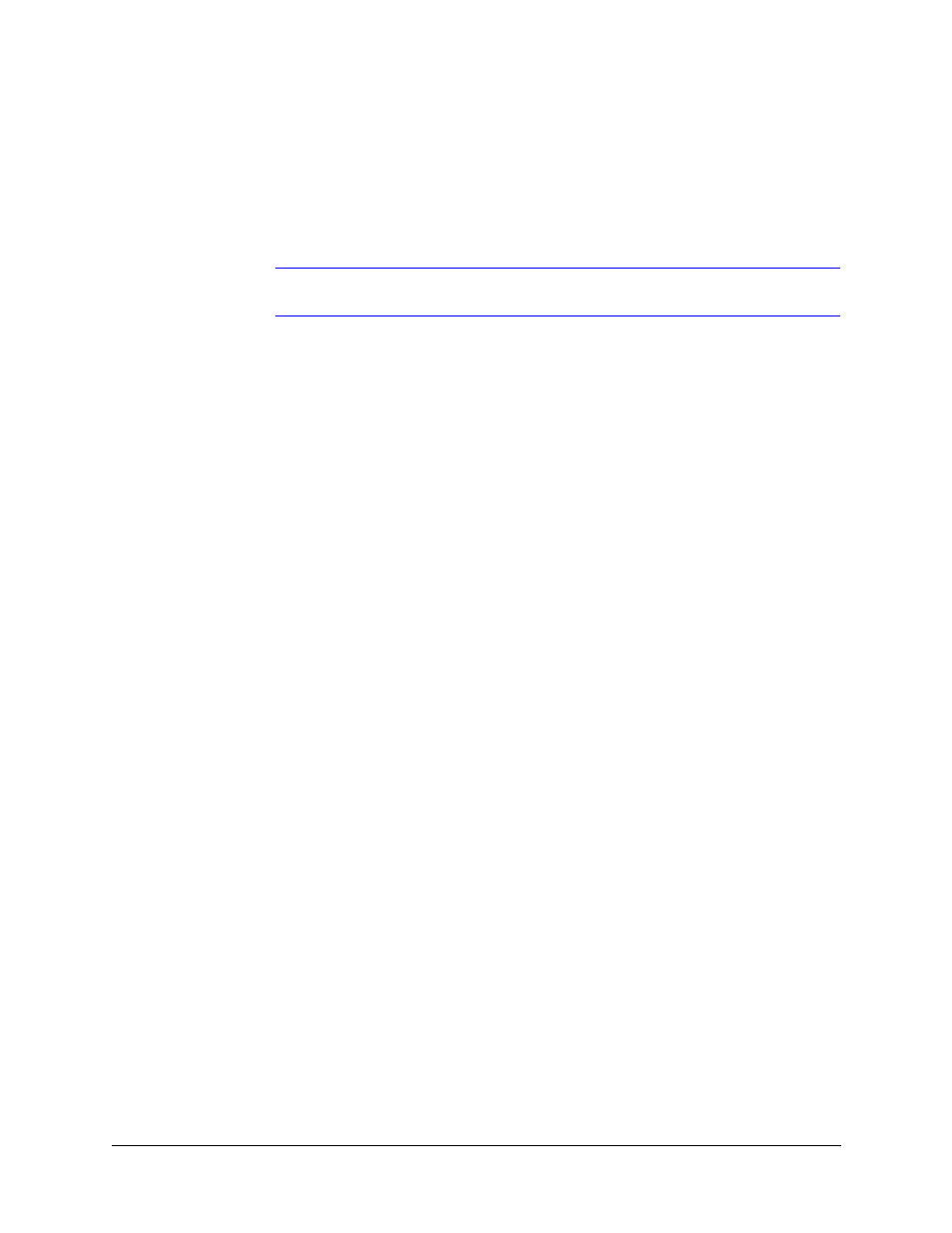
PS-Tools User Guide
198 Pt Addr. Panel
PS-Tools
08/2010
49
Finding Devices
Using the Search option, you can find a device when there are multiple devices in the SLC loop. You
can search by the Loop, Field Type, Status, or Value. The search results are displayed in the Tabular
View.
Note
The Search option is available only with the Tabular View.
To search for devices in the SLC Loop Setup -> Detectors pane
1.
In Loop, select Loop 1, to search for the devices in the selected loop.
2.
To find devices with specific custom label or status, select an option in Field Type. The
available options are All, Custom Label and Status.
3.
Select a Value from the list which corresponds to the selected Field Type Custom or Status.
The Value field is disabled when the selected Field Type is All.
4.
Click Search. The search results are displayed in the SLC Loop Setup - Tabular View.
5.
Click Show All to retrieve all the device records.
6.
Click Save to Database to save the configuration in the PS-Tools database.
7.
Click Next or click Modules in SLC Loop Setup in the left pane, to view the SLC Loop
Setup -> Modules pane.
8.
Click Prev to view the Optional Modules configuration pane.
Modules
The SLC Loop Setup -> Modules screen helps you to perform the following:
•
Add a new addressable module to an SLC loop.
•
Delete an existing module from a loop.
•
Change the programming for an existing module.
•
Search for modules in a zone.
•
View the added modules in a tabular or graphical form.
