Zones (see, Zones, Special zones – Fire-Lite PS-Tools MS-9200UDLS User Manual
Page 37
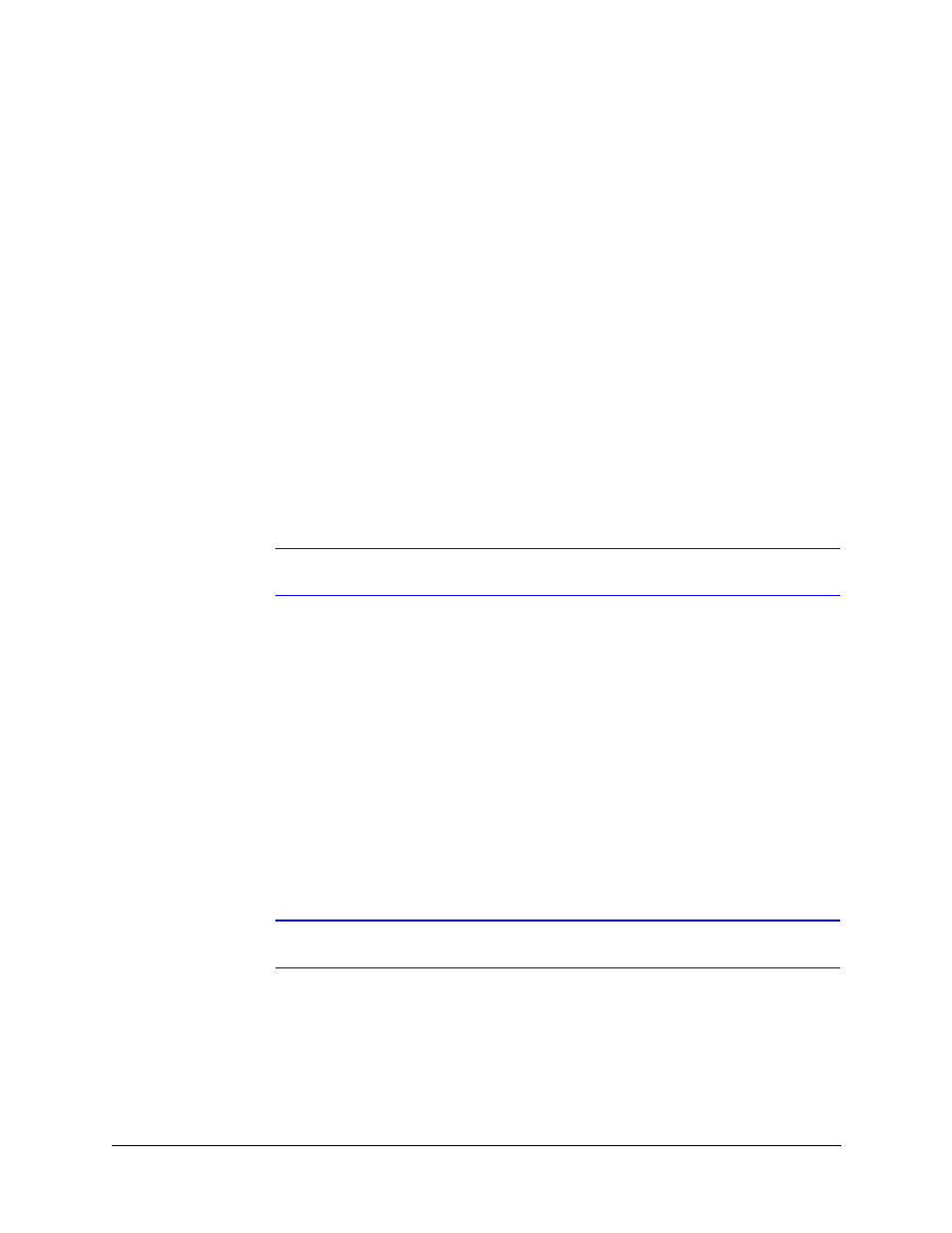
PS-Tools User Guide
198 Pt Addr. Panel
PS-Tools
08/2010
29
To configure the relays
1.
Under Relays, select the type for Relay 1 from the drop-down list.
By default, Relay 2 is disabled and set to Trouble.
2.
Select the type for Relay 3. (see
Zones
In the input/output zones configuration, you can specify the zone type only if a DACT programmed
for zone reporting, is installed on the fire alarm control panel.
To configure each zone
1.
Under Zones, select the Zone Type from the list. Selecting WATERFLOW option assigns a
Waterflow silenceable zone type to the selected zone. Any signaling devices programmed to
the same zone can be silenced by pressing the Alarm Silence key or by using the Auto-silence
feature.
2.
Under Enabled/Disabled, select Enable to enable the zone. If you select Disable, the zone is
disabled by the fire panel, preventing the zone circuit from reporting alarms and troubles to the
panel. Disabling a zone disables all the functionalities associated with that zone.
Note
Programming the Zone Message is not supported in this release.
Special Zones
The zones 97, 98, and 99 can be programmed for normal zone operation or for special purpose
applications. If the zones are not selected, they are assigned to input and output devices.
To configure the special zones
1.
Click Zone 97 - PAS to activate Zone 97 for a PAS (Positive Alarm Sequence) activation of
any device. Do not assign Zone 97 to a NAC when using the zone to indicate a PAS condition.
2.
Click Zone 98 - Presignal to activate Zone 98 for a Presignal activation of any device. Do not
assign Zone 98 to a NAC when using the zone to indicate a Presignal condition. The Presignal
option programs the zone to delay the panel activation for a pre-programmable time delay of up
to three minutes, while allowing for visual verification by a person. The alarm relay and the
communicator respond to the initial alarm immediately.
Note
Zone 99 is reserved for future use.
3.
Click Save to Database to save the configuration in the PS-Tools database.
4.
Click Next or click NAC 1 in the left pane, to configure the NACs.
5.
Click Prev to view the secondary central station configuration settings.
