Connection settings, Usb device settings – Fire-Lite PS-Tools 5UD/10UD User Manual
Page 67
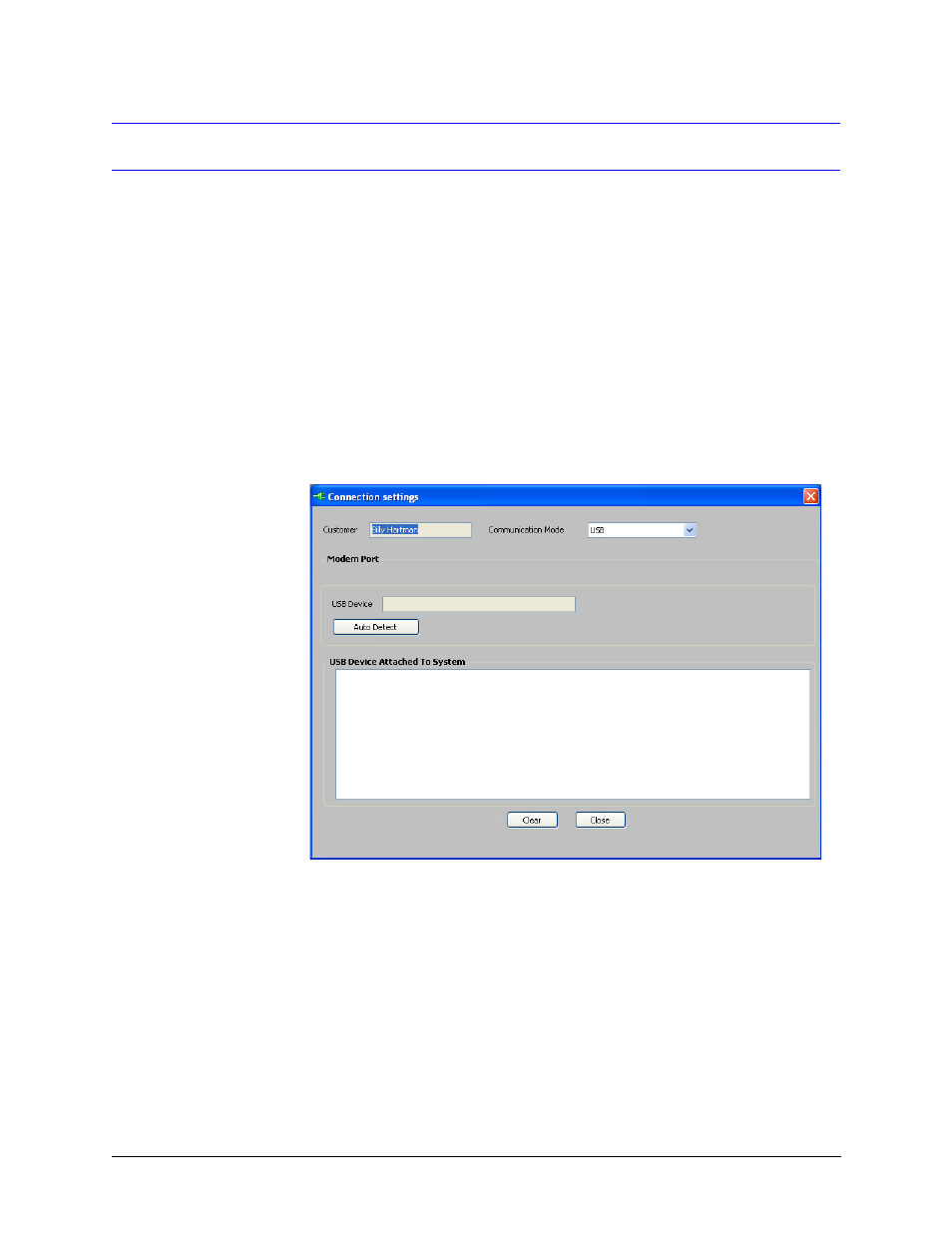
58
5/10 Zone Panel
PS-Tools 07/2010
Upload/Download Configuration Data
Connection Settings
The connection settings option displays the details of the USB device or modem, attached to the
computer for communication with the fire panel. The modem can be a USB modem or a serial
modem. For a USB modem, the modem vendor provides the driver that must be installed before
launching PS-Tools.
USB Device Settings
To view the USB device settings
1.
Using the Find option, select the customer for whom the connection settings needs to be
viewed.
2.
Click Upload/Download > Connection Settings in the initial customer screen in PS-Tools.
The Connection Settings dialog box appears.
3.
In Communication Mode, select the USB option.
4.
Click Auto Detect to detect any USB device attached to the system. The details of the
attached USB Device (if any) are displayed in USB Device Attached to System.
5.
Click Clear to clear the displayed data if there are multiple lines of data to scroll through in
USB Device Attached to System.
6.
Click Close to close the dialog box after you verify the connection settings between the
computer and the fire panel.
