Configuring and viewing recorded video, Adding avigilon cameras to a gallagher action plan, Assigning action plans to events in gallagher – Avigilon Gallagher Command Center 7 Integration User Manual
Page 17: Adding avigilon cameras to a gallagher, Action plan
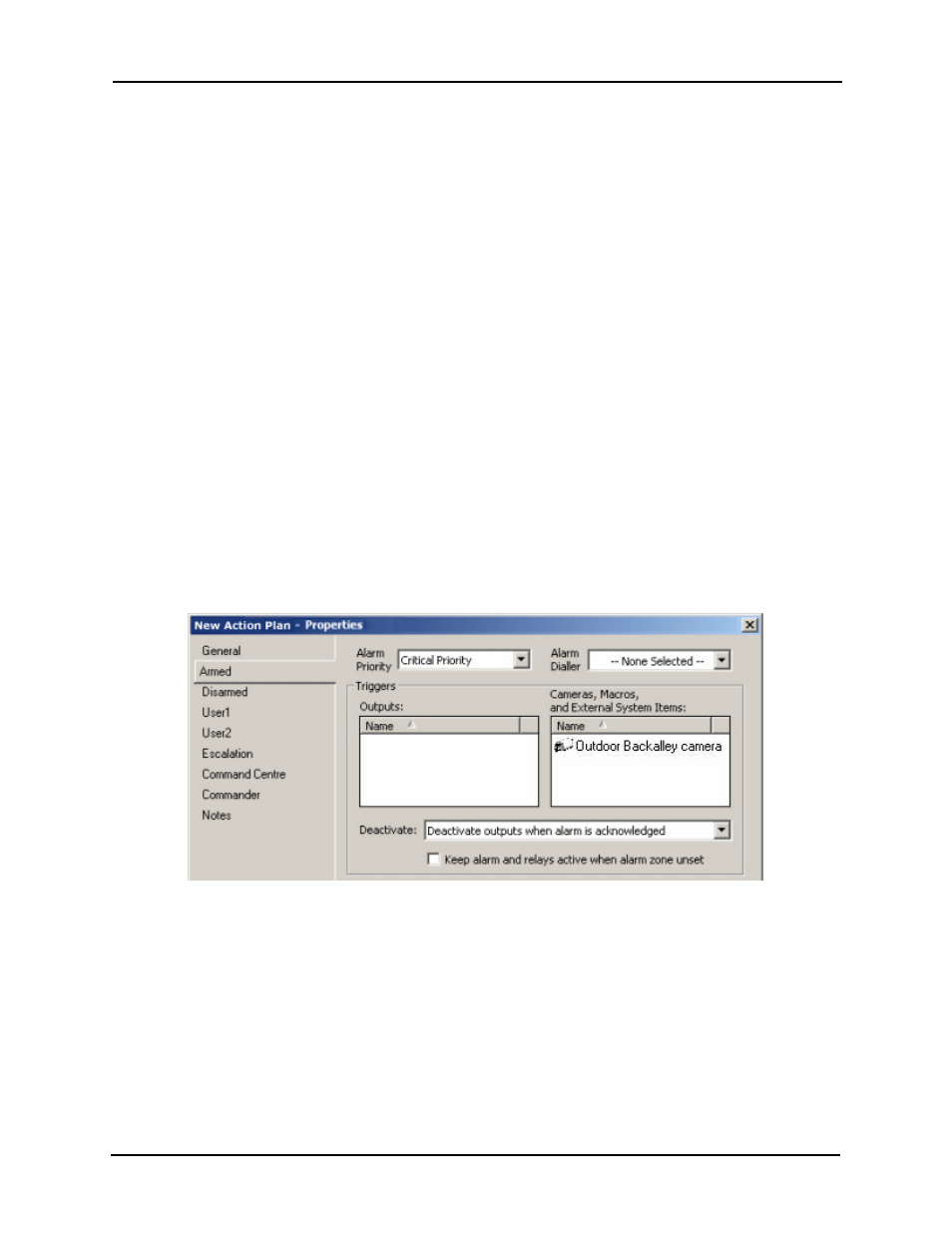
Avigilon Control Center 5 System Integration Guide with Gallagher Command Centre
13
Configuring and Viewing Recorded Video
You can only view recorded video from Avigilon cameras when the cameras are part of a
Gallagher alarm. Gallagher alarms are generated from events with an action plan. Avigilon
cameras must be added to an action plan to become part of a Gallagher alarm.
Adding Avigilon Cameras to a Gallagher Action Plan
Create an action plan to enable Avigilon cameras to record when a Gallagher alarm is
triggered.
1.
In the Gallagher Command Centre, open the Action Plan Master List Window
and the External Systems Master List Window.
2.
Right-click the Action Plan Master List Window and select New > Action Plan.
3.
In the General tab, name the new action plan.
4.
Select one of the following tabs:
o
Select the Armed tab if the action plan is to be associated with an
Armed Alarm Zone.
o
Select the Disarm tab if the action plan is to be associated with a
Disarmed Alarm Zone.
5.
In the Alarm Priority drop down list, select an available alarm priority.
6.
For the Cameras, Macros and External System Items box, drag a camera from
the External Systems Master List Window into the box.
7.
Click OK.
Assigning Action Plans to Events in Gallagher
Once an action plan has been created to include Avigilon cameras, the action plan must
be attached to an event to trigger alarms.
