Aposonic A-H2A8D2 User Manual
Page 42
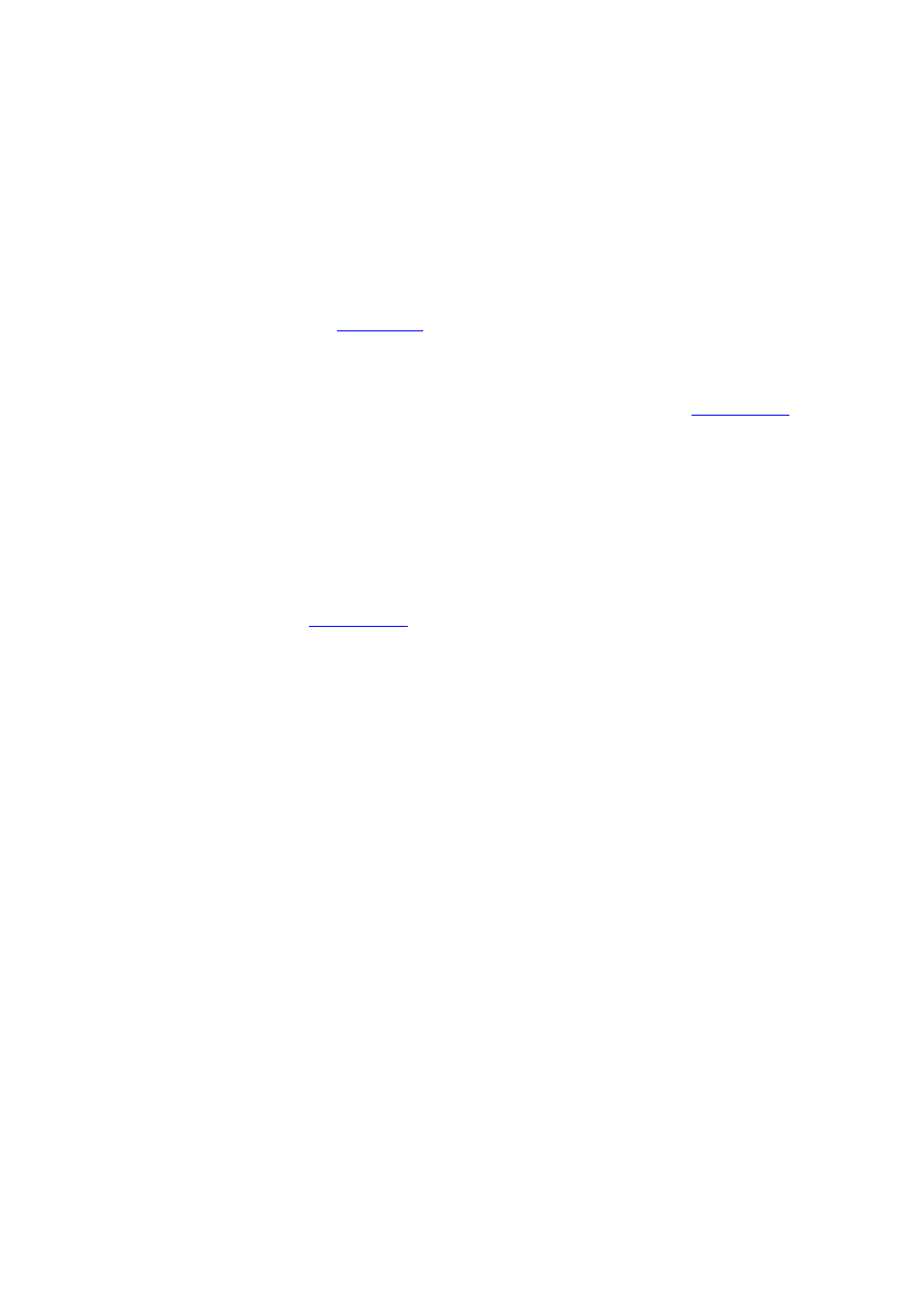
- 42 -
the Save dialog is shown, press
ENTER
to exit and save,
ESC
(Mouse: Right
Click)
to exit without saving. Please note that the estimated total recording
time (in days) will be shown in the dialog.
Following is a brief description for each item and its specific operations:
Title – The title (Max. 8 characters) of this camera. Please follow the Text Input
method described in
Section 4.1
to modify this item.
Video Loss Settings.. – used to setup the action settings when video loss is
detected for this camera. Press
ENTER
(Mouse: Left click)
in Settings.. to
call up Video Loss Setup display for the camera. Please refer to
Section 6.2.1
for the details.
Motion Detection – whether the motion detection of this camera is enabled or not.
(Note : this field has no effect for the Smart Search information.)
Press
ENTER
or
+/-
to check/uncheck this item. The default setting is “ˇ
ˇ
ˇ
ˇ” - checked.
Motion/Mask Settings.. – used to setup the privacy mask and motion settings,
used for Motion Detection or Smart Search
, for this camera. Press
ENTER
(Mouse: Left click)
in Settings.. to call up Motion Setup display for the camera.
Please refer to
Section 6.2.2
for the details.
Please note that if the Motion
Detection is disabled, the default factory motion settings should work fine for
Smart Search.
Covert – covert or not. If the camera is covert, the video of this camera can only
be seen if the user has logged in as Administrator. Press
ENTER
or
+/-
(Mouse:
Left click)
to check/uncheck this item. The default setting is “–
–
–
–” - unchecked.
Call By Event – whether to switch the call monitor to the video of this analog
camera if certain event occurs for this analog camera. There are 4 options,
including Off, Motion, Alarm, Both (Motion & Alarm). Press
+/-
buttons to
select one.
Dwell Time – the dwell time if Call By Event is set to Motion, Alarm, or Both.
Press
+/-
buttons to adjust the value (3-60 seconds, discrete).
Audio – the AUDIO IN corresponding to this camera. The audio data for the
selected AUDIO IN will be recorded with the video data for this camera. Press
+/-
buttons to select none (N/A) or AUDIO Inputs (1, 2, 3, …). The default
setting is “N/A”.
Record Quality – the record quality for this camera. Press
+/-
buttons to select
the value (1-9, with 1 the lowest (rough) quality, 9 the highest (fine) quality).
Event Record IPS – the IPS (Images Per Second) for this camera if certain event
