Aposonic A-H2A8D2 User Manual
Page 102
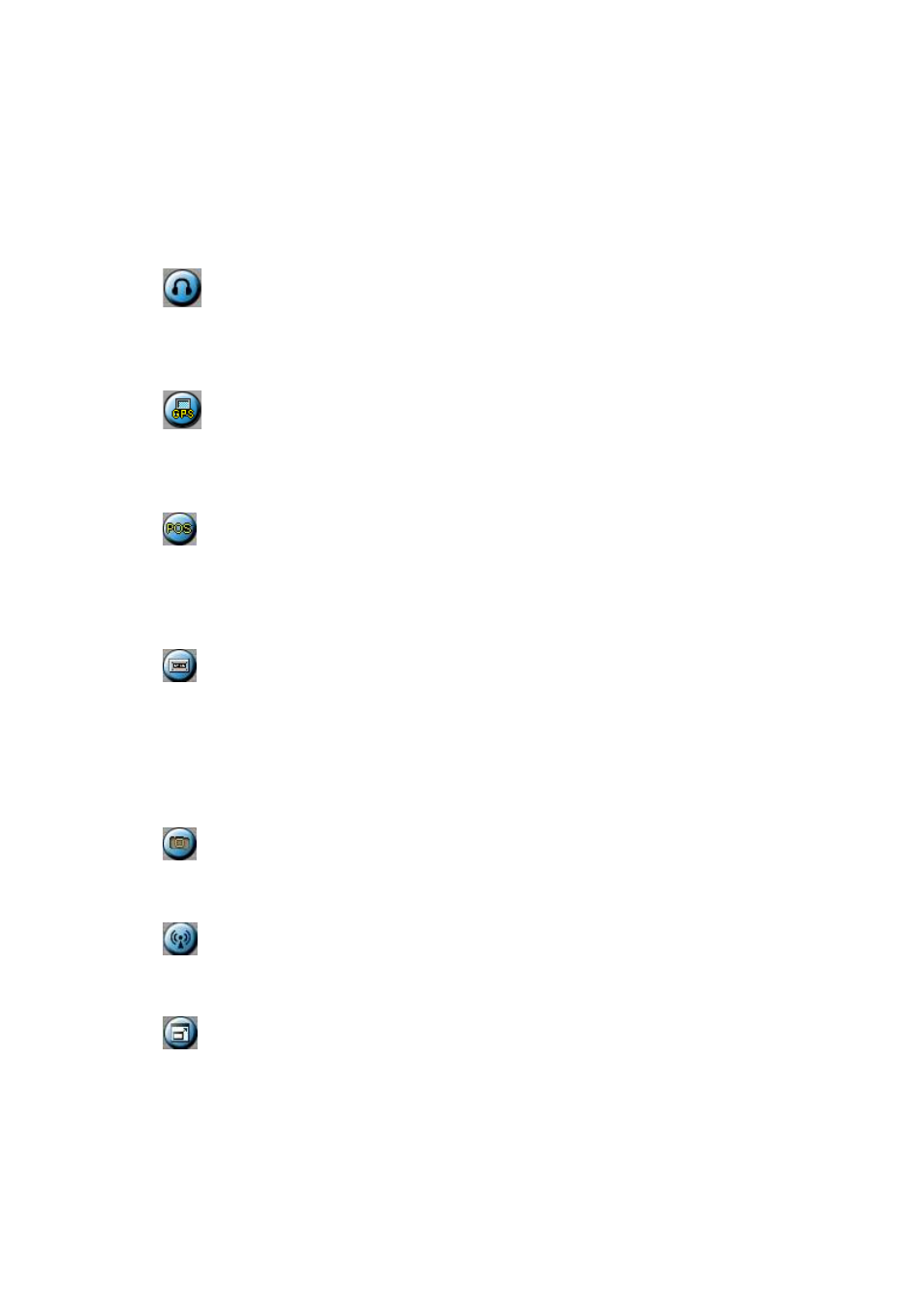
- 102 -
Click on this icon to enable/mute the audio input from the PC, button down for enable,
button up for mute. If enabled, the audio input from the PC will be sent to the DVR.
The default setting is ‘mute’.
Click on this icon to enable/mute the audio output from the camera for the focus
window (or DVR), button down for enable, button up for mute.
Click on this icon to show/hide the GPS data for (1) the selected DVR, or (2) the
DVR for the focus camera, button down to show, button up to hide.
Click on this icon to show/hide the POS data (for 9-split-window or larger video
window) for (1) the selected DVR, or (2) the DVR for the focus camera, button down
to show, button up to hide.
Click on this icon to backup video/audio, and the Backup dialog will be shown.
Please select the DVR, cameras, event type, destination directory, execution time, and
data range, and then click on “Apply” or “OK” to backup, or “Cancel” to cancel.
Please note that Execution of “Now” or “Once” is one-time backup, while “Daily” is
daily backup.
Click on this icon for snapshot of the focus camera.
Click on this icon for audio broadcasting to all connected DVRs.
Click on this icon to toggle between full screen display and normal I.E. display.
