Spectra Precision Survey Pro v3.80 Recon GPS User Manual User Manual
Page 80
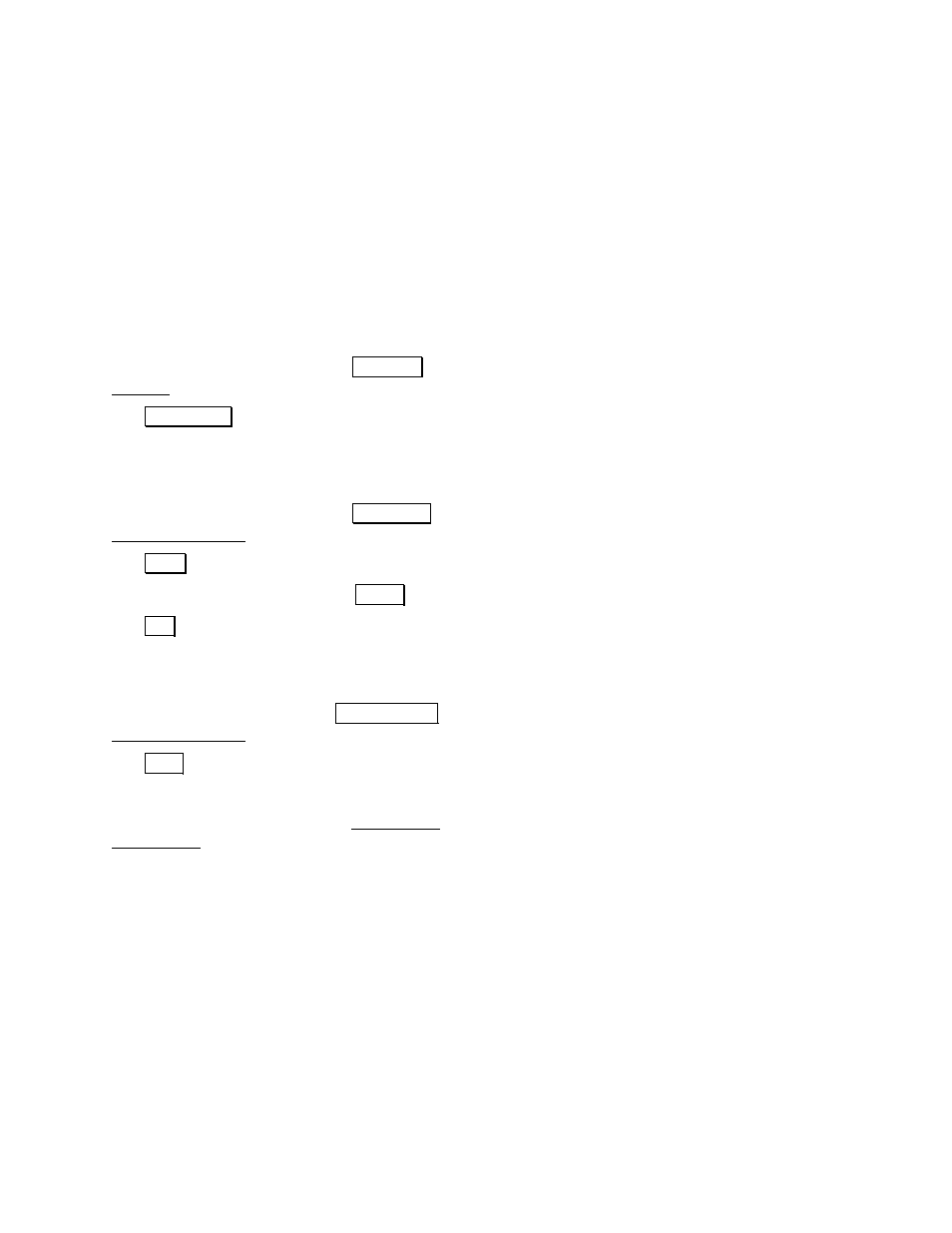
GPS User’s Manual
76
Scenario
Your firm has done many jobs over the years at a particular site. You
want to use your RTK system to generate new coordinates in this
existing coordinate system. The original coordinate system was
based on an assumed bearing, so you have no idea how the coordinate
grid is oriented with respect to geodetic north.
Procedure
1.
Open the existing job file: TDSControl_Ground.job.
•
Make sure you are in GPS mode and then check the settings.
2.
Select a geoid model to use with the job.
•
From the GPS Survey menu, tap
3URMHFWLRQ and select the
Vertical card.
•
Tap
6HOHFW *HRLG and select Geoid99 (Conus) as the model,
and Oregon G99.ggf as the geoid file to use.
3.
Set the RTK base station on a new project point and GET an
autonomous position.
•
From the GPS Survey menu, tap
%DVH 6HWXS to open the
Current GPS Base screen.
•
Tap
6HWXS and type in
newBase
in the
Base Point
control.
•
Enter an antenna height and tap
1H[W !.
•
Tap
*(7 to get autonomous position from receiver. Tap SET
to configure the base receiver.
•
Since this job has coordinates already, we need to collect
control points to solve the Localization adjustment. At the
prompt to solve projection, tap
&RQWURO 3RLQWV to return to the
Current GPS Base information screen.
•
Tap
&ORVH to return to main menu.
4.
Setup the Rover
•
From the GPS Survey menu, tap Rover Setup to open the
Rover Setup screen.
