Edit points – Spectra Precision Survey Pro v3.80 Recon GPS User Manual User Manual
Page 71
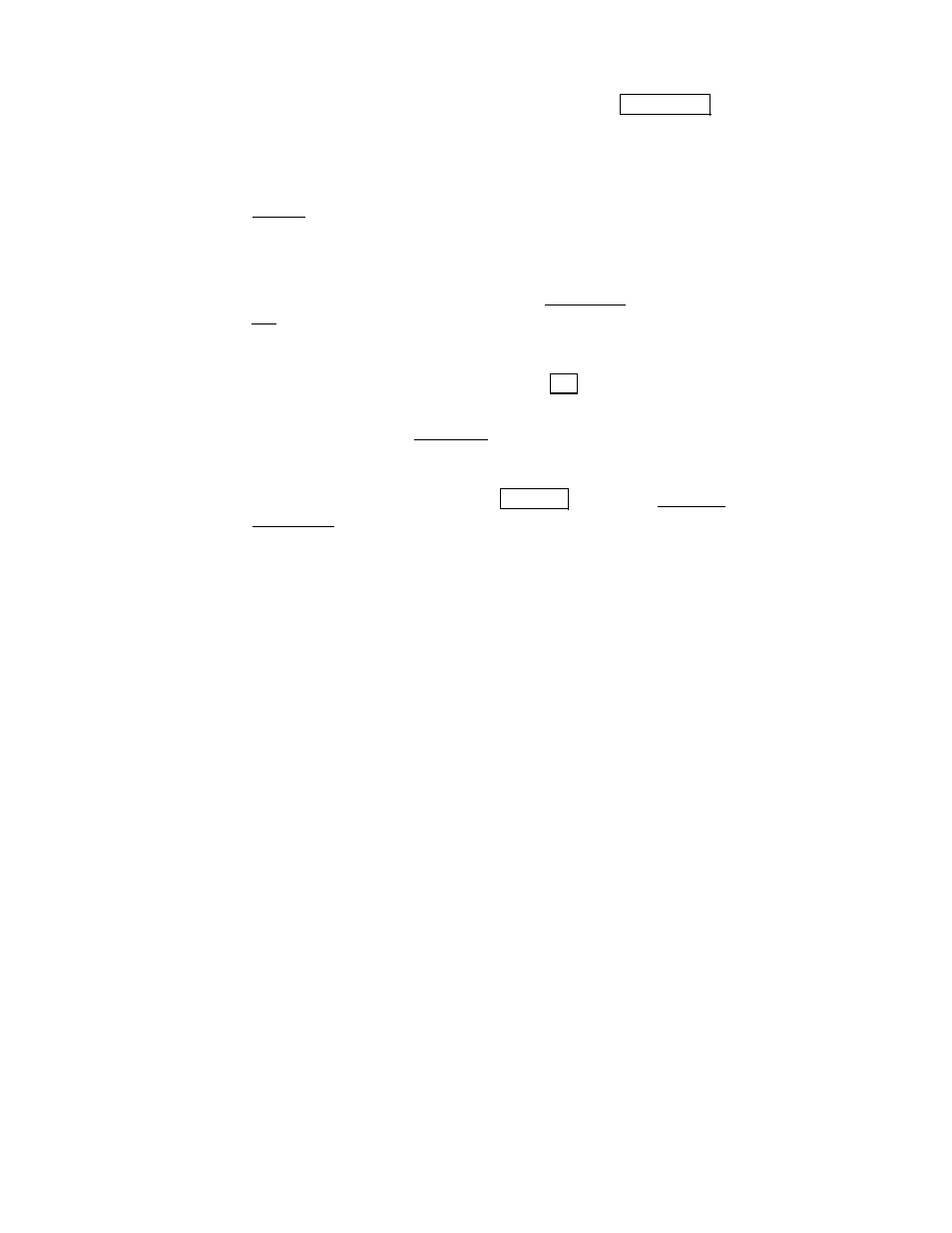
Managing GPS Coordinates
67
•
GPS Control Point: You can ‘occupy’ a localization
&RQWURO 3RLQW
and hand enter a geodetic location.
•
GPS Check Point: You can ‘occupy’ a checkpoint and hand-enter
a geodetic location. The local coordinate of your entered geodetic
location is compared to the selected point and displayed on the
Results tab.
Edit Points
You can edit all of a point’s values using the Edit Points screen from
the Job menu. This is described in more detail in the users and
reference manual. Below are some special instructions for editing
geodetic coordinates.
1.
Select the point you want to edit and tap
(GLW, or double tap the
point in the list to open the edit screens.
2.
The three cards of the Edit Point screen display the current
properties and the plane and geodetic locations of the selected
point.
3.
On the Geodetic card, you can tap
$GYDQFHG to open the Edit GPS
Point Flags screen. This screen allows you to edit the flags
associated with GPS points:
•
Set up group: This flag identifies groups of points collected
from an autonomous base setup. For more information on set
up groups, see Page 43.
•
GPS Control Point H/V: These flags identify points to be
included in the localization control point list and whether to
use those points for the horizontal and/or vertical solution.
For more information on set up groups, see Page 43.
4.
If you change either the plane or geodetic location, and the point
has geodetic coordinates, will be warned of the possible
consequences, and, depending on your projection settings,
prompted to rectify the plane and geodetic coordinate before
accepting.
