Offset point – Spectra Precision Survey Pro v3.80 Recon GPS User Manual User Manual
Page 58
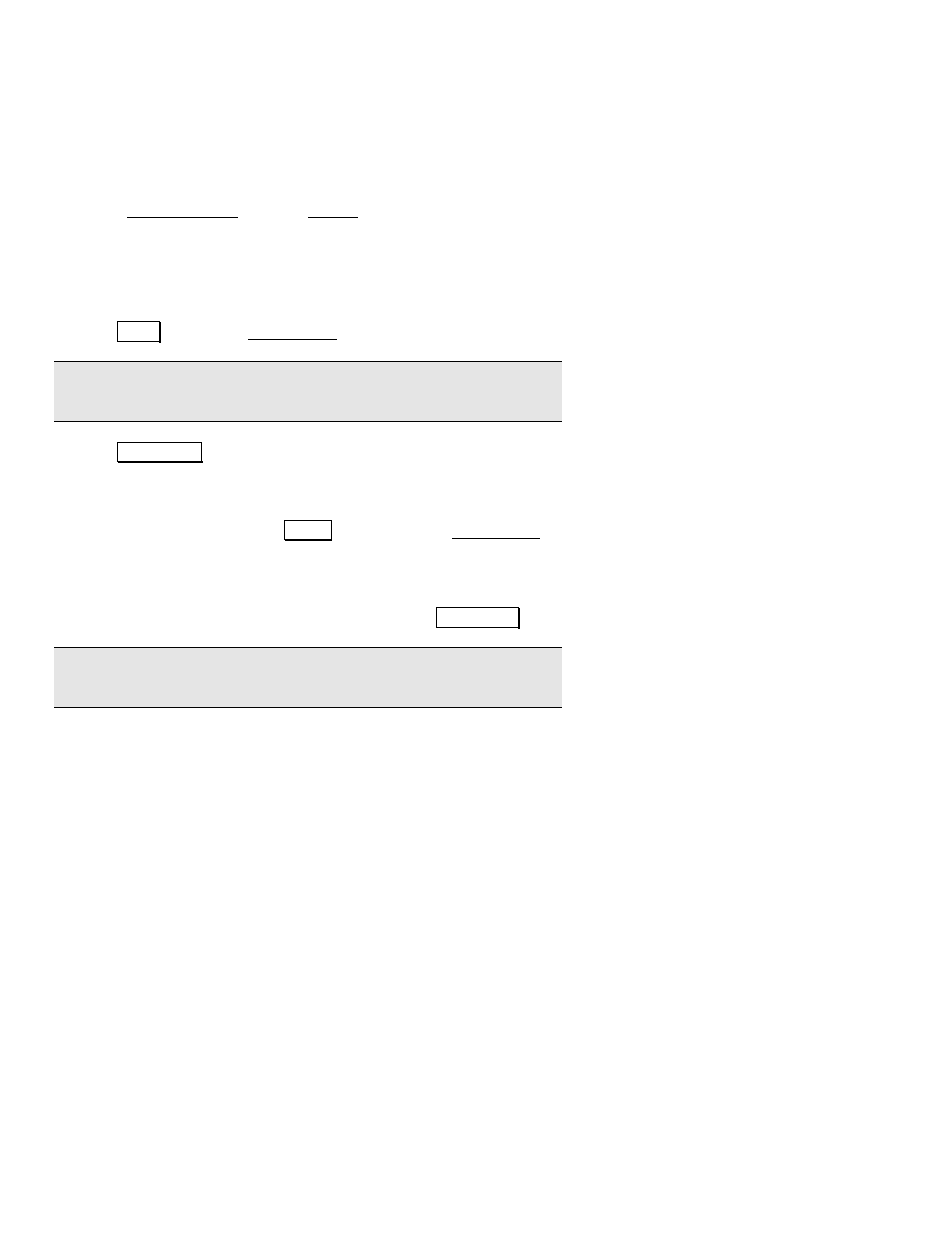
GPS User’s Manual
54
Offset Point
Use this method if you cannot occupy a point directly, but you can
occupy a location close by and provide an azimuth and distance to the
point.
1.
Go to Data Collection from the Survey menu.
2.
Enter a point name in the
Point
field. If this point already exists,
you will be prompted to overwrite or choose the next available
point.
3.
Enter a Description.
4.
Tap
2IIVHW to open the Offset Shots screen.
Note: You can enter the offset data before or after you occupy the
reference point with GPS.
5.
Tap
2FFXS\ *36 to occupy the GPS reference point. You will be
prompted for a point name to store the reference point. The
receiver dynamics are switched from motion to static (for
Static on
occupy
mode) and a site occupation begins. When you are happy
with the measurement, tap
$FFHSW to return to the Offset Shots
screen.
6.
Enter the distance from the GPS reference point to the offset
point. You can enter the distance by hand or you can get it from
the selected conventional instrument by tapping
6KRRW /DVHU.
Note: You have to switch to conventional mode to configure the laser
range finder or total station.
7.
Enter the direction (azimuth/bearing) from the reference point to
the offset point. You can enter a direction in one of the following
ways:
¾
Using the horizontal angle returned from the
conventional instrument if you took a shot.
