Spectra Precision Survey Pro v3.80 Recon GPS User Manual User Manual
Page 43
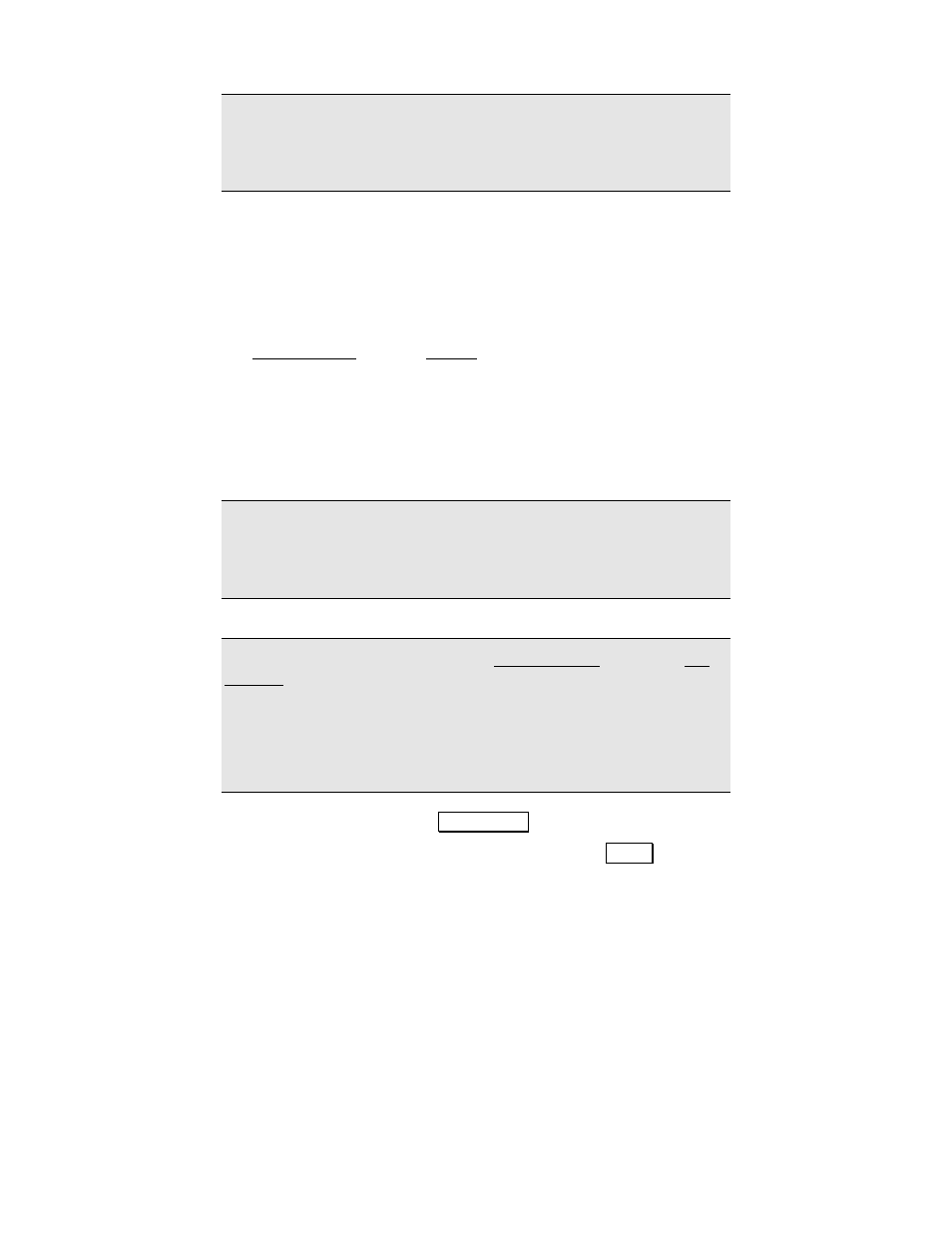
RTK Data Collection
39
Note: When you resolve the localization, all of your GPS measured
points will automatically be recalculated based on the latest solution.
Therefore, your local coordinates derived from GPS measurements
will always be calculated using the latest solution.
Detailed Procedure
Since the field procedure is the same for both horizontal and vertical
localization solutions, the instructions below cover both cases.
1.
After choosing the projection settings (see page 21) and
configuring the base and rover receivers (see page 24), go to
Control Points from the Survey menu.
2.
Select a control point to occupy and enter the name into the
Point
control. Horizontal control points must have a valid northing and
easting coordinate in the local system. Vertical control points
may have a valid horizontal coordinate (although it is not used in
the calculation) but must have a valid elevation.
Note: If you select a point from the job’s control file, you will be
prompted to make a local copy of the point. Control point collection
will add a geodetic coordinate to the point record and points in the
job’s control file cannot be modified.
Note: If
Store GPS Raw
Data on the Measure Mode card of the Job,
Settings screen is set to
EP + Rx Raw
(or + OBN for Ashtech users),
when you begin a point occupation the control point name is checked
as a valid site ID for the receiver. If it is not a valid site ID, we will
use a modified point name in the receiver’s internal file and make a
note of the modified name in the job’s .RAW file. The point name in
Survey Pro is not changed.
3.
Occupy the point and tap
&RQWURO 3RLQW to begin data collection.
4.
When you are happy with the measurement, tap
$FFHSW.
