Spectra Precision SP80 User Manual
Page 63
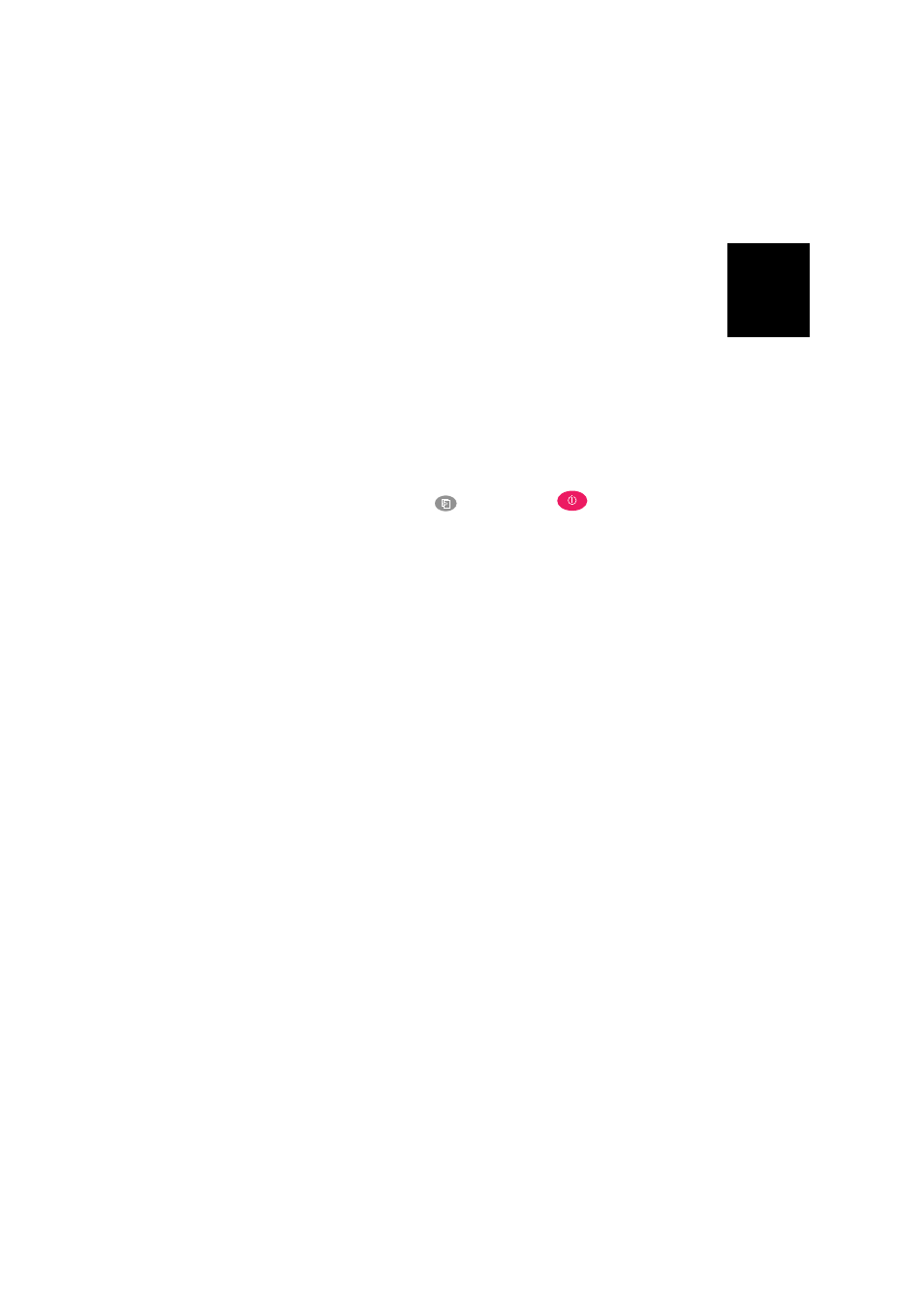
Engl
ish
57
Unless otherwise specified in the Release Note attached to
the upgrade package, follow the instructions below to
complete the upgrade of your receiver:
1. Check that the SD card used for the upgrade is not write-
protected and then insert it into your computer.
2. Using a file browser, copy the “.tar” file to the root
directory of the SD card. Make sure there is only one “.tar”
file present on the SD card. Delete those not used.
3. Remove the SD card from the computer.
4. Make sure the receiver you want to upgrade is OFF and
ready for upgrade (i.e. one sufficiently charged battery
present or external AC/DC power block connected and on).
5. Insert the SD card now containing the upgrade file into the
receiver.
6. Hold down
and then press
for about 2 to
3 seconds. After about 10 seconds, the Spectra Precision
logo shown on the screen is replaced with the “
Uploading
mode” message, meaning that the upgrade procedure has
now started.
7. Let the receiver proceed with the upgrade. Take care not
to turn off the receiver while the upgrade is in progress.
The receiver screen will display successively:
Uploading mode
...
Start Upgrade
Unpack RFS
Record RFS
Unpack KERN
Record KERNEL
Record BOOT
Rebooting
Updating System
{Spectra Precision logo}
Uploading mode
...
Unpack FW file
Start Upgrade
Upgrading G5.B
Upgrading G5
Upgrading PMU
Rebooting
{Spectra Precision logo}
{Normal receiver start up}
8. Remove the SD card from the receiver.
9. Check that the new firmware is installed (read the second
line on the Receiver Identification Screen).
