Using the anti- theft protection in survey pro, Alerts tab, Using the anti-theft protection in survey pro – Spectra Precision SP80 User Manual
Page 47
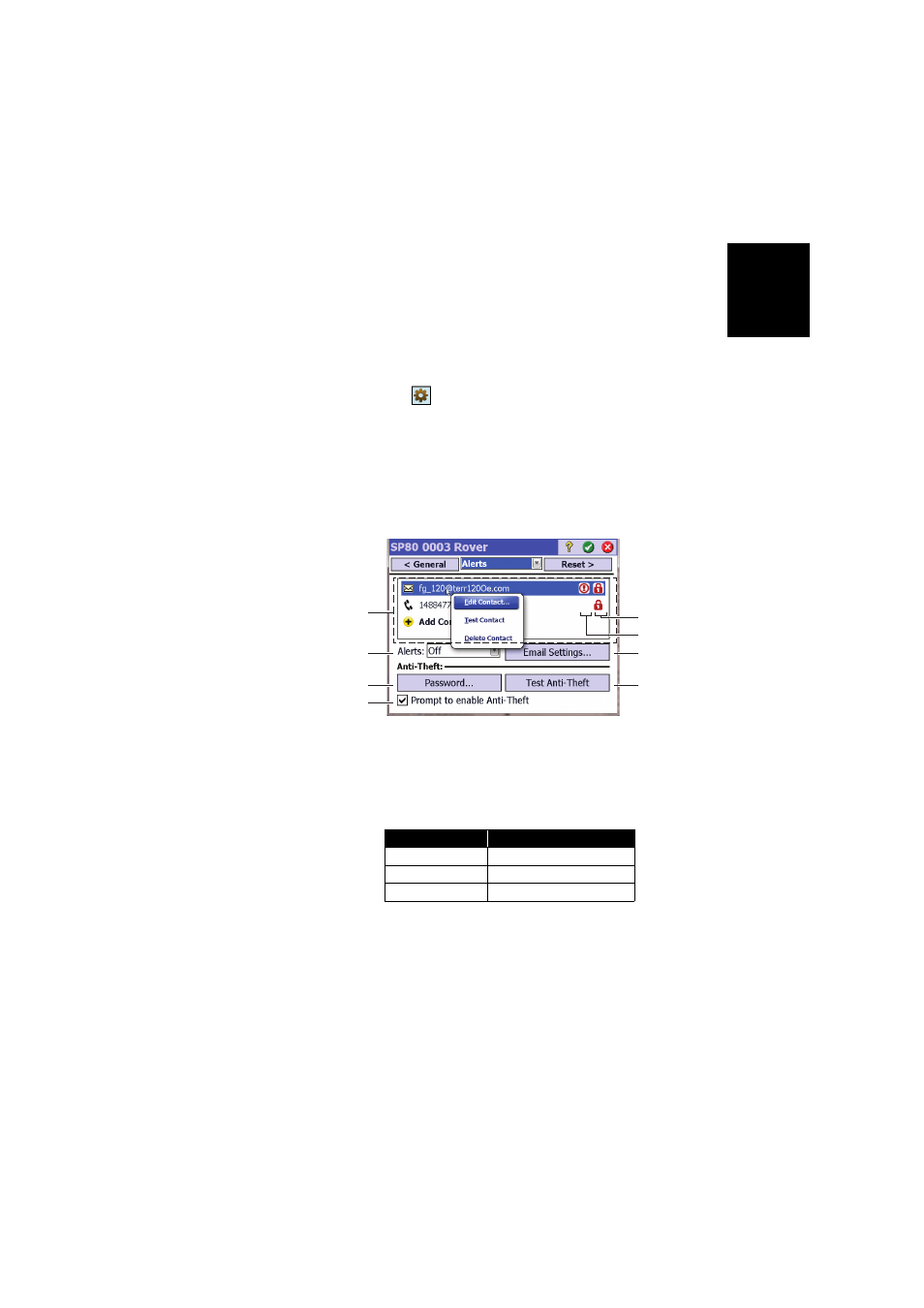
Engl
ish
41
Using the Anti-
Theft Protection in
Survey Pro
• Power on the SP80. Wait until the boot sequence is over.
• On the data collector, launch Survey Pro and open a job.
• Select
Switch to GNSS to select the GNSS survey mode.
• Connect Survey Pro to your SP80 via Bluetooth.
• Create the suitable receiver profile for your SP80.
• Go back to
Manage Instruments and select the receiver
profile you have just created.
• Tap on
.
• Select the
Alerts tab. This tab contains all the information
you need to set the anti-theft protection. It is detailed
below.
Alerts Tab
– [1] List of contacts (email addresses, phone numbers)
notified of alerts, including theft, when these occur. See
Managing Contacts and Notifications on page 42
– [2]
Alerts: Select which alerts will be notified to the
registered contacts.
Alert Field Setting
Notifications
Off
None
Standard
Only for level-1 alerts
Full
For level-1 and level-2 alerts
[1]
[2]
[3]
[8]
[7]
[4]
[5]
[6]
