Enabling/disabling the anti-theft protection – Spectra Precision SP80 User Manual
Page 49
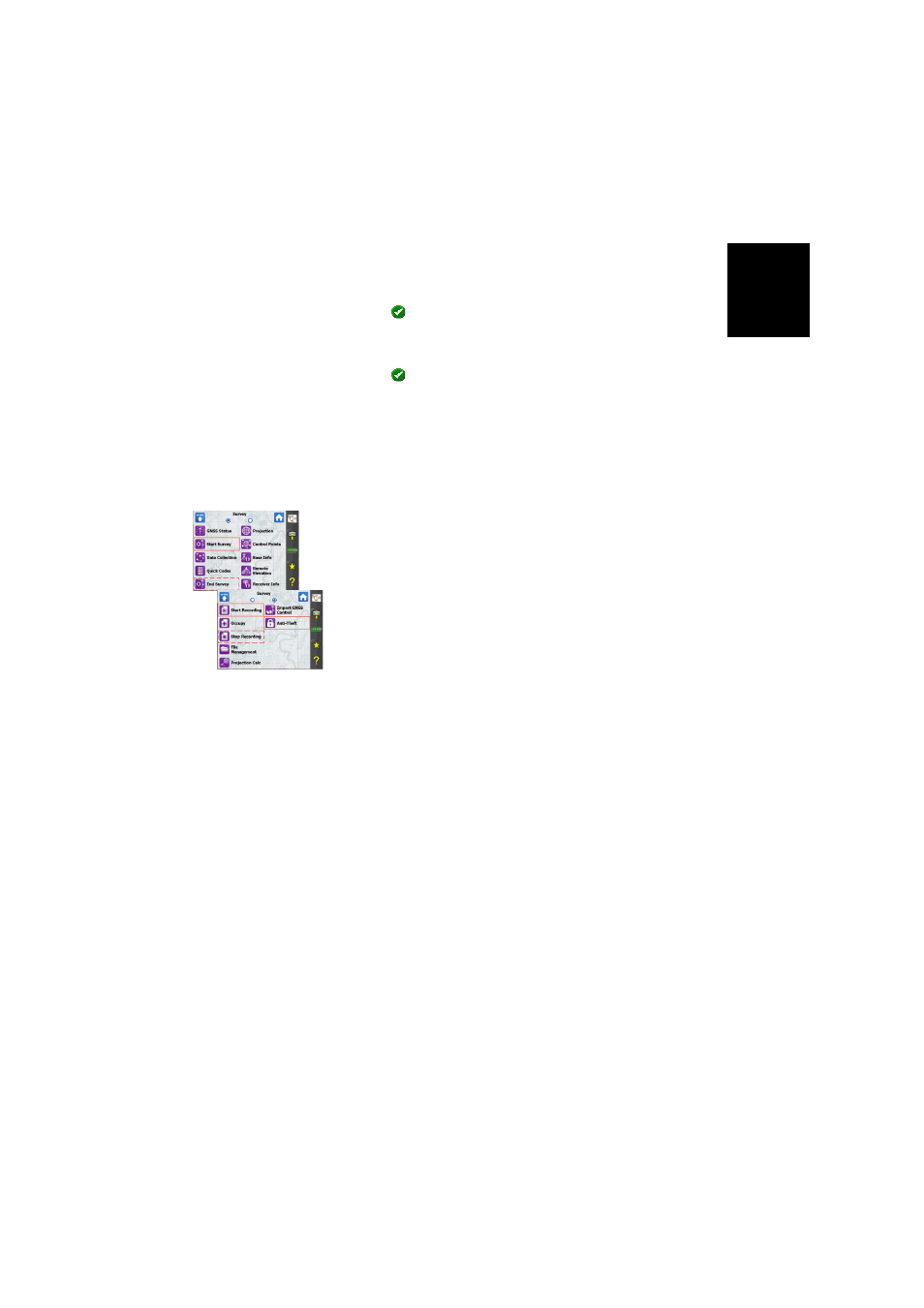
Engl
ish
43
–
Send Anti-theft Messages: Check this box if the contact
is supposed to receive anti-theft messages. Keep it
cleared otherwise.
• Tap
to save the new contact.
• Create as many contacts as necessary through the same
procedure.
• Tap
again when you are done with the list of contacts.
Enabling/Disabling the Anti-Theft Protection
After you have set the receiver’s
Alerts tab (see Alerts Tab on
page 41) to meet your requirements, go to the
Survey menu
and then select one of the following functions:
•
Anti-Theft: This function shows the current status of the
anti-theft protection (
Enabled, Disabled or Alarm Raised). It
can be used to enable or disable the protection at any
time.
You need to enter the password previously defined on the
Alerts tab before you are allowed to disable the anti-theft
protection. If the theft alarm has been raised, you can only
disable the anti-theft protection.
•
Start Survey: When you use this function to set an RTK
base, and provided the
Prompt to enable Anti-Theft box has
been enabled (see Alerts Tab on page 41), the anti-theft
protection will be enabled automatically. (A message will
warn you that the protection has been activated and
information will be given to tell you how to disable it.)
Later the protection will be disabled automatically when
you use the
End Survey function.
•
Start Recording: When you use this function to start a static
data recording, and provided the
Prompt to enable Anti-Theft
box has been enabled (see Alerts Tab on page 41), the
anti-theft protection will be enabled automatically. (A
message will warn you that the protection has been
activated and information will be given to tell you how to
disable it.)
Later the protection will be disabled automatically when
you use the
Stop Recording function.
