Onfiguring, Cheduled, Asks – LT Security IPPTZ762 User Manual
Page 34: 4 configuring scheduled tasks
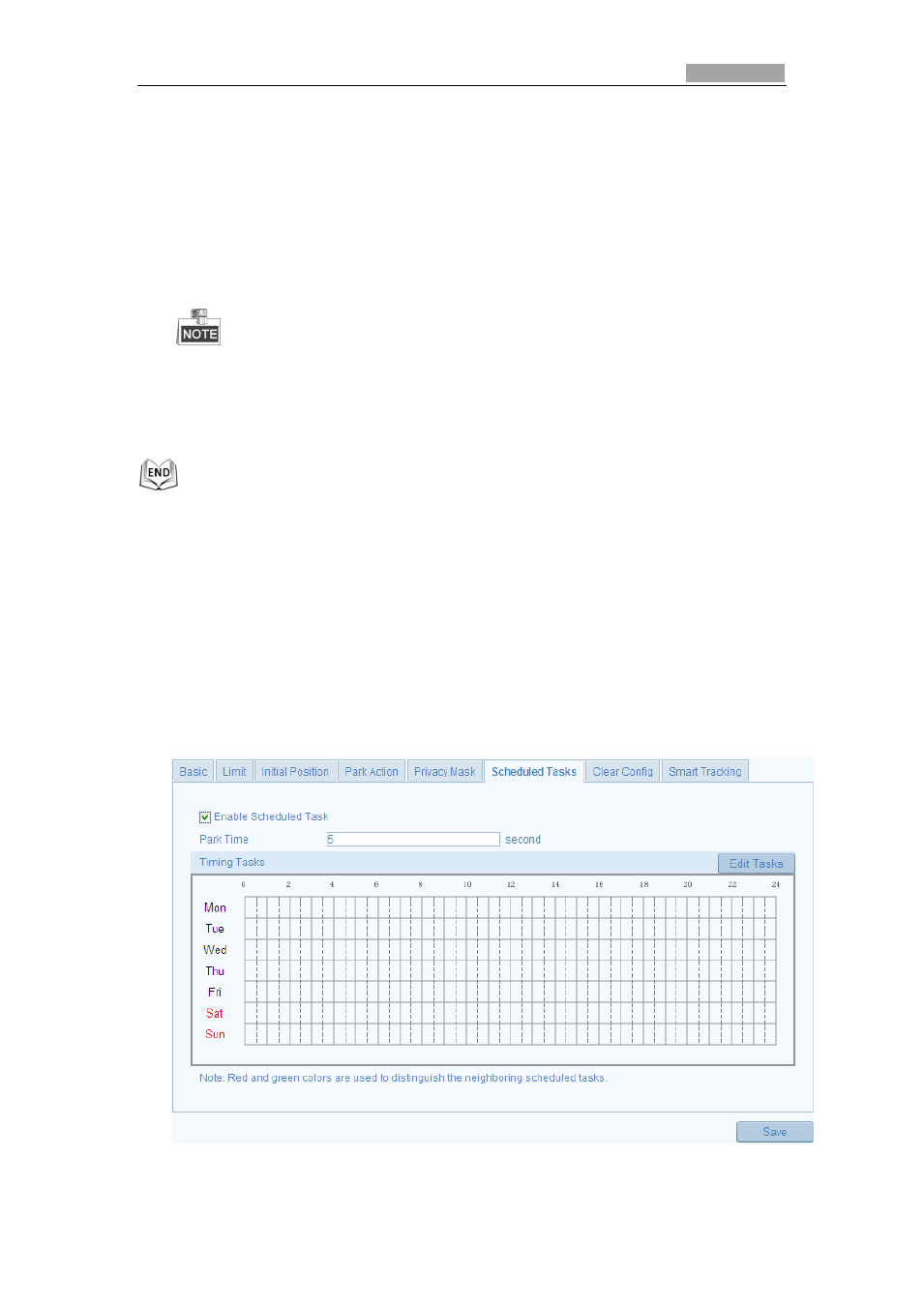
User Manual of IR Network Speed Dome
33
2. Click the checkbox of Enable Limit and choose the limit type as manual stops or
scan stops.
Manual Stops:
When manual limit stops are set, you can operate the PTZ control panel
manually only in the limited surveillance area.
Scan Stops:
When scan limit stops are set, the random scan, frame scan, auto scan, tilt scan,
panorama scan is performed only in the limited surveillance area.
Manual Stops of Limit Type is prior to Scan Stops. When you set these two limit
types at the same time, Manual Stops is valid and Scan Stops is invalid.
3. Click the PTZ control buttons to find the left/right/up/down limit stops; you can
also call the defined presets and set them as the limits of the dome.
4. Click Set to save the limits or click Clear to clear the limits.
5.4 Configuring Scheduled Tasks
Purpose:
You can configure the network dome to perform a certain action automatically in a
user-defined time period.
Steps:
1. Enter the Scheduled Task Settings interface:
Configuration> Advanced Configuration> PTZ > Scheduled Tasks
Figure 5-4 Configure Scheduled Tasks
