Ecording and, Apturing, Ictures – LT Security IPPTZ762 User Manual
Page 24: Anually, Perating, Ontrol, 4 recording and capturing pictures manually, 5 operating ptz control
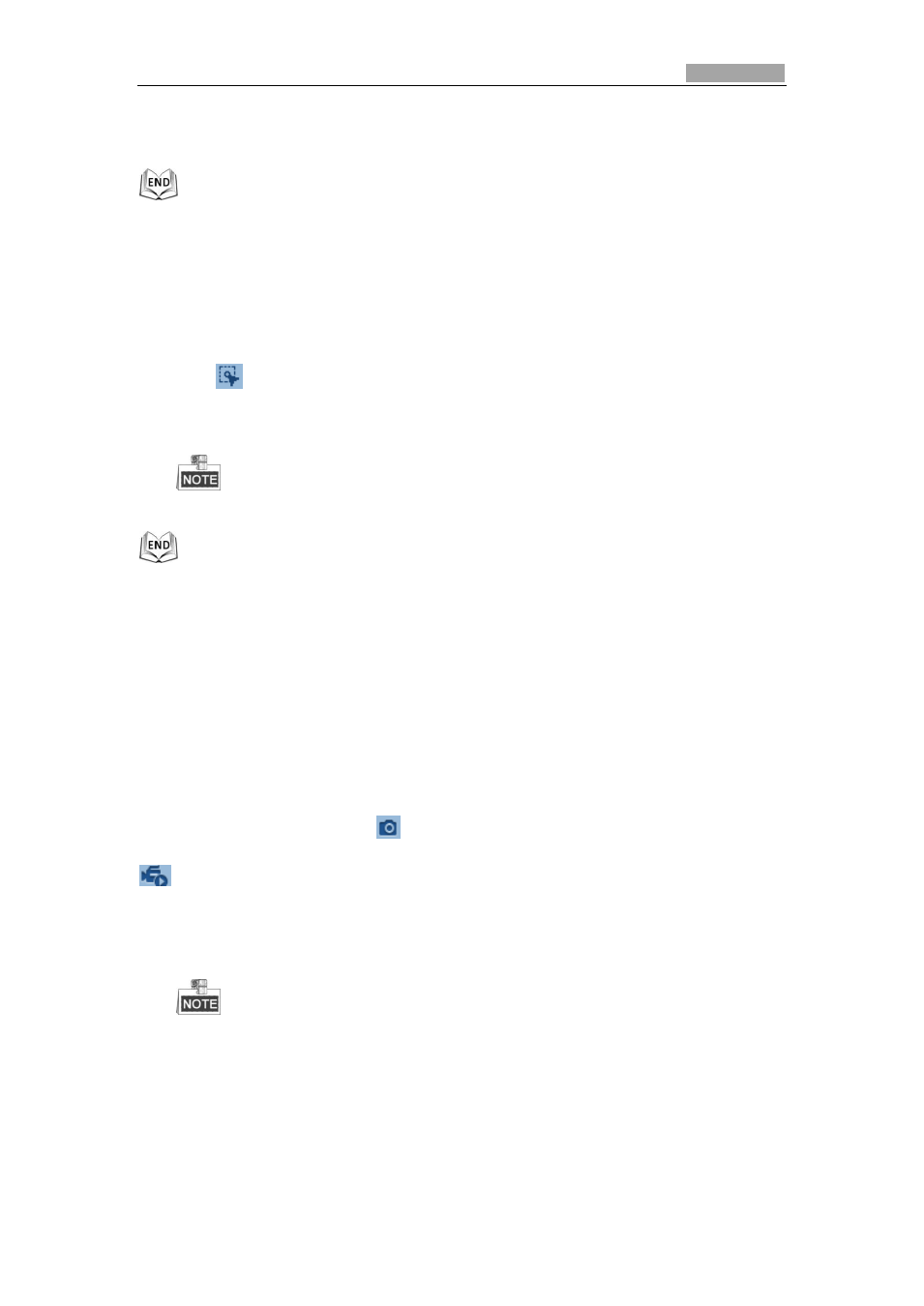
User Manual of IR Network Speed Dome
23
the live video.
The corresponding position will be moved to the center of the live
video and zoomed out.
Manual Tracking:
Before you start:
Please enter the Smart Tracking settings interface and enable smart tracking first.
Configuration > Advanced Configuration> PTZ > Smart Tracking
Steps:
1. Click
on the tool bar of live view interface.
2. Left click a moving object in the live video.
The speed dome will track the object automatically.
Not all the speed dome models support this function. Please take the browser
interface of the actual product as standard.
Please refer to the following sections for more information:
Configuring remote recording in Section 7.2 Configuring Recording Schedule.
Setting the image quality of the live video in Section 6.1 Configuring Local
Parameters and Section 6.4.1 Configuring Video Settings.
Setting the OSD text on live video in Section 6.5.2 Configuring OSD Settings.
4.4 Recording and Capturing Pictures Manually
In the live view interface, click
on the toolbar to capture the live pictures or click
to record the live video. The local saving paths of the captured pictures and
clips can be set in the Configuration > Local Configuration interface.
To configure remote automatic recording, please refer to Section 7.2 Configuring
Recording Schedule.
The captured image will be saved as a JPEG file in your computer.
4.5 Operating PTZ Control
Purpose:
In the live view interface, you can use the PTZ control buttons to control panning,
tilting and zooming.
