Tarting, 3 starting live view – LT Security IPPTZ762 User Manual
Page 22
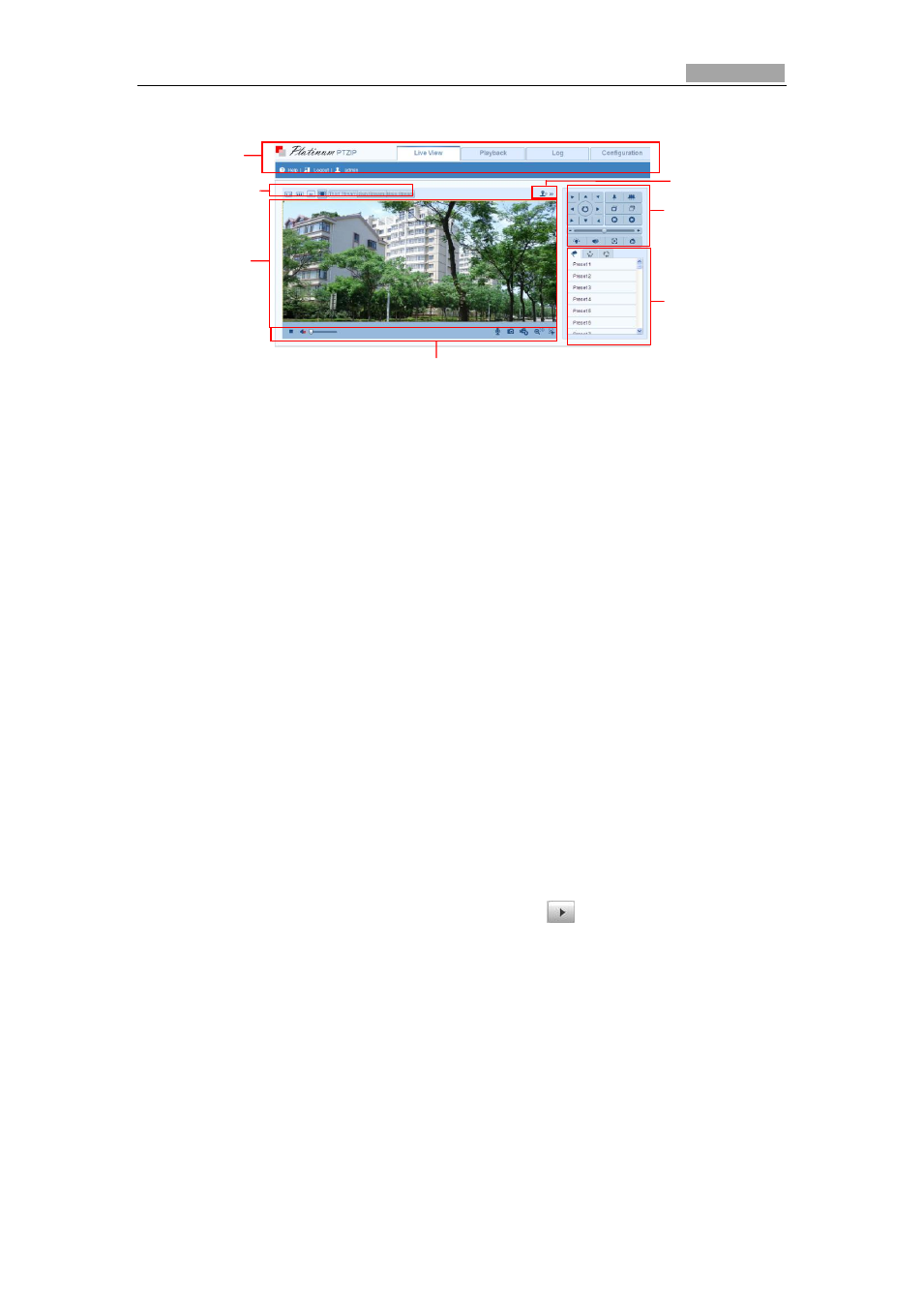
User Manual of IR Network Speed Dome
21
Descriptions of the live view page:
Figure 4-2 Live View Page
Menu Bar:
Click each tab to enter Live View, Playback, Log and Configuration page respectively.
Live View Window:
Display the live video.
Toolbar:
Operations on the live view page, e.g., live view, capture, record, audio on/off,
two-way audio, etc.
PTZ Control:
Panning, tilting, focusing and zooming actions of the speed dome. The lighter, wiper,
one-touch focus and lens initialization control.
Preset/patrol/pattern:
Set and call the preset/patrol/pattern for the speed dome.
Live View Parameters:
Configure the image size and stream type of the live video.
4.3 Starting Live View
In the live view window as shown in Figure 4-3, click
on the toolbar to start the
live view of the speed dome.
Toolbar
Menu Bar
Live view window
PTZ control
Preset/patrol/pattern
Live View Parameters
Click to show or hide
PTZ control panel
