LT Security LTD7726 User Manual
Page 34
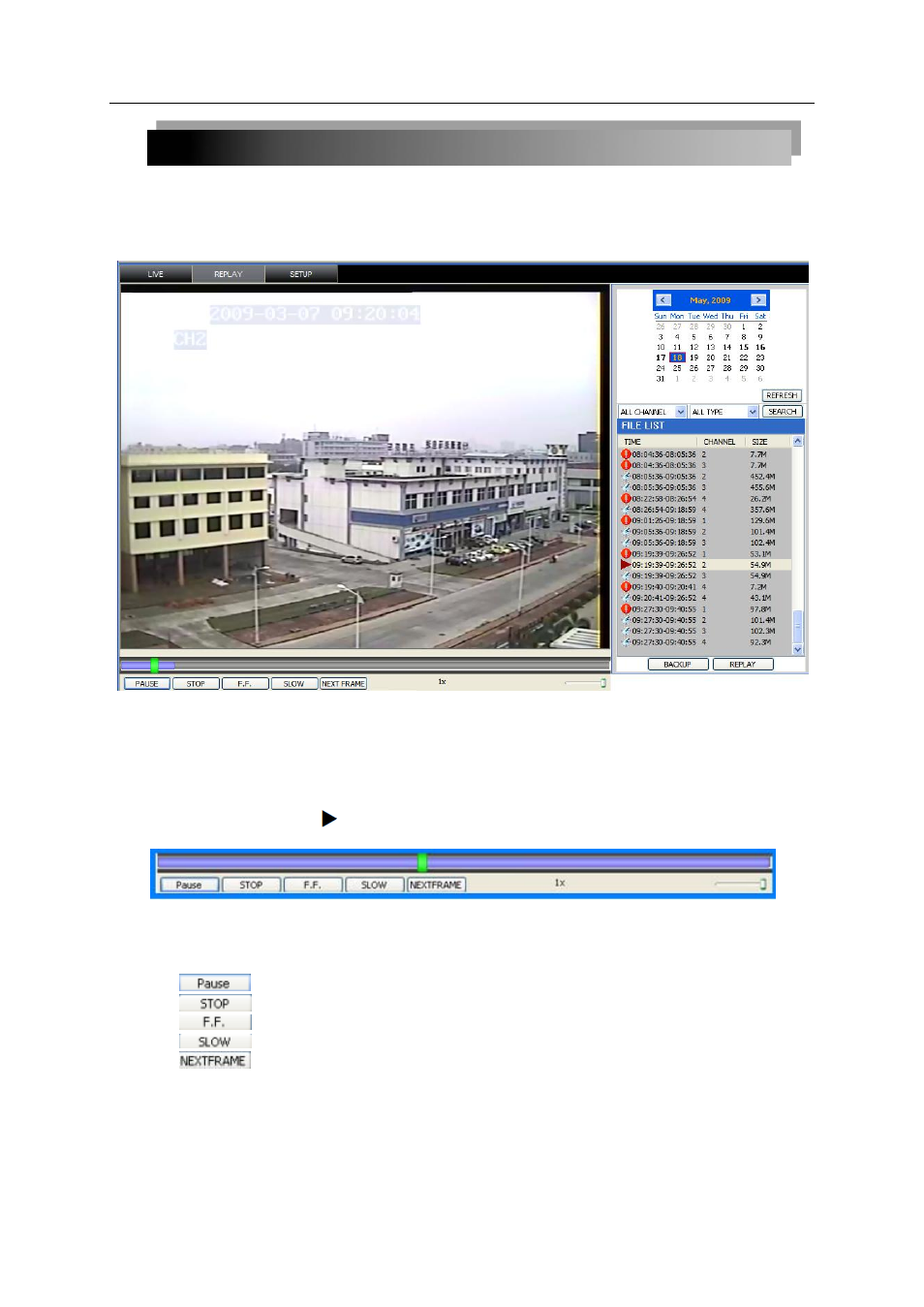
34
3.5.4 PLAYBACK
Use the Replay menu to search and playback recorded video on your system.
To use the replay menu:
1) Click
REPLAY at the top of the main screen. The main screen will be grey.
2) Click
REFRESH below the calendar to view the recorded files for the current month.
NOTE: Normal recording is indicated by a clock icon; alarm recording (alarm, loss, and motion
events) are indicated by an exclamation mark icon.
3) Double-click a file from the File List to playback the file in the main screen. The icon in the
file list changes to " ".Control playback using the buttons at the bottom of the main
screen.
Figure 3.3.1.2.2 Progress bar
The purple bar indicates the download progress. The green marker indicates playback
progress. You can click and drag the playback marker (will turn from green to orange) to advance
or rewind playback as needed.
Switch between pause/play
Stop play
Fast play
Slow play
Pause at next frame
