LT Security LTD7726 User Manual
Page 16
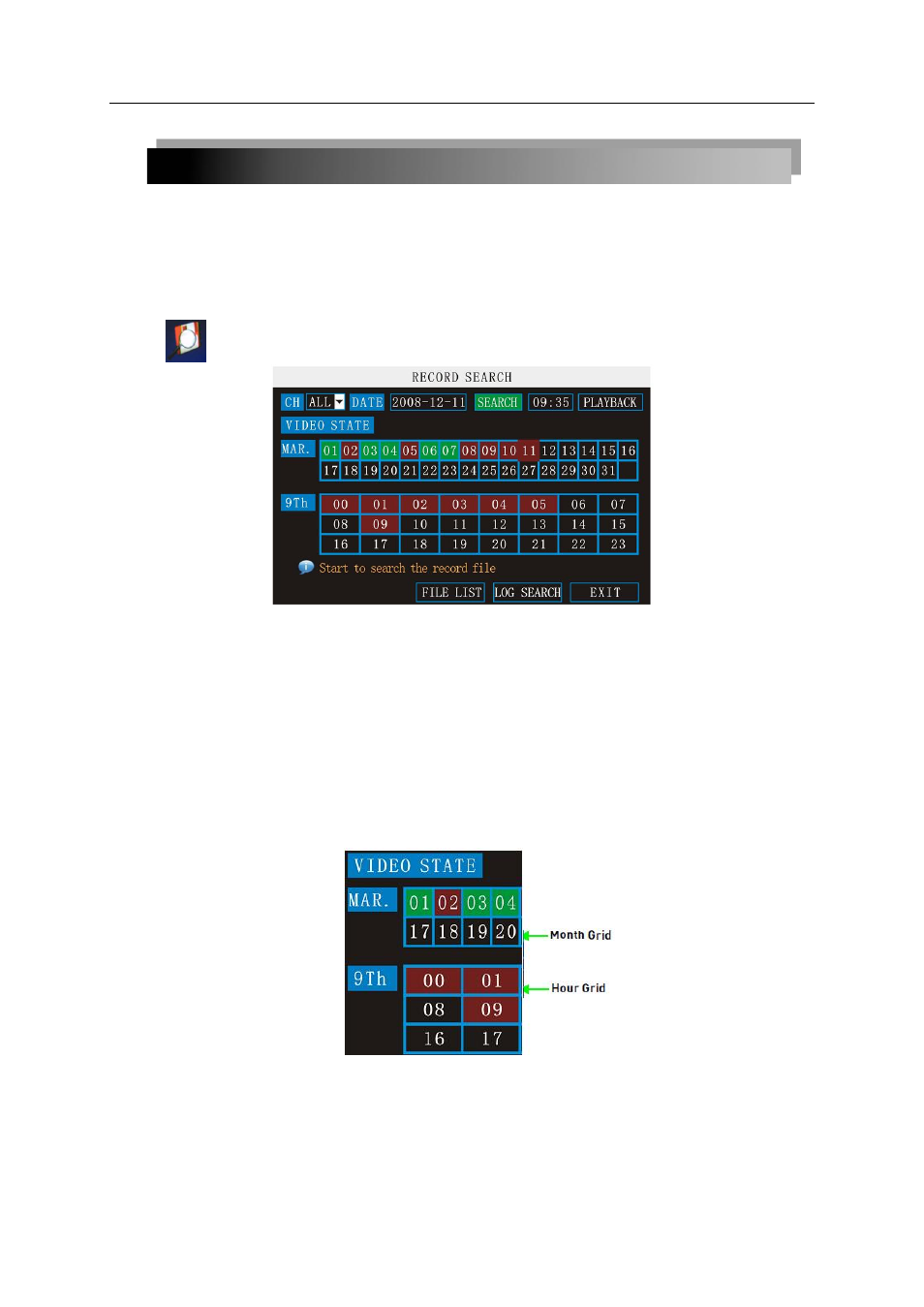
16
For example, if your domain name is [email protected], you need to enter
[email protected], in the text field.
6) Enter your DDNS
user name and password in the respective fields.
7) Click
APPLY. Click CLOSE in the confirmation window.
8) Click
EXIT. The system will prompt you that it must restart. Click CLOSE.
2.2.2.4 SEARCH
Search and playback recorded video on your system.
NOTE: When you first open the Search menu, it will display the current month and date.
To perform a Quick Search:
Open the Search menu and click
PLAY. The last minute of recorded playback begins.
To perform a Date & Time search:
1) Under CHN, select individual channels or select ALL.
2) Under DATE, click the field and enter the desired date using the Virtual Keyboard and
then click SEARCH. The system searches for date.
3) Under VIDEO STATE, the system shows recorded events in a Month Grid and a Time
Grid. The selected day of the month will be outlined in red. Green=normal recording;
Red=alarm recording (includes both alarm and motion events).
4) Click a date in the month grid to view recorded video files for that selected date in the
hour grid.
5) During playback, use the onscreen controls or the playback buttons on the remote
control or front panel to control playback.
FILE LIST
Use the File List sub-menu to see a detailed list of all the recorded video on your system.
To open the File List:
1) From the Search Menu, click
SEARCH to search the system for recorded video.
2) Click
FILE LIST at the bottom of the menu. The File List menu opens.
