LT Security LTD7726 User Manual
Page 18
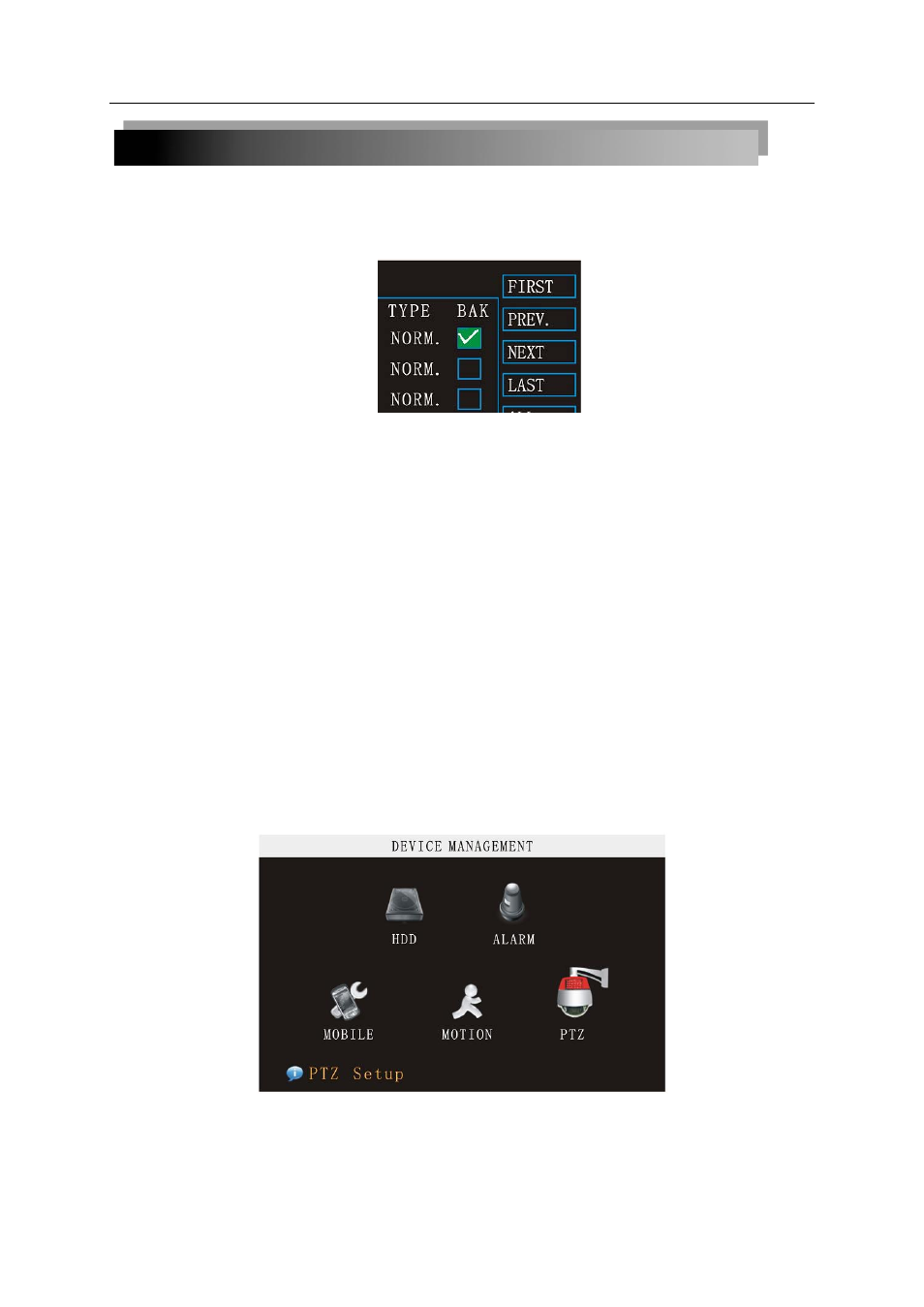
18
drive large enough to hold all the files you wish to backup.
5) Click BACKUP from the side-panel to immediately begin copying the files to the USB
flash drive.
NOTE
:
Backup progress appears in the status window. DO NOT remove the USB flash drive
during backup.
Instruction:
1) When the space in backup device is less than recording file, the system will prompt
“Space not enough”...
You can remove USB device directly when backup is finished
Instruction:
1. MONTH: It will show all the recording status in this month. Green means normal recording,
Red means alarm recording, Grounding means no recording. Click any date in this frame to
search the recording status of that day. The searching result will be showed in the date frame
below.
2. DAY: It will show all the recording status in this day. You can playback the record file in
this period by clicking the corresponding period.
PLAY: You can press 【Enter】 to input number directly to setup playback time. After setting,
move the cursor to “PLAYBACK” and press ”APPLY” to enter the video playback of that time. You
can also select any period of time in the video status frame after searching; then press ”APPLY” to
enter the video playback of that period.
FILE LIST: Enter the video file list interface of the selected date.
LOG SEARCH: Enter the log searching interface.
2.2.3 DEVICES MANAGEMENT
Advanced Features include HDD, ALARM, PTZ, MOBILE and MOTION DETECT.
